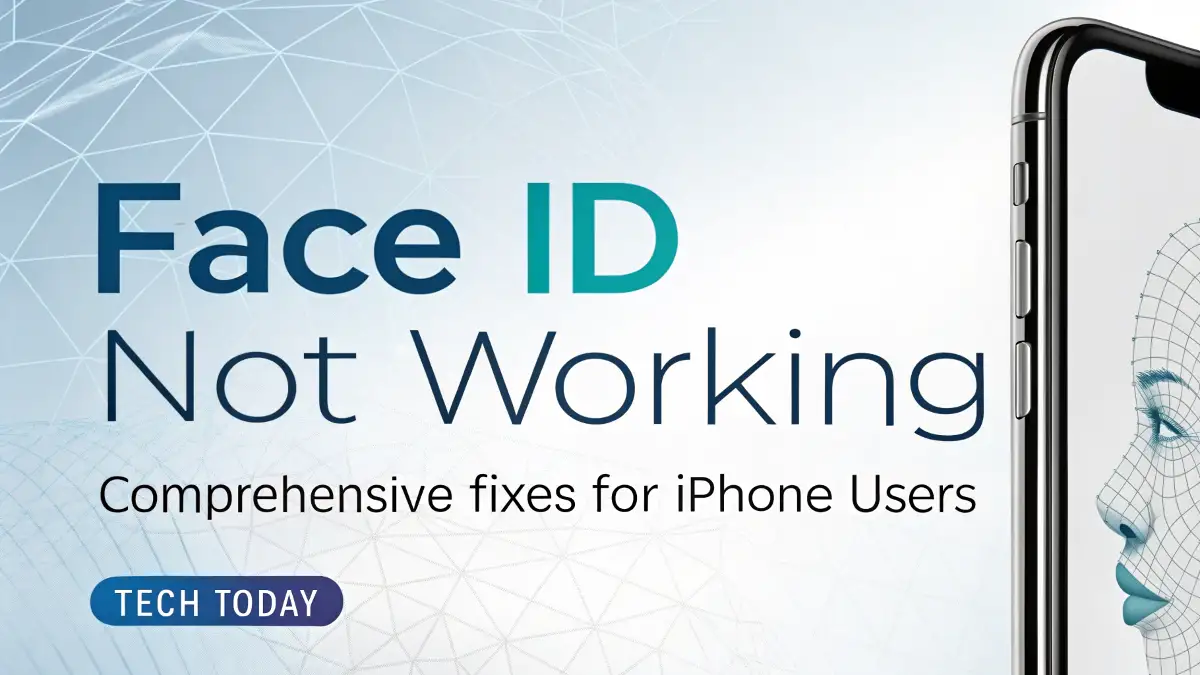
Face ID Not Working: Comprehensive Fixes for iPhone Users
We understand how frustrating it can be when Face ID not working disrupts your iPhone experience. As a core feature of modern iPhones, Face ID provides seamless and secure access to your device, apps, and payments. When it fails, it can feel like a major setback. At Tech Today, we’ve compiled an exhaustive guide to help you diagnose and resolve iPhone Face ID issues with practical, step-by-step solutions. Whether you’re dealing with software glitches, hardware concerns, or configuration errors, we’ve got you covered with detailed troubleshooting methods to get your Face ID back on track.
Understanding Why Face ID Stops Working
Before diving into solutions, let’s explore why Face ID not working might occur. Apple’s Face ID technology relies on a sophisticated TrueDepth camera system that uses infrared sensors, a dot projector, and a flood illuminator to map and recognize your face. Several factors can interfere with this process, including software bugs, physical obstructions, environmental conditions, or hardware damage. By identifying the root cause, we can apply the most effective fix.
Common reasons for Face ID issues include:
- Software glitches: iOS updates or app conflicts can disrupt Face ID functionality.
- Hardware damage: Drops, water exposure, or debris on the TrueDepth camera can impair performance.
- Settings misconfiguration: Incorrect setup or disabled features may prevent Face ID from working.
- Environmental factors: Poor lighting, extreme angles, or obstructions like masks can affect recognition.
- Security lockouts: Multiple failed attempts may temporarily disable Face ID.
We’ll address each of these scenarios in detail, ensuring you have a clear path to restoring your iPhone’s facial recognition.
Initial Troubleshooting Steps for Face ID Issues
When Face ID not working appears on your iPhone, start with these basic troubleshooting steps. These quick checks can resolve many common issues without requiring advanced technical knowledge.
Restart Your iPhone
A simple restart can fix temporary software glitches. To restart:
- Press and hold the Side button and either Volume button until the power-off slider appears.
- Slide to power off, wait 30 seconds, then press the Side button to turn your iPhone back on.
After restarting, test Face ID by attempting to unlock your device or authenticate an app.
Check for iOS Updates
Outdated iOS versions can cause Face ID malfunctions. Apple frequently releases updates to address bugs and improve performance. To check for updates:
- Open Settings > General > Software Update.
- If an update is available, tap Download and Install.
- Follow the prompts to update your iPhone.
Once updated, test Face ID to see if the issue is resolved.
Ensure Face ID is Enabled
Sometimes, Face ID may be disabled for specific functions. Verify your settings:
- Go to Settings > Face ID & Passcode.
- Enter your passcode.
- Ensure toggles for iPhone Unlock, App Store, Apple Pay, and other features are enabled.
If any toggles were off, enable them and test Face ID again.
Remove Obstructions from the TrueDepth Camera
The TrueDepth camera, located at the top of your iPhone’s screen, must be clean and unobstructed. Inspect the notch or Dynamic Island for:
- Dirt, smudges, or debris.
- Screen protectors or cases covering the camera.
Clean the camera gently with a soft, lint-free cloth. If using a screen protector, ensure it doesn’t block the camera or sensors.
Addressing Environmental and Usage Factors
Environmental conditions and user behavior can impact Face ID performance. Let’s explore how to optimize your setup for consistent results.
Optimize Lighting Conditions
Face ID works best in well-lit environments. If you’re in low-light or overly bright conditions:
- Move to a location with even, natural lighting.
- Avoid direct sunlight or harsh shadows on your face.
- Ensure the TrueDepth camera isn’t blocked by hats, scarves, or sunglasses.
Test Face ID in different lighting setups to identify if this resolves the issue.
Adjust Your Face Position
Face ID requires your face to be within the camera’s field of view (approximately 10-20 inches away). To improve recognition:
- Hold your iPhone at eye level.
- Avoid extreme angles or tilting your head excessively.
- Ensure your face is fully visible, without masks or heavy makeup that alters your appearance.
If you’ve recently changed your appearance (e.g., new glasses or facial hair), consider resetting Face ID (covered later).
Account for Masks or Accessories
Since the COVID-19 pandemic, Apple introduced Face ID with Mask support in iOS 15.4 and later. If you wear a mask:
- Go to Settings > Face ID & Passcode.
- Enable Face ID with a Mask (available on iPhone 12 and later).
- Follow the prompts to set up mask recognition.
Note that this feature may reduce security slightly, as it focuses on the upper half of your face.
Advanced Software Fixes for Face ID Not Working
If basic troubleshooting doesn’t resolve the issue, deeper software-related problems may be at play. These advanced fixes target persistent Face ID issues.
Reset Face ID and Set It Up Again
Resetting Face ID can resolve configuration errors. To reset:
- Go to Settings > Face ID & Passcode > Reset Face ID.
- Tap Set Up Face ID and follow the on-screen instructions to re-register your face.
- Slowly move your head in a circle to allow the TrueDepth camera to capture your face from multiple angles.
Test Face ID after setup to confirm functionality.
Reset All Settings
Resetting all settings clears system configurations without deleting your data. This can fix underlying software conflicts:
- Go to Settings > General > Transfer or Reset iPhone > Reset > Reset All Settings.
- Enter your passcode and confirm.
After resetting, reconfigure Face ID and test it.
Perform a Factory Reset (Last Resort)
If all else fails, a factory reset may be necessary. Back up your iPhone first, as this erases all data:
- Go to Settings > General > Transfer or Reset iPhone > Erase All Content and Settings.
- Follow the prompts to reset your device.
- Restore from a backup and set up Face ID again.
This step is time-consuming but can resolve deep software issues.
Hardware-Related Causes and Solutions
If software fixes don’t work, the issue may lie with your iPhone’s hardware. Here’s how to diagnose and address hardware-related Face ID problems.
Inspect for Physical Damage
Physical damage to the TrueDepth camera or sensors can disable Face ID. Check for:
- Cracks or scratches on the front camera or notch.
- Water damage indicators (e.g., corrosion or fogging near the camera).
- Loose internal connections from drops or impacts.
If damage is visible, contact Apple Support or visit an authorized service provider.
Test the TrueDepth Camera
The TrueDepth camera also powers features like Portrait mode and Animoji. To test it:
- Open the Camera app and switch to Portrait mode with the front camera.
- Take a selfie and check if depth effects are applied correctly.
- Open Messages and try creating an Animoji.
If these features fail, the TrueDepth camera may be malfunctioning.
Professional Repair Options
If hardware damage is suspected, professional repair is recommended:
- Apple Store or Authorized Service Provider: Schedule an appointment for diagnostics and repair. Apple may replace the TrueDepth camera or the entire device, depending on the issue.
- AppleCare+: If you have AppleCare+, repairs may be covered at a reduced cost.
- Third-Party Repair: Choose a reputable third-party service, but note that non-Apple repairs may affect Face ID security.
Visit Apple’s Support page for service options.
Preventing Future Face ID Issues
Once Face ID is working, take steps to prevent future problems:
- Use a quality case and screen protector: Ensure they don’t block the TrueDepth camera.
- Keep your iPhone updated: Regularly install iOS updates to avoid software bugs.
- Clean the camera regularly: Use a microfiber cloth to remove smudges.
- Avoid extreme conditions: Protect your iPhone from water, drops, and extreme temperatures.
When to Contact Apple Support
If none of the above solutions work, it’s time to contact Apple Support:
- Visit support.apple.com or use the Apple Support app.
- Describe the issue and mention the steps you’ve tried.
- Schedule a diagnostic test at an Apple Store or mail-in repair.
Apple’s technicians can run advanced diagnostics to pinpoint the issue and recommend solutions.
Face ID Not Working on Specific Apps
Sometimes, Face ID fails only for specific apps (e.g., banking or password managers). To fix:
- Check app permissions: Go to Settings > Face ID & Passcode and ensure the app is enabled.
- Update the app: Visit the App Store to check for updates.
- Reinstall the app: Delete and reinstall the app to reset its settings.
If the issue persists, contact the app developer for support.
Face ID Security and Privacy Considerations
Face ID is designed with security in mind, using encrypted facial data stored in the iPhone’s Secure Enclave. However, persistent issues may raise concerns about privacy or security:
- Disable Face ID if compromised: If you suspect unauthorized access, disable Face ID in Settings.
- Use a strong passcode: A robust passcode provides a fallback if Face ID fails.
- Monitor for errors: Repeated “Face ID is disabled” messages may indicate a deeper issue requiring Apple’s attention.
Conclusion
We hope this comprehensive guide has helped you resolve your Face ID not working issue. From simple restarts to advanced hardware diagnostics, we’ve covered every angle to ensure your iPhone’s facial recognition is back to peak performance. At Tech Today, we’re committed to providing actionable, detailed solutions for all your tech needs. If you’re still facing issues, don’t hesitate to reach out to Apple Support or visit an authorized service provider. Stay tuned for more troubleshooting tips and tech insights!