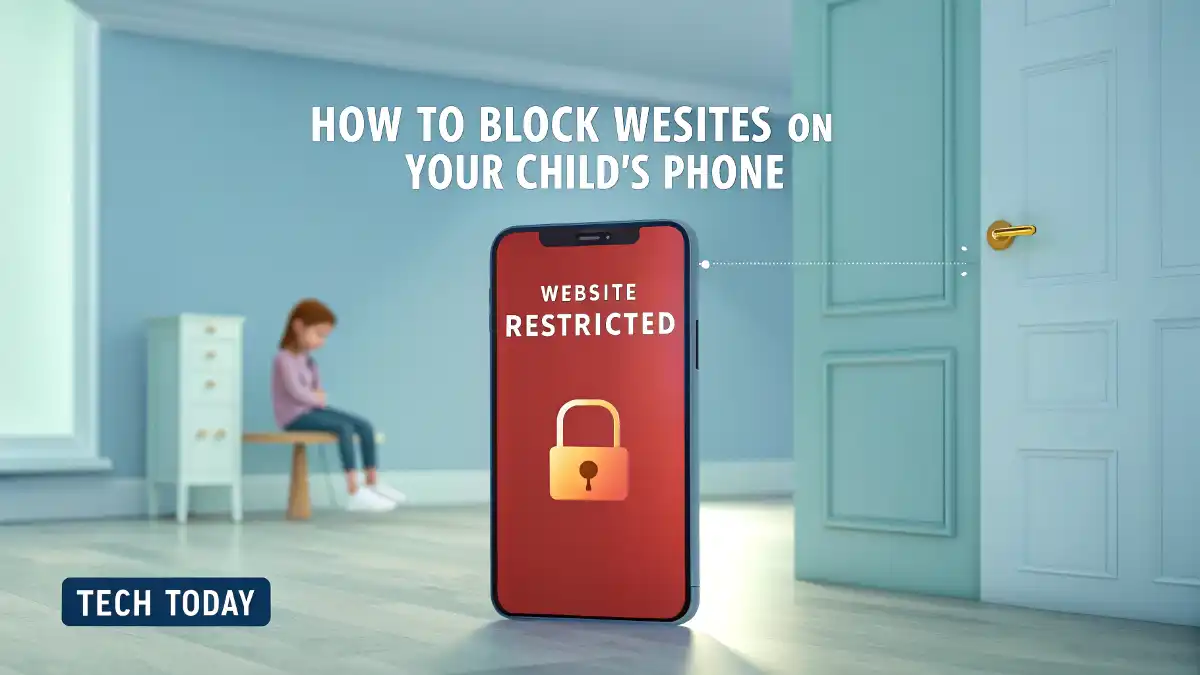
How to Block Websites on Your Child’s Phone
Keeping children safe online is more critical now than ever. With access to millions of websites, it’s essential to have the right tools and knowledge to filter what your child can access on their iPhone. In this guide, we walk you through every method to block websites on your child’s phone, offering complete control over online content and digital habits.
Enable Screen Time and Set Parental Controls
The most effective native way to block websites on an iPhone is through Screen Time, Apple’s built-in parental control system.
Turn On Screen Time
- Go to Settings on your child’s iPhone.
- Tap Screen Time.
- Select Turn On Screen Time, then choose This is My Child’s iPhone.
- Set a Screen Time passcode only you know.
This feature gives you control over app limits, content restrictions, and most importantly, website access.
Set Content & Privacy Restrictions
- Inside Screen Time, tap Content & Privacy Restrictions.
- Toggle it ON.
- Tap Content Restrictions, then go to Web Content.
- Choose Limit Adult Websites or Allowed Websites Only.
- Limit Adult Websites: Automatically blocks many adult websites. You can add specific websites to block manually under the Never Allow section.
- Allowed Websites Only: Blocks all websites except for those you explicitly allow. Ideal for younger children.
Block Specific Websites
To block individual websites:
- Go to Settings > Screen Time > Content & Privacy Restrictions.
- Tap Content Restrictions > Web Content > Limit Adult Websites.
- Under Never Allow, tap Add Website.
- Type the full website URL (e.g.,
www.reddit.com) and hit Done.
This method ensures the listed websites are completely inaccessible via Safari and other iOS browsers.
Use Allowed Websites Only Mode
If your child is very young or you want complete control over browsing:
- Navigate to Web Content settings under Content Restrictions.
- Choose Allowed Websites Only.
- You’ll see a list of pre-approved sites like Apple, Disney, PBS, etc.
- To add new sites, tap Add Website and enter the name and URL.
Your child will be restricted to this list only. Even Google or YouTube won’t load unless manually allowed.
Block Websites Using Router or DNS Settings
For added control at the network level, use a DNS-based filtering service. This works across all devices connected to the home Wi-Fi.
Use CleanBrowsing or OpenDNS
Visit cleanbrowsing.org or opendns.com.
Choose a Family Filter DNS option.
On the child’s iPhone:
- Go to Settings > Wi-Fi.
- Tap the i icon next to your home network.
- Scroll down to Configure DNS > Manual.
- Delete existing entries and add CleanBrowsing or OpenDNS addresses.
This method blocks adult or malicious content even if your child uses a different browser.
Block Websites in Google Chrome on iPhone
Safari isn’t the only browser your child might use. If they have Google Chrome:
- Install a Safe Browsing app like Mobicip or Qustodio.
- Sign up and follow in-app setup instructions to monitor and block content.
- These apps offer real-time blocking, reports, and remote control.
Alternatively, use Screen Time to block Chrome completely:
- Go to Settings > Screen Time > App Limits.
- Tap Add Limit > Choose Chrome.
- Set daily usage to 0 minutes.
Or, disable Chrome under Always Allowed and delete it if necessary.
Use Third-Party Parental Control Apps
If you want enhanced filtering, time tracking, location monitoring, and device-level control, third-party apps offer robust features.
Best Parental Control Apps for iPhone
1. Bark
- Monitors texts, emails, YouTube, and over 30 social platforms.
- Sends alerts for inappropriate content.
- Allows screen time and website filtering.
2. Net Nanny
- Real-time website filtering.
- Alerts for suspicious activity.
- App and screen time management.
3. Qustodio
- Easy dashboard for parents.
- Blocks adult content.
- Tracks call and SMS activity (on Android, limited on iOS).
4. Norton Family
- Web supervision and time management.
- Ideal for families already using Norton products.
Block YouTube and Social Media Sites
YouTube, TikTok, and Instagram are top distractions. Here’s how to block them:
Using Screen Time
Go to Content Restrictions > Web Content > Limit Adult Websites.
Add these URLs to Never Allow:
www.youtube.comwww.tiktok.comwww.instagram.comwww.facebook.comwww.snapchat.com
Also, consider restricting the YouTube app:
Go to App Limits and set time to 0 minutes.
Or delete the app and restrict App Store access by:
- Going to Settings > Screen Time > Content & Privacy > iTunes & App Store Purchases.
- Set Installing Apps to Don’t Allow.
Prevent Website Access in Private Mode
Private Browsing Mode can bypass many filters.
- Go to Settings > Screen Time > Content & Privacy Restrictions.
- Tap Content Restrictions > Web Content > Limit Adult Websites.
- This will disable Private Browsing in Safari automatically.
Your child won’t be able to access websites in Incognito mode anymore.
Block App Store Access to Prevent Bypass
To stop your child from downloading alternative browsers or VPNs:
Go to Settings > Screen Time > Content & Privacy Restrictions.
Under iTunes & App Store Purchases, block:
- Installing Apps
- Deleting Apps
- In-App Purchases
Go to Allowed Apps and toggle OFF:
- Safari (if needed)
- App Store
- Other communication or media apps
Use Guided Access for Younger Kids
If your child is very young and only needs a single app:
- Enable Guided Access via Settings > Accessibility > Guided Access.
- Open an app, triple-click the Home or Side button.
- Set a passcode.
Your child will be locked into one app, and all websites or other apps will be inaccessible.
Monitor Activity with Screen Time Reports
Regularly check what your child accesses:
- Open Settings > Screen Time.
- Tap See All Activity.
- View website usage, app time, and category insights.
You’ll see what URLs were attempted and which apps were used most.
Tips for Parents
- Keep your Screen Time passcode secure.
- Review settings monthly.
- Talk openly with your child about online safety.
- Use both technical controls and trust-based guidance.
Final Thoughts
Blocking websites on your child’s iPhone is both easy and essential. Apple’s Screen Time, along with DNS filtering and parental control apps, gives you full control over what content is accessible. Whether it’s blocking adult websites, social media, or video streaming, you have the tools to build a safe and distraction-free digital environment.
Take action today to give your child a safer browsing experience — the right way.