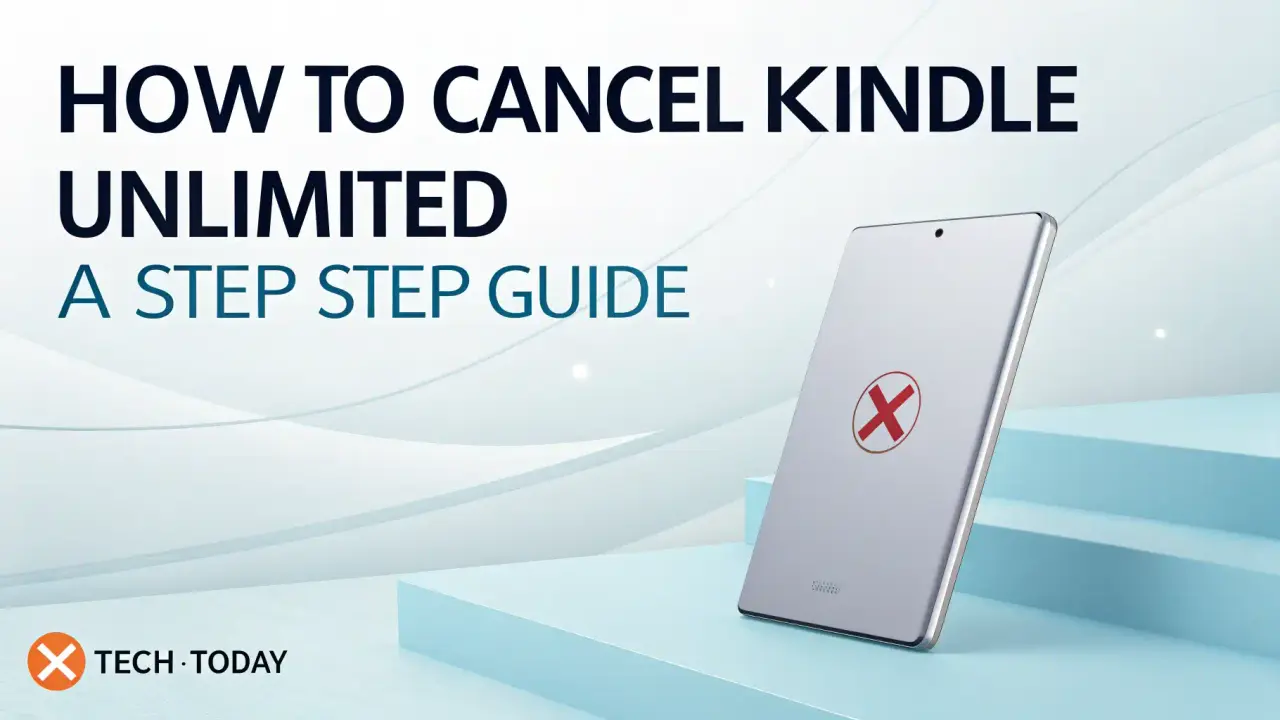
How to Cancel Kindle Unlimited: A Step-by-Step Guide
We understand that managing subscriptions can sometimes feel overwhelming, especially when navigating a platform as expansive as Amazon. Kindle Unlimited, Amazon’s popular e-book and audiobook subscription service, offers access to millions of titles, but there may come a time when you decide to cancel your subscription. Whether you’re looking to save on monthly expenses or simply no longer need the service, we’ve crafted this comprehensive guide to walk you through how to cancel Kindle Unlimited with ease. Our detailed instructions, tailored for users in the USA, ensure a seamless process, whether you’re using a computer, mobile device, or tablet. Let’s dive into the step-by-step process and address every aspect of canceling your Kindle Unlimited subscription.
What Is Kindle Unlimited?
Before we explore the cancellation process, let’s clarify what Kindle Unlimited is. Kindle Unlimited is Amazon’s subscription-based service that grants users unlimited access to a vast library of e-books, audiobooks, and magazines for a monthly fee. Subscribers can borrow up to 20 titles at a time, enjoy seamless reading across devices via the Kindle app, and explore a diverse range of genres. While the service is a fantastic value for avid readers, you may decide to cancel if it no longer suits your needs. We’ll guide you through the process to ensure you can stop Kindle Unlimited without hassle.
Why You Might Want to Cancel Kindle Unlimited
There are several reasons you might choose to cancel your Kindle Unlimited subscription. Perhaps you’ve completed the books you wanted to read, or you’re cutting back on subscription services to streamline your budget. Some users find they don’t have enough time to utilize the service fully, while others may prefer purchasing individual titles or exploring free library alternatives. Whatever your reason, we’re here to provide a clear path to Kindle Unlimited cancellation, ensuring you can manage your Amazon account confidently.
Prerequisites for Canceling Kindle Unlimited
Before initiating the cancellation process, we recommend confirming a few details to ensure a smooth experience:
- Verify Your Subscription Status: Ensure you’re enrolled in Kindle Unlimited. You can check this by logging into your Amazon account and navigating to the “Memberships & Subscriptions” section.
- Confirm Account Access: Have your Amazon login credentials ready, as you’ll need to sign in to cancel.
- Check Billing Details: Understand your billing cycle to avoid being charged for an additional month. Kindle Unlimited operates on a monthly billing schedule, and canceling before the renewal date prevents further charges.
- Return Borrowed Titles: While not mandatory, returning borrowed Kindle Unlimited titles can help you avoid confusion after cancellation.
With these preparations in place, let’s move on to the detailed steps for canceling Kindle Unlimited.
Step-by-Step Guide to Cancel Kindle Unlimited on a Computer
Canceling Kindle Unlimited through a web browser on your computer is one of the most straightforward methods. Follow these steps to stop your Kindle Unlimited subscription:
Step 1: Log In to Your Amazon Account
- Open your preferred web browser (e.g., Chrome, Firefox, or Safari).
- Navigate to Amazon.com.
- Click on the “Account & Lists” dropdown menu in the top-right corner of the homepage.
- Select “Sign In” and enter your email address or phone number, followed by your password.
- If two-factor authentication is enabled, verify your identity using the code sent to your registered device or email.
Step 2: Access Your Kindle Unlimited Membership
- Once logged in, hover over the “Account & Lists” menu again and select “Your Account” from the dropdown.
- Scroll to the “Digital content and devices” section.
- Click on “Kindle Unlimited” or “Memberships & Subscriptions” to view your active subscriptions.
- Locate your Kindle Unlimited subscription in the list. It will display details such as the renewal date and billing amount.
Step 3: Initiate the Cancellation Process
- Next to your Kindle Unlimited subscription, click the “Manage” or “Cancel Membership” button.
- Amazon may display a page highlighting the benefits of Kindle Unlimited to encourage you to stay. If prompted, select “Continue to Cancel” or a similar option.
- Confirm your decision by clicking “Cancel Kindle Unlimited Membership” or “End Membership.”
Step 4: Verify Cancellation
- After confirming, Amazon will display a confirmation message indicating that your Kindle Unlimited subscription has been canceled.
- Check your email for a confirmation from Amazon, which will include details about the cancellation and any remaining access period.
- Your subscription remains active until the end of the current billing cycle, allowing you to continue accessing Kindle Unlimited titles until that date.
Canceling Kindle Unlimited via the Amazon Mobile App
For users who prefer managing subscriptions on the go, the Amazon mobile app (available for iOS and Android) offers a convenient way to cancel Kindle Unlimited. Here’s how we recommend doing it:
Step 1: Open the Amazon App
- Download or open the Amazon Shopping app from the App Store (iOS) or Google Play Store (Android).
- Sign in to your Amazon account using your credentials.
Step 2: Navigate to Your Account
- Tap the three horizontal lines (menu icon) in the bottom-right corner of the app.
- Select “Your Account” from the menu.
- Scroll to the “Memberships & Subscriptions” section and tap it.
Step 3: Cancel Your Subscription
- Find your Kindle Unlimited subscription in the list of active subscriptions.
- Tap “Manage” or “Cancel Membership.”
- Follow the on-screen prompts, which may include offers to retain your subscription. Select “Continue to Cancel” or “End Membership.”
- Confirm the cancellation when prompted.
Step 4: Confirm Cancellation
- The app will display a confirmation message once the cancellation is complete.
- Check your email for a confirmation from Amazon, detailing the end of your subscription and the date until which you can access Kindle Unlimited.
Canceling Kindle Unlimited on a Kindle Device or Tablet
If you primarily use a Kindle e-reader or tablet, you can also cancel Kindle Unlimited directly from the device. Here’s how:
Step 1: Access Your Amazon Account
- Open the Kindle app or navigate to the home screen on your Kindle device.
- Tap the menu icon (three lines or dots, depending on your device).
- Select “Settings” or “Your Account.”
Step 2: Manage Your Subscription
- Look for an option like “Manage Your Content and Devices” or “Memberships & Subscriptions.”
- Sign in to your Amazon account if prompted.
- Locate your Kindle Unlimited subscription and select “Manage” or “Cancel Membership.”
Step 3: Complete the Cancellation
- Follow the prompts to cancel, which may include confirming your decision or declining retention offers.
- Tap “End Membership” to finalize the cancellation.
Step 4: Verify the Cancellation
- A confirmation message will appear on your device.
- Check your email for Amazon’s cancellation confirmation, which includes details about your access period.
What Happens After You Cancel Kindle Unlimited?
Once you cancel your Kindle Unlimited subscription, here’s what to expect:
- Access Until Billing Cycle Ends: You retain access to Kindle Unlimited titles until the end of your current billing period. For example, if you cancel on June 10 and your renewal date is June 20, you can use the service until June 20.
- Borrowed Titles: Any titles borrowed through Kindle Unlimited will no longer be accessible after the subscription ends, unless purchased separately.
- No Refunds for Partial Months: Amazon does not offer prorated refunds for canceled subscriptions. You’ll continue to have access until the billing cycle concludes.
- Reactivation Option: If you change your mind, you can resubscribe to Kindle Unlimited at any time through your Amazon account.
Troubleshooting Common Issues When Canceling Kindle Unlimited
We know that technical glitches or account issues can sometimes complicate the cancellation process. Here are solutions to common problems:
Issue 1: Unable to Find the Cancel Option
If you can’t locate the “Cancel Membership” button:
- Ensure you’re logged into the correct Amazon account associated with the Kindle Unlimited subscription.
- Visit the “Memberships & Subscriptions” section directly via Amazon.com.
- If the issue persists, contact Amazon Customer Service through the “Help” section or by calling 1-888-280-4331.
Issue 2: Charged After Cancellation
If you’re charged after canceling:
- Verify the cancellation date by checking your email or subscription history.
- Confirm that the charge wasn’t for a different Amazon service (e.g., Amazon Prime).
- Reach out to Amazon Customer Service for a refund if the charge was erroneous.
Issue 3: Difficulty Accessing Your Account
If you can’t log in:
- Reset your password via the “Forgot Password” link on the Amazon sign-in page.
- Ensure you’re using the correct email address or phone number associated with your Kindle Unlimited account.
- Contact Amazon support for account recovery assistance.
Alternatives to Kindle Unlimited After Cancellation
If you’ve decided to stop Kindle Unlimited, you might be interested in alternative reading services. Here are some options we recommend:
- Scribd: Offers a subscription-based library of e-books, audiobooks, and magazines with a similar unlimited access model.
- Libby: A free app that connects you to your local library’s digital collection, allowing you to borrow e-books and audiobooks at no cost.
- Project Gutenberg: Provides free access to thousands of public-domain books, ideal for classic literature enthusiasts.
- Audible: If you prefer audiobooks, Amazon’s Audible offers a subscription with monthly credits for premium titles.
- Google Play Books or Apple Books: These platforms allow you to purchase individual titles without a subscription.
Tips for Managing Your Amazon Subscriptions
To avoid unwanted charges and streamline your Amazon account, we suggest the following:
- Regularly Review Subscriptions: Check your “Memberships & Subscriptions” section monthly to ensure you’re only paying for services you use.
- Set Calendar Reminders: Note renewal dates for trial subscriptions to cancel before automatic billing begins.
- Use Amazon’s Household Sharing: If someone in your household uses Kindle Unlimited, consider sharing an Amazon Household account to reduce costs.
- Monitor Email Notifications: Amazon sends renewal reminders and cancellation confirmations, so keep an eye on your inbox.
Contacting Amazon Support for Assistance
If you encounter issues during the Kindle Unlimited cancellation process, Amazon’s customer support team is available to help. Here’s how to reach them:
- Online Chat: Visit the “Help” section on Amazon.com, select “Contact Us,” and choose the chat option for real-time assistance.
- Phone Support: Call 1-888-280-4331 (toll-free in the USA) to speak with a representative.
- Email Support: Submit a query through the “Contact Us” page for a written response.
When contacting support, have your account details and subscription information ready to expedite the process.
Frequently Asked Questions About Canceling Kindle Unlimited
Can I Get a Refund After Canceling Kindle Unlimited?
Amazon typically does not offer refunds for partial months of Kindle Unlimited. However, if you were charged in error, contact customer service to request a refund.
Will I Lose Access to Borrowed Books Immediately?
No, you’ll retain access to borrowed titles until the end of your current billing cycle.
Can I Restart Kindle Unlimited Later?
Yes, you can resubscribe at any time by visiting the Kindle Unlimited page on Amazon.com and signing up again.
Does Canceling Kindle Unlimited Affect My Amazon Prime Membership?
No, Kindle Unlimited and Amazon Prime are separate subscriptions. Canceling one does not impact the other.
Can I Cancel Kindle Unlimited During a Free Trial?
Yes, you can cancel during a free trial to avoid being charged. Follow the same steps outlined above.
Why Trust Tech Today for Your Kindle Unlimited Cancellation Guide?
At Tech Today, we pride ourselves on delivering accurate, user-friendly guides to help you navigate technology and digital services. Our team has extensively researched Amazon’s subscription management processes to provide you with the most up-to-date and detailed instructions for canceling Kindle Unlimited. Whether you’re a tech novice or a seasoned user, our step-by-step approach ensures you can confidently manage your subscriptions. Visit our site for more technology troubleshooting tips, reviews, and guides tailored to your needs.