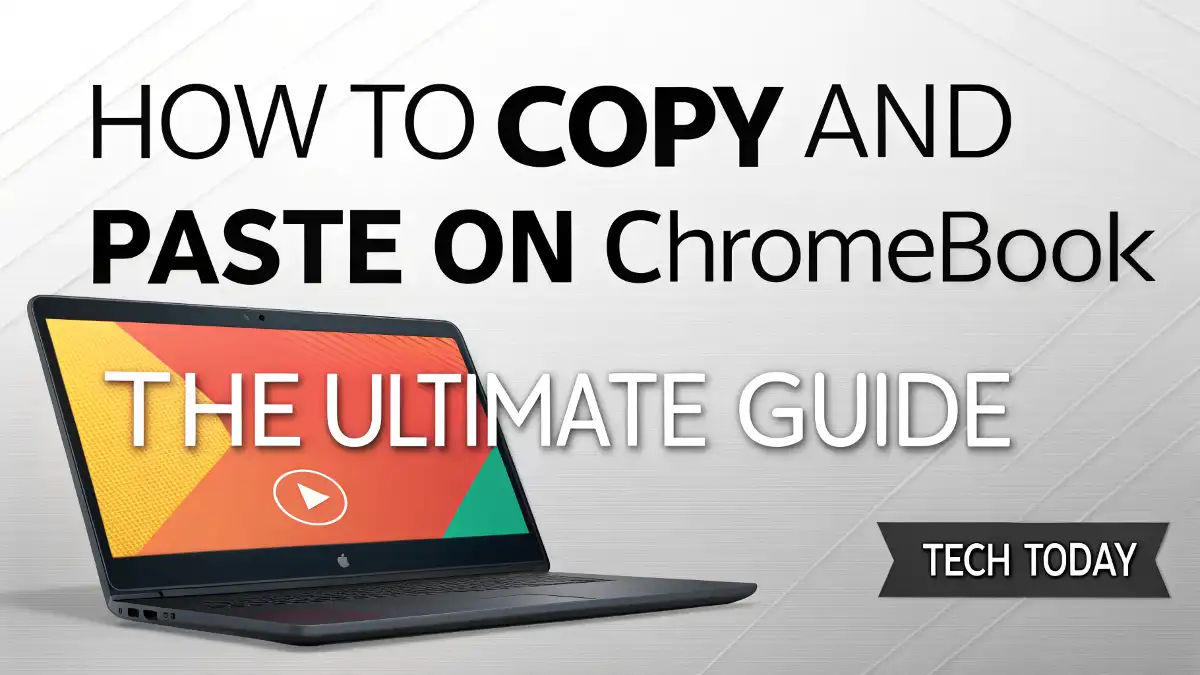
How to Copy and Paste on Chromebook: The Ultimate Guide
Navigating the world of Chromebook devices can feel like a breeze for some, but mastering basic tasks like copying and pasting can significantly boost productivity. Whether you’re a student, professional, or casual user, understanding the nuances of copy and paste on Chromebook is essential for seamless workflows. At Tech Today, we’ve crafted this in-depth guide to ensure you can effortlessly copy and paste text, images, files, and more on your Chromebook. This article covers every method, shortcut, and troubleshooting tip to make you a Chromebook pro.
Why Copy and Paste Matters on Chromebook
The ability to copy and paste is a cornerstone of digital productivity. On a Chromebook, this functionality allows users to transfer text, links, images, and files across applications like Google Docs, emails, or web browsers. Unlike traditional PCs, Chromebooks run on Chrome OS, a lightweight operating system designed for efficiency. However, its unique interface and keyboard layout can confuse newcomers. We aim to demystify the process, offering clear, actionable steps for all users.
Whether you’re drafting a report, sharing a URL, or organizing files, mastering copy and paste on Chromebook saves time and enhances efficiency. This guide provides comprehensive instructions, including keyboard shortcuts, touchpad gestures, and solutions for common issues.
Basic Methods to Copy and Paste on Chromebook
Let’s dive into the core methods for copying and pasting on a Chromebook. These techniques are straightforward and cater to both beginners and seasoned users.
Using Keyboard Shortcuts for Copy and Paste
Keyboard shortcuts are the fastest way to copy and paste on a Chromebook. Chrome OS uses familiar shortcuts that align with other operating systems, making the transition smooth.
Copying Content:
- Highlight the text, image, or file you want to copy. To select text, click and drag your cursor over the desired content. For images or files, click once to select.
- Press Ctrl + C on your keyboard. This copies the selected content to your Chromebook’s clipboard.
- A small notification may briefly appear, confirming the content is copied.
Pasting Content:
- Navigate to the location where you want to paste the content (e.g., a Google Doc, email, or text field).
- Press Ctrl + V to paste the copied content.
- The content will appear instantly in the designated area.
Paste Without Formatting:
- To paste text without carrying over formatting (e.g., fonts, colors, or styles), use Ctrl + Shift + V. This is ideal for pasting clean text into documents or forms.
These shortcuts work across most applications, including Google Docs, Google Sheets, web browsers like Google Chrome, and even third-party apps from the Chrome Web Store.
Using the Touchpad to Copy and Paste
For users who prefer a mouse-based approach, the Chromebook’s touchpad offers an intuitive way to copy and paste. Here’s how:
Selecting Content:
- Click and drag your finger across the touchpad to highlight text or select an image/file.
- For a single file or image, tap once to select it.
Accessing the Context Menu:
- Tap with two fingers on the touchpad (or right-click if you’ve enabled this setting) to open the context menu.
- Select Copy from the dropdown menu.
Pasting Content:
- Navigate to your desired location.
- Tap with two fingers again and select Paste from the context menu. For unformatted text, choose Paste as plain text.
This method is ideal for users who find touchpad gestures more comfortable than keyboard shortcuts.
Copying and Pasting with the Stylus (For Touchscreen Chromebooks)
Some Chromebooks, like the Google Pixelbook or HP Chromebook x360, support stylus input. If your Chromebook has a touchscreen, you can copy and paste using the stylus:
Selecting Content:
- Use the stylus to tap and drag over text or images to highlight them.
- For files, tap once to select.
Copying:
- Tap with the stylus to open the context menu and select Copy.
Pasting:
- Navigate to the destination, tap with the stylus, and select Paste from the context menu.
This method is particularly useful for users who rely on their Chromebook’s touchscreen capabilities for tasks like note-taking or sketching.
Advanced Copy and Paste Techniques for Chromebook
Beyond the basics, Chromebooks offer advanced features to streamline copy and paste tasks. These methods cater to power users who need to manage multiple items or work across apps.
Using the Clipboard Manager
Chrome OS includes a built-in Clipboard Manager that stores multiple copied items, allowing you to paste them later. This is a game-changer for multitasking.
Accessing the Clipboard Manager:
- Copy multiple items using Ctrl + C or the touchpad method.
- Press Search + V (or Launcher + V on some keyboards) to open the Clipboard Manager.
- A pop-up displays up to five recently copied items, including text, images, and links.
Pasting from the Clipboard Manager:
- Use the arrow keys or touchpad to select the desired item.
- Press Enter or click to paste it.
The Clipboard Manager is perfect for users who frequently switch between documents or need to paste multiple snippets in one session.
Copying and Pasting Files in the Files App
Chromebooks handle file management through the Files app, and copying/pasting files is straightforward:
Copying a File:
- Open the Files app from the app launcher.
- Locate the file or folder you want to copy.
- Right-click (two-finger tap) and select Copy, or press Ctrl + C after selecting the file.
Pasting a File:
- Navigate to the destination folder (e.g., Google Drive, Downloads, or an external drive).
- Right-click and select Paste, or press Ctrl + V.
This method is ideal for organizing files or transferring them to cloud storage like Google Drive.
Copying and Pasting Between Devices with Nearby Share
Chromebooks support Nearby Share, allowing you to copy and paste content between compatible devices, such as another Chromebook, Android phone, or Windows PC.
Enabling Nearby Share:
- Go to Settings > Connected Devices > Nearby Share.
- Turn on Nearby Share and set your device visibility (e.g., to contacts or everyone).
Copying and Sharing:
- Copy content as usual (Ctrl + C).
- Open the Share menu by right-clicking the content or using the Share option in apps like Google Docs.
- Select Nearby Share and choose the target device.
Pasting on the Receiving Device:
- Accept the incoming content on the receiving device.
- Paste using Ctrl + V or the context menu.
This feature is perfect for users who work across multiple devices in their ecosystem.
Troubleshooting Common Copy and Paste Issues on Chromebook
Even with straightforward tasks like copying and pasting, issues can arise. Below, we address common problems and their solutions.
Copy and Paste Not Working
If Ctrl + C or Ctrl + V doesn’t work, try these steps:
Check Keyboard Settings:
- Go to Settings > Device > Keyboard.
- Ensure the keyboard layout is set to your region (e.g., US English).
- Test shortcuts on a different app to rule out app-specific issues.
Restart the Chromebook:
- Click the time in the bottom-right corner, select Power, and choose Restart.
- A reboot often resolves temporary glitches.
Update Chrome OS:
- Go to Settings > About Chrome OS > Check for updates.
- Install any available updates to ensure system stability.
Clipboard Manager Not Showing
If Search + V doesn’t open the Clipboard Manager:
Enable Clipboard History:
- Ensure you’ve copied multiple items recently.
- Check if the feature is disabled in Settings > System > Clipboard.
Clear Clipboard Data:
- Open the Clipboard Manager and select Clear all to reset it.
- Copy new items to repopulate the clipboard.
Copying Images or Files Fails
If images or files don’t copy properly:
Check File Permissions:
- Ensure you have permission to access the file or image, especially on shared drives.
- Right-click the file and select Share to adjust permissions.
Test in Another App:
- Try copying the image or file in a different app (e.g., from Google Photos to Google Docs).
- If the issue persists, save the file locally and try again.
Tips for Optimizing Copy and Paste on Chromebook
To make copying and pasting even more efficient, consider these expert tips:
- Use Extensions: Install Chrome Web Store extensions like Clipboard History Pro for advanced clipboard management.
- Practice Shortcuts: Memorize shortcuts like Ctrl + Shift + V for plain text pasting to save time.
- Leverage Cloud Storage: Copy files to Google Drive for easy access across devices.
- Enable Sync: Turn on Chrome Sync in Settings to sync clipboard data across signed-in devices.
- Use Virtual Desks: Organize tasks with Chrome OS’s Virtual Desks feature to streamline copying between projects.
Copy and Paste in Specific Apps
Different apps on Chromebook may have unique copy and paste behaviors. Below, we cover popular apps and how to use them effectively.
Google Docs
- Copying: Highlight text or images and press Ctrl + C.
- Pasting: Use Ctrl + V for formatted text or Ctrl + Shift + V for plain text.
- Tip: Use the Edit menu for additional options like Paste without formatting.
Google Chrome Browser
- Copying Links: Right-click a hyperlink and select Copy link address.
- Copying Images: Right-click an image and select Copy image or Copy image address.
- Pasting: Paste links or text into the address bar or text fields with Ctrl + V.
Linux Apps (For Advanced Users)
If you’ve enabled Linux (Beta) on your Chromebook:
- Copying: Use Ctrl + C within Linux apps.
- Pasting: Some Linux apps may require Ctrl + Shift + V or middle-click pasting, depending on the app.
Accessibility Features for Copy and Paste
Chromebooks offer accessibility features to make copying and pasting easier for all users:
- On-Screen Keyboard: Enable it via (Settings > Accessibility > On-screen keyboard) for touch-based copying.
- Speech-to-Text: Use Dictation (Search + D) to input text without copying.
- Magnifier: Enable the magnifier in Accessibility settings to zoom in on content for precise selection.
Best Practices for Copy and Paste on Chromebook
To ensure a smooth experience:
- Keep your Chromebook updated to the latest Chrome OS version.
- Avoid copying large files over unstable Wi-Fi to prevent errors.
- Regularly clear the Clipboard Manager to free up memory.
- Use Google Keep or Google Docs to store frequently copied snippets.
Conclusion
Mastering how to copy and paste on Chromebook unlocks a world of productivity. From keyboard shortcuts like Ctrl + C and Ctrl + V to advanced features like the Clipboard Manager and Nearby Share, Chromebooks offer versatile tools for all users. Whether you’re handling text, images, or files, our guide equips you with the knowledge to navigate Chrome OS like a pro. At Tech Today, we’re committed to helping you harness the full potential of your Chromebook. Try these methods today and streamline your workflow!