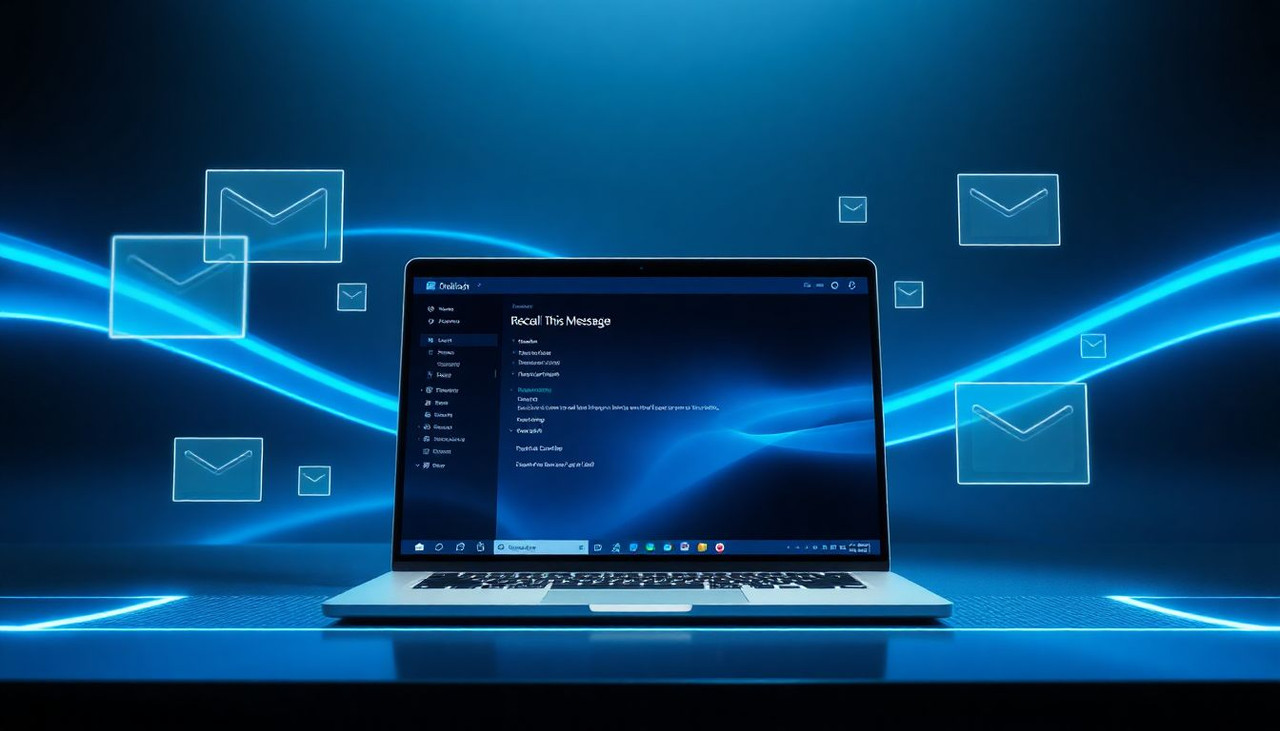
How to Retract an Email in Outlook: Step-by-Step Guide for All Platforms
We’ve all experienced that sinking feeling after hitting “Send” on an email only to realize it contains an error, was sent to the wrong recipient, or included sensitive information. Fortunately, Microsoft Outlook offers a recall email feature that allows us to retract a sent email under specific conditions. At Tech Today, we’ve created this comprehensive guide to walk you through the process of how to retract an email in Outlook across various platforms, including desktop, web, and mobile apps. Whether you’re using Outlook for Windows, Mac, or Outlook.com, we’ll provide detailed, step-by-step instructions to help you recall emails successfully and avoid potential mishaps.
Understanding Outlook’s Email Recall Feature
The recall email feature in Outlook enables users to retrieve a sent email from the recipient’s inbox, provided certain conditions are met. This functionality is particularly valuable in professional settings where a mistaken email could lead to misunderstandings or breaches of confidentiality. However, the recall feature is not available in all Outlook versions, and its success depends on specific technical requirements.
The recall feature works best when both the sender and recipient are using Microsoft Exchange or Microsoft 365 accounts within the same organization. If the recipient uses a different email service (e.g., Gmail, Yahoo) or has already opened the email, the recall attempt may fail. We’ll outline these limitations and provide alternative solutions for scenarios where recall isn’t possible.
Requirements for Recalling an Email in Outlook
Before attempting to retract an email in Outlook, we must ensure the following conditions are met:
- Same organization: Both sender and recipient must use email accounts on the same Microsoft Exchange Server or Microsoft 365 tenant.
- Unopened email: The recipient must not have opened the email. If the email is marked as read, recall will not work.
- Outlook desktop app: The recall feature is primarily available in the Outlook desktop application for Windows. It’s not supported in Outlook for Mac, Outlook Web App, or mobile apps.
- No forwarding rules: The email must not have been moved by an inbox rule (e.g., forwarded or redirected to another folder).
- Exchange account: The feature is exclusive to Exchange-based accounts, not POP or IMAP accounts.
If these conditions are not met, we’ll explore alternative methods later in this guide to mitigate the impact of a sent email.
How to Retract an Email in Outlook Desktop (Windows)
We’ll start with the most common scenario: recalling an email using the Outlook desktop app for Windows. Follow these steps to retract an email in Outlook:
Step 1: Open the Sent Items Folder
Launch the Outlook desktop app on your Windows PC. Navigate to the Sent Items folder in the left-hand pane. This folder contains all emails you’ve sent from your account.
Step 2: Select the Email to Recall
Locate the email you wish to retract. Double-click the email to open it in a new window. Opening the email is necessary, as the recall option is not available directly from the Sent Items folder view.
Step 3: Access the Recall Feature
In the email window, click the File tab in the top-left corner to access the Info menu. Select Message Resend and Recall > Recall This Message. Alternatively, if you’re using the classic Outlook ribbon, go to the Message tab, click Actions, and select Recall This Message.
Step 4: Choose Recall Options
A dialog box will appear with two options:
- Delete unread copies of this message: This retracts the email from the recipient’s inbox if it hasn’t been opened.
- Delete unread copies and replace with a new message: This allows you to retract the email and send a corrected version.
Check the box labeled Tell me if recall succeeds or fails for each recipient to receive a notification about the recall attempt’s outcome. Click OK to initiate the recall.
Step 5: Verify the Recall Status
Outlook will attempt to retract the email and send a notification to your inbox indicating whether the recall was successful or failed for each recipient. If the recall succeeds, the email will be removed from the recipient’s inbox. If it fails, the email remains, and you may need to take alternative actions.
Recalling an Email in Outlook for Mac
Unfortunately, the recall email feature is not available in Outlook for Mac, even for Exchange accounts. However, we can use the Undo Send feature as a workaround if the email was sent recently. The Undo Send feature allows a brief window to cancel an email before it’s delivered.
How to Use Undo Send in Outlook for Mac
- After clicking Send on an email, look for the Undo button that appears at the bottom of the screen. This option is available for a few seconds (typically 10 seconds, depending on settings).
- Click Undo to cancel the send. The email will reopen in draft mode, allowing you to edit or delete it.
- To extend the Undo Send delay, go to Outlook > Preferences > Composing and adjust the Undo Send time limit (up to 10 seconds).
If the Undo Send window has passed, we recommend contacting the recipient directly to explain the mistake or using alternative strategies outlined later.
Recalling an Email in Outlook Web App (Outlook.com)
The recall email feature is not supported in the Outlook Web App (Outlook.com). However, Microsoft 365 users with Exchange Online accounts can use the Undo Send feature in the web app, similar to Outlook for Mac.
Steps to Use Undo Send in Outlook Web App
- After sending an email, a notification bar appears at the top of the screen with an Undo option.
- Click Undo within the time limit (default is 10 seconds) to cancel the send. The email will return to draft mode for editing or deletion.
- To customize the Undo Send delay, click the Settings gear icon in Outlook Web App, select View all Outlook settings > Mail > Compose and reply, and adjust the Undo send slider (up to 10 seconds).
For scenarios where Undo Send is not viable, we’ll discuss alternative solutions below.
How to Enable Undo Send in Outlook Mobile App
The Outlook mobile app for iOS and Android also lacks the recall email feature but supports Undo Send. Here’s how we can use it:
- Send an email from the Outlook mobile app.
- Immediately look for the Undo button at the bottom of the screen, which appears for a few seconds.
- Tap Undo to cancel the send and return the email to draft mode.
- To adjust the Undo Send delay, go to Settings > Compose and reply in the mobile app and set the desired time limit.
If the email has already been sent, proceed to our alternative solutions.
What to Do If Email Recall Fails
If the recall email attempt fails due to the recipient opening the email, using a non-Exchange account, or other limitations, we can take the following steps to mitigate the situation:
Send a Follow-Up Email
Compose a polite follow-up email to the recipient, explaining the mistake and providing corrected information. For example:
Subject: Correction to Previous Email
Dear [Recipient],
I apologize for the error in my previous email sent at [time]. Please disregard that message, as it contained incorrect information. The correct details are [insert corrected information]. Thank you for your understanding.
Best regards,
[Your Name]
This approach maintains professionalism and clarifies the mistake.
Contact the Recipient Directly
If the email contained sensitive information, contact the recipient via phone or instant messaging to request that they delete the email without opening it. Act quickly to increase the chances of success.
Notify Your IT Administrator
For workplace scenarios involving sensitive data, inform your IT or compliance team immediately. They may have tools to remove the email from the server or implement damage control measures.
Use Microsoft 365 Message Encryption
To prevent future mishaps, consider using Microsoft 365’s Message Encryption feature, which allows you to revoke access to sent emails. This is available for Microsoft 365 Business Premium or Enterprise plans. To enable encryption:
- Compose a new email in Outlook.
- Click Options > Encrypt or select Encrypt and Prevent Forwarding.
- Send the email. You can later revoke access via the Microsoft 365 admin portal if needed.
Configuring Outlook for Better Email Control
To minimize the need to retract an email in Outlook, we can configure settings to enhance email control and reduce errors.
Enable Undo Send Across All Platforms
As mentioned earlier, enabling Undo Send provides a safety net for catching mistakes immediately after sending. We recommend setting the maximum delay (10 seconds) in Outlook desktop, web, and mobile apps.
Set Up Delay Send Rules
For critical emails, we can configure Outlook to delay sending, providing a buffer to review messages:
- In Outlook desktop, go to File > Manage Rules & Alerts > New Rule.
- Select Apply rule on messages I send and click Next.
- Check defer delivery by a number of minutes and set a delay (e.g., 1-2 minutes).
- Click Finish to save the rule. Emails will now wait in the Outbox before sending, allowing time to cancel if needed.
Use Read Receipts for Confirmation
Requesting read receipts ensures you know when a recipient has opened your email, helping you gauge whether a recall attempt is likely to succeed:
- In a new email, go to Options > Request a Read Receipt.
- Send the email. You’ll receive a notification when the recipient opens it.
Best Practices to Avoid Email Mistakes
Preventing the need to retract an email in Outlook starts with careful email habits. We recommend the following best practices:
- Double-check recipients: Always verify the “To,” “Cc,” and “Bcc” fields before sending, especially for group emails.
- Proofread thoroughly: Review the email for typos, incorrect data, or tone issues. Use Outlook’s built-in spell check or third-party tools like Grammarly.
- Save drafts for sensitive emails: Save important emails as drafts and revisit them later to ensure accuracy.
- Use templates for repetitive emails: Create email templates for common messages to reduce errors in repetitive tasks.
- Avoid sending emails in haste: Take a moment to pause before clicking Send, especially during high-stress situations.
Troubleshooting Common Recall Issues
We may encounter issues when attempting to retract an email in Outlook. Here’s how to address common problems:
Recall Option Is Grayed Out
If the Recall This Message option is unavailable, it’s likely because:
- The email was sent to a non-Exchange account.
- You’re using Outlook for Mac, web, or mobile.
- The email was sent from a POP/IMAP account.
Switch to an Exchange-based account or use Undo Send as a workaround.
Recall Fails Repeatedly
If recall attempts fail, check if the recipient has opened the email, moved it via an inbox rule, or is offline. Contact the recipient directly or use alternative mitigation strategies.
No Recall Notification Received
If you don’t receive a success or failure notification, ensure the Tell me if recall succeeds or fails option was checked during the recall attempt. Also, verify that notifications aren’t being filtered to your Junk Email folder.
Advanced Outlook Features for Email Management
For power users, Outlook offers advanced features to enhance email control beyond the recall email function:
- Information Rights Management (IRM): Restrict what recipients can do with your email, such as printing or forwarding. Available in Microsoft 365 Enterprise plans.
- Sensitivity Labels: Apply labels to classify emails as confidential, restricting access to unauthorized users.
- Data Loss Prevention (DLP): Configure DLP policies in Microsoft 365 to prevent sensitive information from being sent inadvertently.
Contact your IT administrator to enable these features if you’re part of an organization.
Conclusion
Mastering how to retract an email in Outlook can save us from costly mistakes in personal and professional communication. By following our detailed steps for the Outlook desktop app, leveraging Undo Send in Mac, web, and mobile apps, and adopting preventive measures like delay rules and proofreading, we can minimize email errors and manage sent messages effectively. If recall fails, our alternative strategies—such as follow-up emails or IT intervention—ensure damage control.
At Tech Today, we’re dedicated to empowering you with practical, expert advice for navigating software challenges. Explore our Tech Today blog for more guides on email management, software tips, and technology troubleshooting. Share your experiences with recalling emails in the comments on our website, and let us know how our guide helped you.