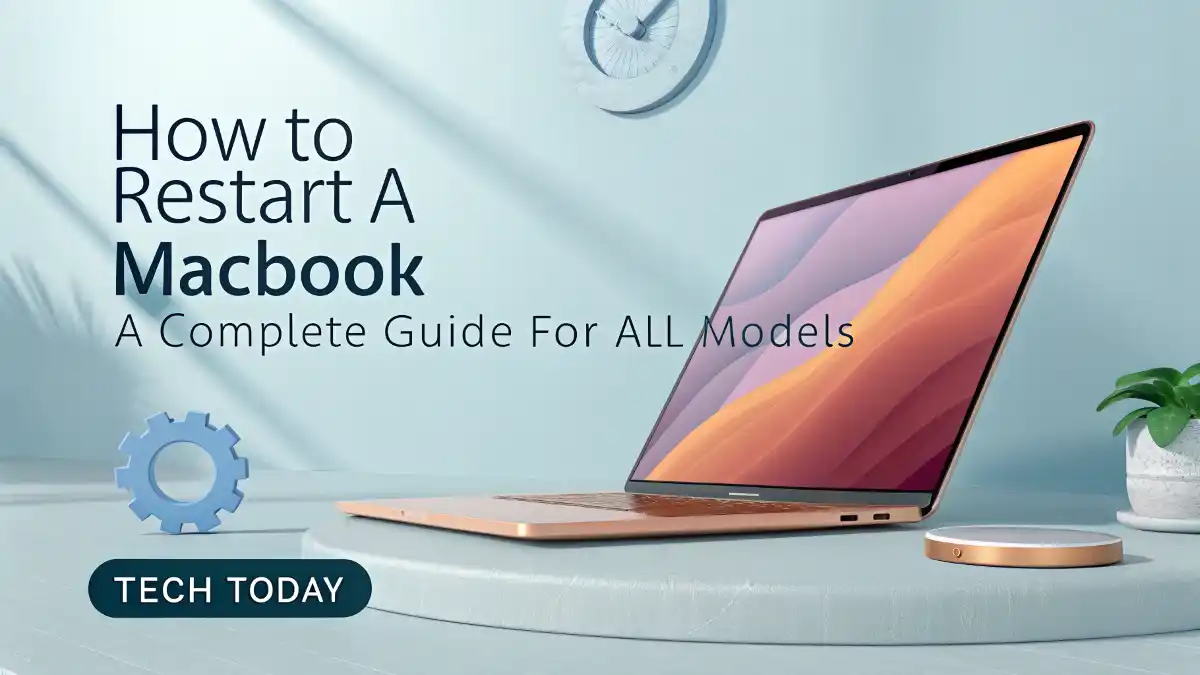
How to Restart a MacBook: A Complete Guide for All Models
Restarting a MacBook is a fundamental troubleshooting step that can resolve many common issues, from sluggish performance to frozen applications. Whether you’re using a MacBook Air, MacBook Pro, or an older MacBook model, knowing how to perform a restart correctly is essential for maintaining optimal functionality. At Tech Today, we provide a comprehensive guide to help you master the process of how to restart a MacBook, including soft restarts, force restarts, and advanced troubleshooting steps for when your device refuses to respond. This guide covers all models, including those with Apple silicon (M1, M2, M3) and Intel-based processors, ensuring you have the tools to keep your MacBook running smoothly.
Why Restarting a MacBook Is Important
A MacBook restart refreshes the system by clearing temporary files, resetting memory, and closing background processes that may cause performance issues. Common reasons to restart include:
- Frozen applications: When an app stops responding, a restart can close it and restore functionality.
- Slow performance: Overloaded memory or excessive processes can slow down your MacBook, and restarting clears these resources.
- Software updates: Many macOS updates require a restart to apply changes.
- System glitches: Minor bugs, such as Wi-Fi connectivity issues or display problems, can often be resolved with a restart.
Understanding the different types of restarts—soft, force, and recovery mode—ensures you apply the right solution for your situation.
How to Perform a Soft Restart on a MacBook
A soft restart is the safest and most common way to reboot your MacBook, as it allows the system to close all applications and processes gracefully. Follow these steps to perform a soft restart:
- Click the Apple menu in the top-left corner of the screen.
- Select Restart from the dropdown menu.
- In the confirmation dialog, click Restart to proceed. If you want apps to reopen after the restart, check the box labeled “Reopen windows when logging back in.”
Your MacBook will shut down and reboot automatically, typically taking 30-60 seconds. This method works for all models, including MacBook Air, MacBook Pro, and MacBook (2015-2017), running macOS Ventura, Sonoma, or later.
If the Apple menu is inaccessible due to a frozen screen, try the keyboard shortcut Control + Command + Power (or Control + Command + Eject on older models with an eject key). This initiates a soft restart without forcing the system to shut down abruptly.
How to Force Restart a MacBook
If your MacBook is not responding—showing a spinning beach ball, frozen screen, or failing to execute commands—a force restart may be necessary. This method shuts down the system immediately, bypassing the normal shutdown process, and should be used only when a soft restart isn’t possible. Follow these steps:
For Apple Silicon MacBooks (M1, M2, M3)
- Press and hold the Power button (often integrated with Touch ID on the top-right corner of the keyboard) for 10 seconds or until the screen goes black.
- Wait a few seconds, then press the Power button again to turn on your MacBook.
For Intel-Based MacBooks
- Press and hold the Power button for 10 seconds or until the screen turns off.
- Release the button, wait a few seconds, and press the Power button again to restart.
This method applies to all MacBook Pro (2016-2023), MacBook Air (2018-2023), and MacBook (2015-2017) models. Note that a force restart may result in unsaved data loss, so save your work whenever possible before attempting it.
What to Do If Your MacBook Won’t Restart
If your MacBook won’t restart using the above methods, deeper issues may be at play, such as software corruption or hardware problems. Below, we outline troubleshooting steps to address this issue.
Check Power and Battery
A MacBook not restarting may be due to a drained battery or power issue. To diagnose:
- Connect your MacBook to its original or a compatible charger. Ensure the USB-C or MagSafe cable and adapter are undamaged.
- Look for the charging indicator: a green or amber light on the MagSafe connector (older models) or a battery icon on the screen when powered on.
- If no charging signs appear, try a different charger or cable. For USB-C MacBooks, test with a high-wattage charger (e.g., 30W or higher for MacBook Air, 61W or higher for MacBook Pro).
- Let the MacBook charge for 10-15 minutes, then attempt a restart.
If the battery is completely drained, it may take a few minutes to respond. If the issue persists, the battery or charging port may need professional repair.
Boot in Safe Mode
Safe Mode starts your MacBook with only essential software, helping identify software conflicts causing restart failures. To enter Safe Mode:
- Shut down your MacBook (use a force restart if necessary).
- For Apple silicon: Press and hold the Power button until the “Loading startup options” screen appears, then select your startup disk, click Continue in Safe Mode, and log in. For Intel-based: Press the Power button and immediately hold the Shift key until the login screen appears.
- Log in and test if the MacBook responds. If it does, a third-party app or extension may be the issue.
Restart normally to exit Safe Mode. If Safe Mode resolves the problem, uninstall recently added apps or disable login items via System Settings > Login Items.
Reset SMC
The System Management Controller (SMC) manages hardware functions like power, fans, and battery. Resetting it can fix MacBook restart issues. The process varies by model:
For Apple Silicon MacBooks
- Shut down your MacBook.
- Press and hold the Power button for 10 seconds, then release.
- Wait a few seconds and power on normally.
For Intel-Based MacBooks with Non-Removable Batteries
- Shut down your MacBook.
- Press Shift + Control + Option and the Power button simultaneously for 10 seconds.
- Release all keys and press the Power button to restart.
This applies to MacBook Pro (2016-2020), MacBook Air (2018-2020), and MacBook (2015-2017). SMC resets are safe and don’t affect data.
Reset NVRAM
The Nonvolatile Random-Access Memory (NVRAM) stores settings like display resolution and startup disk preferences. Resetting it can resolve MacBook not restarting issues:
- Shut down your MacBook.
- Press the Power button, then immediately hold Command + Option + P + R for about 20 seconds.
- Release the keys when you see the Apple logo appear and disappear twice (Apple silicon) or hear the startup chime twice (Intel-based).
Test restarting after the reset. This process is safe and doesn’t erase data.
Advanced Troubleshooting for MacBook Restart Issues
If basic troubleshooting doesn’t resolve the MacBook won’t restart issue, try these advanced solutions.
Run Apple Diagnostics
Apple Diagnostics tests hardware components to identify issues preventing a MacBook restart. To run diagnostics:
- Shut down your MacBook.
- For Apple silicon: Press and hold the Power button until the “Loading startup options” screen appears, then click Options and Continue. For Intel-based: Press the Power button and hold the D key until the diagnostics screen appears.
- Follow the on-screen instructions to complete the test.
Note any error codes and contact Apple Support for guidance. Common issues include failing RAM, logic board problems, or storage drive errors.
Reinstall macOS in Recovery Mode
Reinstalling macOS can fix software corruption preventing a MacBook restart. This process doesn’t erase data but requires an internet connection. To enter Recovery Mode:
- Shut down your MacBook.
- For Apple silicon: Press and hold the Power button until the “Loading startup options” screen appears, then click Options and Continue. For Intel-based: Press the Power button and hold Command + R until the Apple logo appears.
- Select Reinstall macOS and follow the prompts to download and install the latest version (e.g., macOS Sonoma or later in 2025).
The process may take 30-90 minutes, depending on your internet speed. Keep your MacBook plugged in during installation.
Erase and Reset Your MacBook
If all else fails, erasing your MacBook and reinstalling macOS may resolve persistent restart issues. This wipes all data, so back up using Time Machine or iCloud beforehand. To erase:
- Boot into Recovery Mode (see above).
- Open Disk Utility, select your startup disk (typically “Macintosh HD”), and click Erase. Choose APFS (Apple silicon) or Mac OS Extended (Journaled) (Intel-based) as the format.
- Return to the Recovery Mode menu and select Reinstall macOS.
- Set up your MacBook as new or restore from a backup.
This is a last resort but can fix severe software or firmware issues.
Hardware Issues Preventing MacBook Restart
If software fixes don’t resolve the MacBook not restarting issue, hardware problems may be the cause. Here’s how to diagnose:
Inspect for Overheating
Overheating can prevent a MacBook restart, causing shutdowns or boot failures. Signs include hot surfaces, loud fans, or thermal throttling. To address:
- Place your MacBook on a hard, flat surface to ensure proper ventilation.
- Use compressed air to clean vents and remove dust buildup.
- Monitor temperatures with apps like iStat Menus or smcFanControl.
- Avoid heavy tasks (e.g., 4K video editing) in hot environments.
Persistent overheating may indicate a failing fan or thermal sensor, requiring professional repair.
Check Storage Drive Health
A failing solid-state drive (SSD) or hard disk drive (HDD) can prevent restarts. To check:
- Boot into Recovery Mode and open Disk Utility.
- Select your startup disk and click First Aid to scan for errors.
- If errors can’t be repaired, back up data immediately and consider replacing the drive.
For older MacBook models (pre-2016) with HDDs, listen for clicking noises indicating mechanical failure. Upgrading to an SSD can improve reliability.
Test RAM and Logic Board
Faulty RAM or a damaged logic board can cause restart failures. While users can’t easily test these components, Apple Diagnostics may detect issues. If diagnostics report RAM or logic board errors, contact Apple Support for repair options. Note that logic board repairs can be costly, especially for out-of-warranty devices.
Model-Specific Restart Tips for MacBooks
Different MacBook models may require specific approaches due to hardware or software differences. Below are tips for popular models in 2025:
MacBook Air (M1/M2/M3, 2020-2025)
- Issue: Occasional restart failures due to low RAM (8GB base models) during heavy multitasking.
- Solution: Close unused apps, boot in Safe Mode to identify problematic software, or upgrade to 16GB RAM for future purchases.
MacBook Pro (14-inch/16-inch, M1/M2/M3, 2021-2025)
- Issue: Restart delays after macOS updates due to complex hardware configurations.
- Solution: Ensure a stable internet connection during updates and allow 5-10 minutes for post-update optimizations.
MacBook Pro (13-inch, 2016-2020, Intel)
- Issue: Restart issues tied to butterfly keyboard or T2 chip failures.
- Solution: Reset SMC and NVRAM, or schedule a keyboard replacement under Apple’s service program if applicable.
MacBook (12-inch, 2015-2017)
- Issue: Slow restarts due to aging Intel processors.
- Solution: Reduce startup items, update to the latest compatible macOS, or consider upgrading to a newer model.
When to Contact Apple Support
If your MacBook won’t restart after exhausting all troubleshooting steps, professional assistance is needed. Contact Apple Support if:
- Apple Diagnostics reports hardware errors.
- Your MacBook fails to boot in Recovery Mode.
- You suspect physical damage (e.g., liquid spills or drops).
- Your device is under warranty or AppleCare for potential free repairs.
Visit an Apple Store or authorized service provider with details of attempted fixes and any error codes.
Preventive Measures to Avoid MacBook Restart Issues
Preventing future MacBook restart problems requires proactive maintenance:
- Keep macOS updated: Install the latest macOS updates via System Settings > Software Update to fix bugs and improve stability.
- Manage storage: Maintain 20-30% free disk space (e.g., 50-75GB on a 256GB drive) to avoid performance issues.
- Limit startup apps: Disable unnecessary login items in System Settings > Login Items.
- Avoid malware: Download apps only from the Mac App Store or trusted developers.
- Monitor system health: Use tools like CleanMyMac or Disk Drill to track disk and memory usage.
- Back up regularly: Use Time Machine or iCloud to protect data against unexpected failures.
Conclusion
At Tech Today, we believe mastering how to restart a MacBook is key to maintaining your device’s performance. From soft restarts to advanced troubleshooting in Recovery Mode, this guide equips you with the knowledge to handle any MacBook restart issue. Whether you’re using a MacBook Air, MacBook Pro, or an older MacBook, our step-by-step instructions cover all scenarios, including force restarts, SMC resets, and hardware diagnostics. By adopting preventive measures like regular updates and storage management, you can minimize future problems. If issues persist, Apple Support is ready to assist. Keep your MacBook running smoothly with these expert tips.