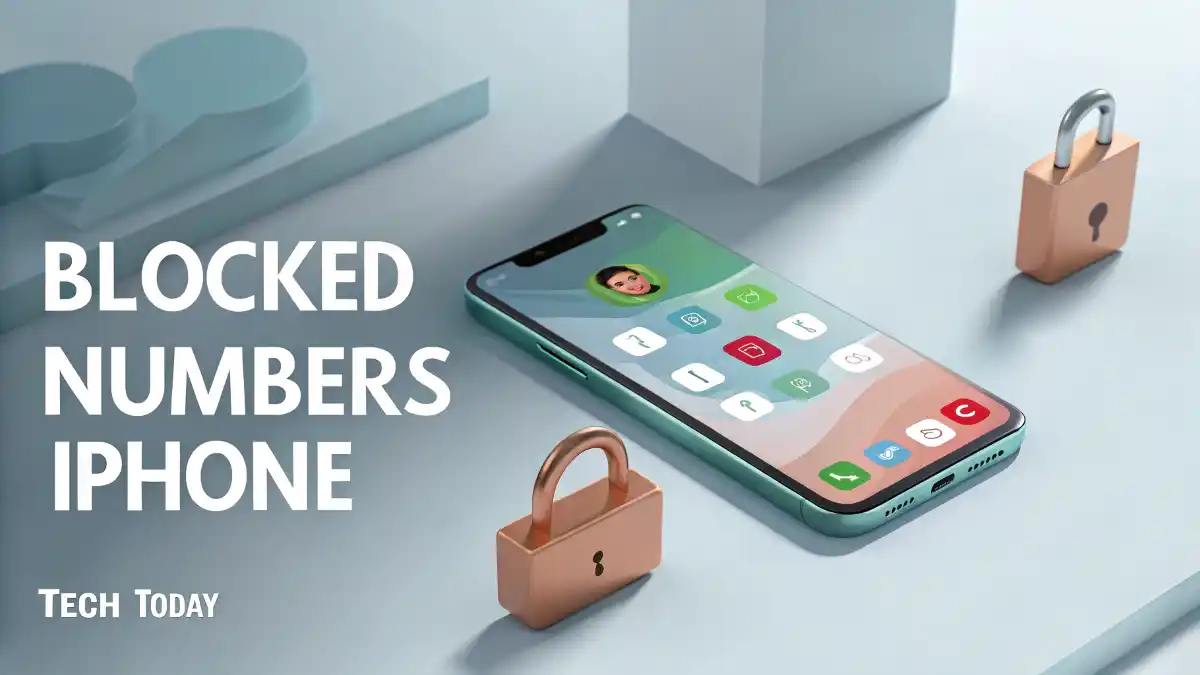
How to See Blocked Numbers on iPhone: A Comprehensive Guide
Managing your iPhone’s blocked contacts is essential for maintaining control over your communications, whether you’re avoiding spam calls, managing personal boundaries, or troubleshooting call issues. Knowing how to see blocked numbers on iPhone allows you to review, manage, or unblock contacts as needed. At Tech Today, we provide a detailed, step-by-step guide to help you navigate the process across various iOS versions, including iOS 18 and earlier, as well as troubleshoot common issues. This comprehensive resource covers built-in settings, third-party apps, carrier options, and advanced tips to ensure you can effectively manage your blocked numbers on any iPhone model, from the iPhone 16 to older devices like the iPhone SE.
Why You Might Need to See Blocked Numbers on iPhone
Blocking numbers on an iPhone is a powerful feature to prevent unwanted calls, texts, or FaceTime requests from specific contacts or unknown numbers. However, there are several reasons you might need to view blocked numbers:
- Reviewing blocked contacts: You may want to confirm which numbers are blocked, especially if you’ve blocked someone accidentally.
- Unblocking a number: Relationships change, and you may need to unblock a contact for communication.
- Troubleshooting call issues: If you’re not receiving expected calls or messages, checking your blocked list can identify if a number was mistakenly blocked.
- Managing spam: Regularly reviewing your blocked list helps you stay on top of spam or scam numbers.
Apple’s iOS makes it straightforward to access and manage your blocked contacts, and we’ll guide you through every method available in 2025.
How to See Blocked Numbers on iPhone Using Settings
The easiest way to view blocked numbers on iPhone is through the built-in Settings app, which centralizes all blocked contacts for calls, messages, and FaceTime. Follow these steps to locate your blocked numbers:
- Open the Settings app on your iPhone.
- Scroll down and tap Phone.
- Select Blocked Contacts (on iOS 18 or later) or Call Blocking & Identification (on iOS 17 or earlier).
- View the list of blocked numbers and contacts. Each entry shows the phone number or contact name (if saved in your Contacts app).
To manage the list:
- Unblock a number: Tap Edit in the top-right corner, tap the red minus (-) button next to the number, then tap Unblock.
- Add a number: Scroll to the bottom and tap Add New, then select a contact from your Contacts app.
This method applies to all iPhone models running iOS 13 or later, including iPhone 16, iPhone 15, iPhone 14, iPhone 13, iPhone 12, iPhone SE, and older devices. The Blocked Contacts list syncs across all your Apple devices signed into the same Apple ID, ensuring consistency if you use multiple devices like an iPad or Mac.
Checking Blocked Numbers for Messages
If you’ve blocked numbers specifically for Messages, you can view them in a separate section of the Settings app. This is useful for managing text or iMessage blocks. Here’s how:
- Open Settings and tap Messages.
- Scroll to SMS/MMS and select Blocked Contacts.
- Review the list of blocked numbers or contacts.
The Messages blocked list is typically the same as the Phone blocked list, as iOS consolidates blocks across apps. However, checking both ensures you haven’t missed any numbers. To unblock, tap Edit, select the red minus (-) button, and tap Unblock.
Viewing Blocked Numbers for FaceTime
For users who have blocked numbers for FaceTime calls, you can check the blocked list in the FaceTime settings:
- Open Settings and tap FaceTime.
- Scroll to Calls and select Blocked Contacts.
- View the list of blocked numbers or contacts.
Like the Phone and Messages settings, you can manage the list by adding or removing numbers. This is particularly useful if you’ve blocked someone specifically for FaceTime and want to confirm or reverse the action.
Using the Contacts App to Identify Blocked Numbers
If you’ve blocked a contact rather than a raw phone number, the Contacts app can help you identify blocked numbers indirectly:
- Open the Contacts app or the Phone app and navigate to the Contacts tab.
- Search for the contact you suspect is blocked.
- If the contact is blocked, you won’t see a specific indicator in the Contacts app, but you can cross-reference with the Blocked Contacts list in Settings > Phone > Blocked Contacts.
This method is helpful if you manage a large contact list and need to confirm whether a saved contact is blocked.
How to See Blocked Numbers Using Third-Party Apps
For users who rely on third-party call-blocking apps to manage spam or unwanted calls, these apps often maintain their own blocked numbers lists. Popular apps in 2025 include Nomorobo, RoboKiller, and Hiya, which offer advanced spam detection and call management. Here’s how to check blocked numbers in these apps:
Nomorobo
- Open the Nomorobo app on your iPhone.
- Navigate to the Blocked Calls or Spam List section.
- Review the list of numbers flagged or manually blocked by the app.
Nomorobo integrates with iOS’s Call Blocking & Identification feature, so blocked numbers may also appear in Settings > Phone > Blocked Contacts.
RoboKiller
- Launch the RoboKiller app.
- Go to the Block List or Call History tab.
- View blocked numbers, including those automatically flagged by RoboKiller’s AI.
RoboKiller allows you to export its blocked list to the iPhone’s native Blocked Contacts for unified management.
Hiya
- Open the Hiya app.
- Tap the Protect or Blocked Numbers section.
- Review the list of blocked or flagged numbers.
These apps often sync with your iPhone’s native blocking system, but checking their individual lists ensures you capture all blocked numbers, especially those identified as spam.
Carrier-Specific Tools for Viewing Blocked Numbers
Major U.S. carriers like AT&T, Verizon, and T-Mobile offer call-blocking services that may maintain separate blocked numbers lists. Here’s how to access them:
AT&T Call Protect
- Open the AT&T Call Protect app or log into your AT&T account online.
- Navigate to the Blocked Calls or Spam Protection section.
- View numbers blocked by AT&T’s scam detection or manually added by you.
Verizon Call Filter
- Open the Verizon Call Filter app or access it via your Verizon account.
- Go to Blocked Numbers or Spam Filter.
- Review the list of blocked or flagged numbers.
T-Mobile Scam Shield
- Open the Scam Shield app.
- Tap Blocked Numbers or Call Protection.
- Check the list of blocked numbers, including those marked as Scam Likely.
If you’ve blocked numbers through your carrier, they may not appear in your iPhone’s Blocked Contacts list. Contact your carrier or check their app for a complete list.
Troubleshooting Issues with Blocked Numbers on iPhone
Sometimes, you may encounter issues when trying to view blocked numbers on iPhone or managing your blocked list. Below are common problems and solutions:
Blocked Numbers Not Showing in Settings
If the Blocked Contacts list is empty or not loading:
- Ensure you’re signed into the correct Apple ID in Settings > [Your Name].
- Restart your iPhone by pressing the Power button (or Power + Volume on newer models) and sliding to power off, then turn it back on.
- Update to the latest iOS version via Settings > General > Software Update. As of 2025, iOS 18 is the latest version for most devices.
- If the issue persists, reset all settings via Settings > General > Transfer or Reset iPhone > Reset > Reset All Settings. This won’t erase data but may clear glitches.
Accidentally Blocked a Number
If you’ve blocked a number by mistake:
- Go to Settings > Phone > Blocked Contacts.
- Tap Edit, select the number, and tap Unblock.
- Test by calling or texting the number to confirm communication is restored.
Blocked Numbers Still Contacting You
If a blocked number is still getting through:
- Check the blocked list: Confirm the correct number is blocked, as scammers may use similar but different numbers via spoofing.
- Enable Silence Unknown Callers: Go to Settings > Phone > Silence Unknown Callers to send unknown numbers to voicemail.
- Update call-blocking apps: Ensure third-party apps like Nomorobo or RoboKiller are updated to the latest version.
- Contact your carrier: Some blocks may not apply to certain call types (e.g., VoIP calls). Your carrier can apply network-level blocks.
Sync Issues Across Devices
If blocked numbers don’t sync across your Apple ID devices:
- Ensure all devices are signed into the same Apple ID in Settings > [Your Name].
- Enable iCloud Contacts sync in Settings > [Your Name] > iCloud > Show All > Contacts.
- Check Settings > Phone > Calls on Other Devices to ensure consistent call handling across devices.
Advanced Tips for Managing Blocked Numbers
For power users looking to optimize their iPhone blocked numbers management, consider these advanced strategies:
Use Shortcuts for Quick Blocking
The Shortcuts app on iOS allows you to create custom automations for blocking numbers:
- Open the Shortcuts app and tap Create Shortcut.
- Add the Block Contact action and configure it to prompt for a number or contact.
- Save the shortcut and run it from the Shortcuts app or add it to your home screen for quick access.
This is ideal for frequent blockers who want a faster way to add numbers to the blocked list.
Leverage Third-Party Contact Management Apps
Apps like Truecaller or Sync.ME can help identify and manage blocked numbers by cross-referencing caller IDs with their databases. These apps also allow you to export or back up your blocked list for record-keeping.
Monitor Blocked Voicemails
Blocked numbers can still leave voicemails, which are stored in a separate Blocked Messages folder in the Phone app:
- Open the Phone app and tap Voicemail.
- Scroll to the Blocked Messages section.
- Review voicemails to identify persistent callers and report them to your carrier or the FTC at reportfraud.ftc.gov.
Set Up Conditional Call Forwarding
For advanced users, conditional call forwarding can redirect blocked or unknown calls to a secondary number or voicemail:
- Contact your carrier to enable conditional call forwarding for calls that are blocked or unanswered.
- Configure settings to forward calls to a dedicated voicemail or a spam-handling service.
This requires carrier support and may incur additional fees.
Privacy and Security Considerations
Managing blocked numbers on iPhone is closely tied to protecting your privacy. Here are key considerations:
- Avoid sharing your number publicly: Scammers often obtain numbers from data breaches or public listings. Use a secondary number for online forms or subscriptions.
- Report spam calls: Use apps like Hiya or RoboKiller to report scam numbers, contributing to their databases and helping others avoid fraud.
- Enable two-factor authentication: Secure your Apple ID with two-factor authentication to prevent unauthorized access to your blocked contacts list.
- Regularly review your blocked list: Periodically check Settings > Phone > Blocked Contacts to ensure only relevant numbers are blocked.
Compatibility Across iPhone Models and iOS Versions
The process to view blocked numbers on iPhone is consistent across all iPhone models and iOS versions from iOS 13 to iOS 18 (released in 2024). However, slight variations exist:
- iPhone 16/16 Pro (2024): Running iOS 18, these models use the streamlined Blocked Contacts menu in Settings > Phone.
- iPhone 15/14/13 series: Identical process, with minor UI differences in iOS 17 or iOS 16.
- iPhone SE (2nd/3rd Gen) and iPhone 12 or older: Older iOS versions (e.g., iOS 15 or 16) may label the menu as Call Blocking & Identification instead of Blocked Contacts.
- iPhone 6s/7/8: These models support iOS 15 or later, with the same blocking functionality but slower performance on older hardware.
Always ensure your iPhone is updated to the latest iOS version via Settings > General > Software Update for optimal performance and security.
When to Contact Apple Support or Your Carrier
If you encounter persistent issues with viewing blocked numbers or managing blocks:
- Apple Support: Contact Apple if the Blocked Contacts list doesn’t load, sync, or function properly. Visit an Apple Store or call 1-800-MY-APPLE with details of your iPhone model and iOS version.
- Carrier Support: If carrier-blocked numbers aren’t syncing or spam calls persist, contact your carrier (e.g., AT&T at 1-800-331-0500, Verizon at 1-800-922-0204, or T-Mobile at 1-800-937-8997) for assistance with network-level blocks.
Conclusion
At Tech Today, we empower you to take control of your iPhone’s communication settings with this detailed guide on how to see blocked numbers on iPhone. Whether you’re using the Settings app, third-party tools like Nomorobo, or carrier services like T-Mobile Scam Shield, managing your blocked contacts is straightforward with the right steps. From unblocking numbers to troubleshooting sync issues, this guide covers every aspect of iPhone blocked numbers management. Stay proactive by regularly reviewing your blocked list, enabling privacy features, and reporting spam to keep your iPhone secure and functional.