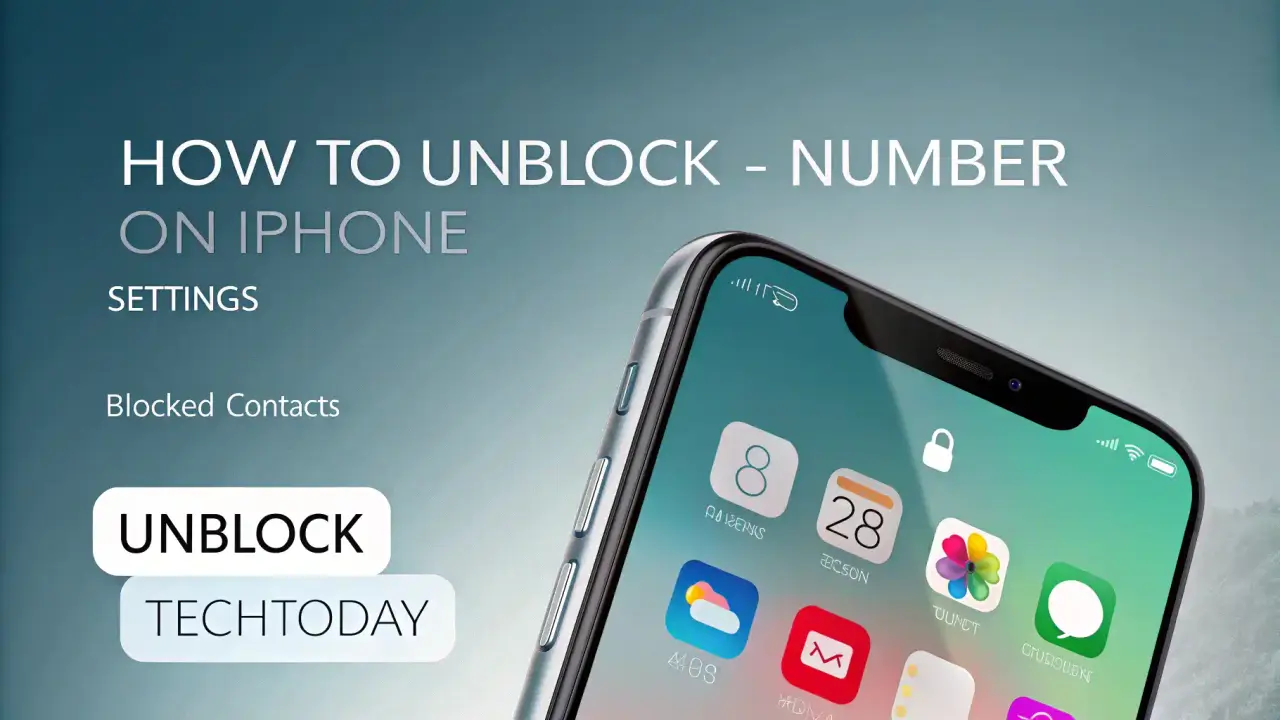
How to Unblock a Number on iPhone: Step-by-Step Guide for 2025
We know how frustrating it can be to realize you’ve blocked a contact on your iPhone and need to restore communication. Whether it’s a number blocked by mistake or a decision you’ve reconsidered, our comprehensive guide from Tech Today provides clear, step-by-step instructions to unblock a number on iPhone running iOS 18 or earlier versions. From navigating the Settings app to troubleshooting issues, we cover every detail to ensure you can manage blocked contacts seamlessly.
Why You Might Need to Unblock a Number on iPhone
Blocking a number on an iPhone is a powerful feature to stop unwanted calls, texts, or FaceTime requests. However, circumstances change, and you may need to unblock a phone number for various reasons:
- Reconciliation: Restoring contact with a friend, family member, or colleague.
- Professional Needs: Unblocking a work-related number for communication.
- Accidental Blocking: Correcting a number blocked unintentionally.
- Missed Important Messages: Regaining access to critical calls or texts.
Apple’s iOS makes it easy to manage blocked contacts, but the process can vary slightly depending on your device and software version. We’ll walk you through every method to unblock a number and address common challenges.
How to Unblock a Number on iPhone via Settings
The most straightforward way to unblock a number on iPhone is through the Settings app. This method works on all iOS versions, including iOS 18, and allows you to manage blocked contacts for calls, messages, and FaceTime in one place.
Step-by-Step Instructions
- Open the Settings App: Locate the Settings icon on your iPhone home screen and tap it.
- Navigate to Phone Settings: Scroll down and select Phone.
- Access Blocked Contacts: Tap Blocked Contacts (on older iOS versions, this may be labeled Call Blocking & Identification).
- View Blocked Numbers: You’ll see a list of all numbers and contacts currently blocked.
- Unblock a Number: Swipe left on the number or contact you wish to unblock and tap Unblock. Alternatively, tap Edit in the top-right corner, tap the red minus (-) icon next to the number, and confirm by tapping Unblock.
- Verify the Change: Return to your Phone app and ensure the number is no longer blocked by making a test call or sending a message.
Additional Notes
- Unified Blocking: Unblocking a number in Phone settings automatically unblocks it for calls, texts, and FaceTime, as Apple syncs blocked contacts across these services.
- No Notification: The unblocked contact won’t receive any notification that they’ve been unblocked.
- iCloud Sync: If you use iCloud, unblocking a number on one iPhone will sync to other Apple devices signed into the same Apple ID.
This method is ideal for users who want a centralized way to manage blocked numbers without navigating multiple apps.
Unblocking a Number Through the Messages App
If you’ve blocked a contact who primarily communicates via text, you can unblock a number directly in the Messages app. This is useful if you’re reviewing old conversations and decide to restore access.
Step-by-Step Instructions
- Open Messages: Launch the Messages app from your iPhone home screen.
- Find the Blocked Conversation: Scroll through your conversations or use the search bar to locate the blocked contact. Blocked conversations may show a muted icon or no recent activity.
- Tap the Contact’s Name: At the top of the conversation, tap the contact’s name or number.
- Check Blocked Status: If the contact is blocked, you’ll see a note saying, “You have blocked this contact.” Tap Unblock this Caller.
- Confirm Unblocking: The iPhone will instantly unblock the number, allowing texts and iMessages to come through.
- Test the Change: Send a test message to confirm the contact is unblocked.
Tips for Messages Unblocking
- iMessage vs. SMS: Unblocking applies to both iMessage and SMS, so you’ll receive all text types from the contact.
- Group Chats: If the blocked number was in a group chat, unblocking them allows their messages to appear in the group thread.
- Deleted Conversations: If you deleted the conversation, check Settings > Messages > Blocked Contacts to unblock the number instead.
This method is convenient for users who prefer managing blocked contacts within the context of their messaging history.
Unblocking a Number via FaceTime
For contacts blocked from FaceTime, you can unblock them directly in the FaceTime app or through Settings. This is essential if you want to restore video or audio call capabilities.
Step-by-Step Instructions
- Open Settings: Go to the Settings app on your iPhone.
- Select FaceTime: Scroll down and tap FaceTime.
- Access Blocked Contacts: Tap Blocked Contacts (or Blocked on older iOS versions).
- Unblock the Contact: Swipe left on the number or tap Edit, then select the red minus (-) icon and tap Unblock.
- Verify in FaceTime App: Open the FaceTime app, search for the contact, and attempt a test call to ensure they’re unblocked.
Alternative FaceTime App Method
- Launch FaceTime: Open the FaceTime app from your home screen.
- Search for the Contact: Use the search bar to find the blocked contact.
- Check Blocked Status: If blocked, you’ll see an option to Unblock this Caller. Tap it to restore access.
- Test the Change: Initiate a FaceTime call to confirm the contact is unblocked.
Key Considerations
- Cross-App Sync: Unblocking in FaceTime settings also unblocks the number for calls and messages, as Apple integrates these features.
- Apple ID Blocking: If you blocked an email address for FaceTime, it appears in the same Blocked Contacts list and can be unblocked similarly.
This method ensures you can resume FaceTime communication without navigating multiple menus.
Managing Blocked Contacts on Other Apple Devices
If you use multiple Apple devices linked to the same Apple ID, blocked contacts sync via iCloud. Unblocking a number on your iPhone will update your iPad, Mac, or Apple Watch. However, we recommend verifying the change on other devices to ensure consistency.
Unblocking on iPad
- Open Settings > Phone or FaceTime.
- Tap Blocked Contacts and swipe left to unblock the desired number.
- Test by calling or messaging from the iPad.
Unblocking on Mac
- Open FaceTime or Messages on your Mac.
- Go to Preferences > Blocked (or Settings in newer macOS versions).
- Select the number and click Remove or Unblock.
- Verify by initiating a call or message.
Unblocking on Apple Watch
- Open the Settings app on your Apple Watch.
- Tap Phone > Blocked Contacts.
- Swipe left on the number and tap Unblock.
- Confirm by testing a call from your watch.
iCloud Sync Troubleshooting
If unblocking doesn’t sync across devices:
- Ensure all devices are signed into the same Apple ID.
- Check Settings > [Your Name] > iCloud and enable Contacts and Messages.
- Restart all devices to force a sync.
This ensures a seamless experience across your Apple ecosystem when managing blocked numbers.
Troubleshooting Common Unblock Issues
Occasionally, you may encounter issues when trying to unblock a number on iPhone. We address the most common problems and their solutions.
Number Still Appears Blocked
If a contact remains blocked after following the steps:
- Restart Your iPhone: Hold the power button (or power + volume on newer models) and slide to power off. Turn it back on and retry unblocking.
- Update iOS: Go to Settings > General > Software Update and install any available updates.
- Check Carrier Settings: Some carriers block numbers at the network level. Contact your carrier to confirm.
Can’t Find the Number in Blocked List
If the number isn’t listed:
- Verify Contact Details: Ensure you’re searching for the correct phone number or email address.
- Check Third-Party Apps: Apps like Truecaller may block numbers independently. Open the app and unblock the contact there.
- Review Spam Filters: Go to Settings > Messages > Filter Unknown Senders and disable it to ensure messages aren’t filtered.
Unblocked Contact Can’t Reach You
If the contact can’t call or text after unblocking:
- Test with Another Number: Ask the contact to try a different phone number or email for FaceTime.
- Reset Network Settings: Go to Settings > General > Transfer or Reset iPhone > Reset > Reset Network Settings. Note: This resets Wi-Fi passwords and VPN settings.
- Contact Apple Support: If issues persist, reach out to Apple Support with your iPhone model and iOS version.
These steps resolve most unblock number issues, ensuring smooth communication.
How to Check If a Number Is Blocked
Before unblocking, you may want to confirm if a number is blocked. Here’s how:
- Check Settings: Go to Settings > Phone > Blocked Contacts and review the list.
- Messages App: Open a conversation in Messages. If you see “You have blocked this contact,” the number is blocked.
- Call Log: In the Phone app, blocked calls may appear in the Recents tab with a muted icon or no notification.
- FaceTime: Attempt a FaceTime call. If blocked, you’ll see a prompt indicating the contact is restricted.
This helps you avoid unblocking numbers unnecessarily.
Preventing Accidental Blocking in the Future
To avoid mistakenly blocking numbers:
- Double-Check Before Blocking: When prompted to block a number, confirm it’s intentional.
- Use Do Not Disturb: Instead of blocking, enable Focus > Do Not Disturb to silence calls temporarily.
- Organize Contacts: Add important numbers to your Contacts app to differentiate them from spam.
- Review Blocked List Regularly: Periodically check Blocked Contacts in Settings to ensure no critical numbers are blocked.
These habits keep your iPhone communication streamlined and error-free.
Advanced Tips for Managing iPhone Blocked Contacts
For power users, we offer additional strategies to optimize blocked contact management:
Use Third-Party Apps for Enhanced Control
Apps like Truecaller or RoboKiller provide advanced call-blocking features, allowing you to unblock numbers with detailed logs and spam identification. Always download from the App Store to ensure security.
Automate with Shortcuts
Create an iOS Shortcut to quickly check or manage blocked contacts:
- Open the Shortcuts app.
- Create a new shortcut to open Settings > Phone > Blocked Contacts.
- Add it to your home screen for one-tap access.
Backup Blocked List
Before resetting your iPhone, note your blocked numbers, as they may not restore from iCloud. Take a screenshot of Blocked Contacts or export them manually.
Carrier-Level Blocking
Some carriers offer blocking services. Contact your provider to unblock numbers at the network level if they don’t appear in your iPhone settings.
These tips enhance your control over iPhone blocked numbers.
FAQs About Unblocking Numbers on iPhone
Does Unblocking a Number Restore Old Messages?
No, messages sent while a number was blocked are not recoverable. New messages will come through after unblocking.
Can I Unblock a Number Without Them Knowing?
Yes, unblocking is private, and the contact receives no notification.
Why Can’t I Unblock an Email Address for FaceTime?
Ensure you’re checking Settings > FaceTime > Blocked Contacts, as email addresses used for FaceTime appear there.
What Happens to Voicemails from Blocked Numbers?
Blocked voicemails go to a Blocked Messages folder in the Phone app’s Voicemail tab. Unblocking doesn’t restore them to the main inbox.
Conclusion
Managing blocked contacts on your iPhone doesn’t have to be complicated. With our detailed guide, you can confidently unblock a number using the Settings, Messages, or FaceTime apps, troubleshoot issues, and prevent future errors. Whether you’re using iOS 18 or an older version, our step-by-step instructions ensure a smooth process. Visit Tech Today for more expert tips on mobile and gadgets and technology troubleshooting to keep your iPhone running flawlessly.