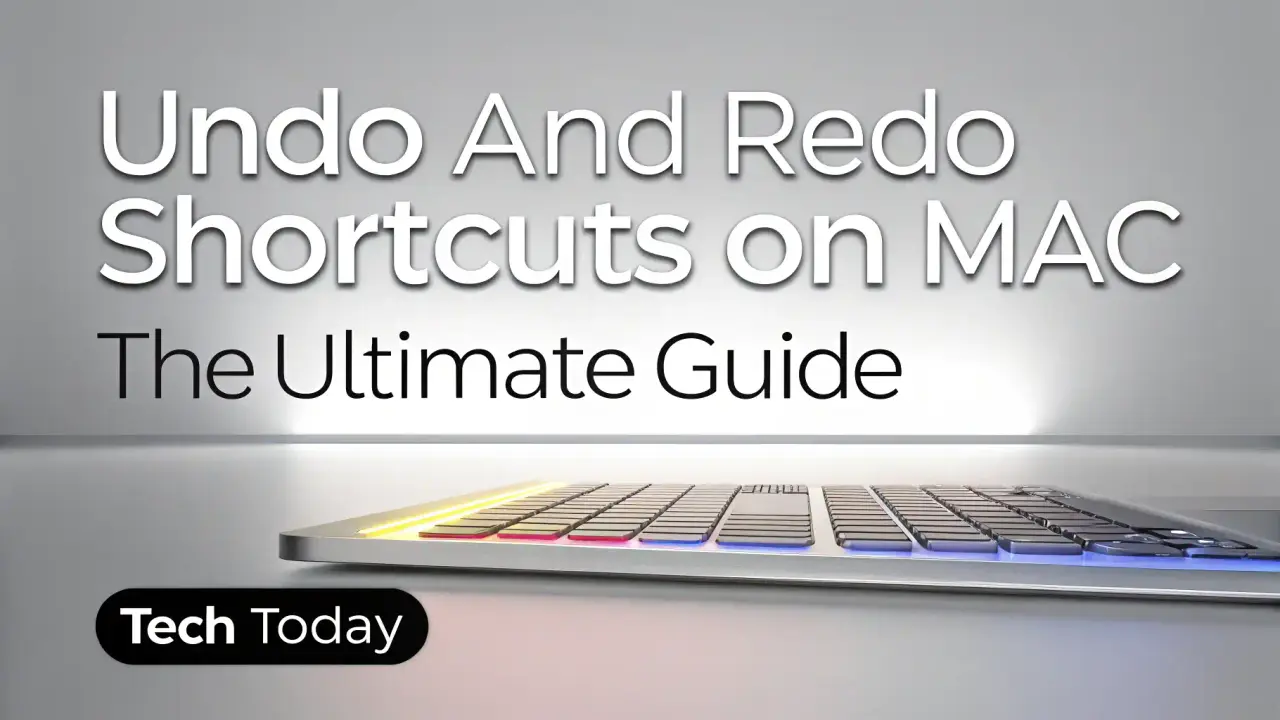
Undo and Redo Shortcuts on Mac: The Ultimate Guide
Navigating the macOS environment efficiently is essential for both new and experienced Mac users. At Tech Today, we understand that mastering undo and redo shortcuts on Mac can significantly enhance your productivity, whether you’re editing documents, designing graphics, or coding. These shortcuts allow you to quickly reverse or restore actions, saving time and reducing frustration. This comprehensive guide provides detailed instructions, application-specific tips, and troubleshooting advice to ensure you can seamlessly use Mac undo shortcuts and redo on Mac across various tasks. Designed for users in the U.S., this guide covers everything you need to know to optimize your workflow on macOS in 2025.
What Are Undo and Redo Shortcuts on Mac?
The undo shortcut on Mac allows you to reverse your most recent action, such as deleting text, moving a file, or applying an edit. Conversely, the redo shortcut restores an action you’ve undone, letting you toggle between changes. These shortcuts are universal across most macOS applications, making them indispensable for tasks ranging from word processing to video editing. We’ll explore the standard shortcuts, their variations, and how to apply them in popular apps like Pages, Photoshop, and Xcode.
Standard Undo and Redo Shortcuts on Mac
Most macOS applications use consistent keyboard shortcuts for undo and redo, making them easy to memorize. Here are the default commands:
- Undo Shortcut on Mac: Press Command (⌘) + Z to reverse the last action.
- Redo Shortcut on Mac: Press Command (⌘) + Shift + Z to restore an undone action.
These shortcuts work in native macOS apps (e.g., TextEdit, Pages, Notes) and many third-party applications (e.g., Microsoft Word, Google Docs). We recommend practicing these commands to build muscle memory for a smoother workflow.
How to Use Undo and Redo Shortcuts on Mac
We’ve outlined a step-by-step process to help you effectively use undo and redo shortcuts on Mac:
Step 1: Perform an Action
- Open an application, such as Pages, Safari, or Adobe Photoshop.
- Complete an action, such as typing text, deleting a file, or applying an edit (e.g., cropping an image).
Step 2: Undo the Action
- Press Command (⌘) + Z to undo the last action.
- Repeat the shortcut to undo multiple actions, if supported by the application (some apps allow up to 100 undo steps).
- Observe the action being reversed, such as text reappearing or a file being restored.
Step 3: Redo the Action
- If you undo too far or change your mind, press Command (⌘) + Shift + Z to redo the action.
- Repeat as needed to restore subsequent actions.
- Confirm the action is reapplied correctly.
Step 4: Verify Application Support
Some applications use alternative shortcuts or limit undo/redo functionality. Check the app’s “Edit” menu to confirm available commands (e.g., “Undo Typing” or “Redo Move”).
Application-Specific Undo and Redo Shortcuts
While Command (⌘) + Z and Command (⌘) + Shift + Z are standard, some applications use unique shortcuts or offer additional functionality. We’ve detailed how undo and redo shortcuts work in popular macOS apps:
Text Editing Apps
Pages:
- Undo: Command (⌘) + Z
- Redo: Command (⌘) + Shift + Z
- Supports multiple undo/redo steps for text changes, formatting, and object placement.
- Example: Undo typing or formatting changes in a document.
Microsoft Word:
- Undo: Command (⌘) + Z
- Redo: Command (⌘) + Y (note the non-standard redo shortcut).
- Allows up to 100 undo actions, depending on document complexity.
- Example: Reverse inserted images or table edits.
Google Docs (via browser on macOS):
- Undo: Command (⌘) + Z
- Redo: Command (⌘) + Shift + Z or Command (⌘) + Y
- Supports real-time undo/redo for collaborative editing.
- Example: Undo deleted text or formatting changes in a shared document.
Graphic Design and Video Editing Apps
Adobe Photoshop:
- Undo: Command (⌘) + Z (toggles the last action).
- Multiple Undo: Command (⌘) + Option (⌥) + Z to step backward through history.
- Redo: Command (⌘) + Shift + Z to step forward.
- Example: Reverse brush strokes or layer adjustments.
Final Cut Pro:
- Undo: Command (⌘) + Z
- Redo: Command (⌘) + Shift + Z
- Supports multiple undo/redo steps for timeline edits, effects, and transitions.
- Example: Undo a clip trim or effect application.
Development Environments
Xcode:
- Undo: Command (⌘) + Z
- Redo: Command (⌘) + Shift + Z
- Allows undoing code changes, interface builder edits, or project configurations.
- Example: Reverse deleted code or UI element placement.
Visual Studio Code:
- Undo: Command (⌘) + Z
- Redo: Command (⌘) + Shift + Z or Command (⌘) + Y
- Supports unlimited undo/redo for code edits.
- Example: Undo code deletions or formatting changes.
Web Browsers
- Safari and Chrome:
- Undo: Command (⌘) + Z (limited to text fields or form inputs).
- Redo: Command (⌘) + Shift + Z or Command (⌘) + Y
- Example: Undo deleted text in a web form or search bar.
Customizing Undo and Redo Shortcuts on Mac
If the default shortcuts don’t suit your workflow, macOS allows you to customize keyboard shortcuts for specific apps. Here’s how we recommend doing it:
Step 1: Open System Settings
- Click the Apple menu in the top-left corner of your screen.
- Select System Settings (or System Preferences on older macOS versions).
- Navigate to Keyboard > Keyboard Shortcuts > App Shortcuts.
Step 2: Create a Custom Shortcut
- Click the “+” button to add a new shortcut.
- Select the application (e.g., Pages, Photoshop) from the dropdown menu.
- Enter the exact menu command (e.g., “Undo” or “Redo”) as it appears in the app’s Edit menu.
- Assign a new key combination, ensuring it doesn’t conflict with existing shortcuts.
- Click Add to save.
Step 3: Test the Shortcut
- Open the application and perform an action.
- Test your custom undo shortcut or redo shortcut to ensure it works as intended.
Note: Not all applications support custom shortcuts, so check the app’s documentation.
Troubleshooting Undo and Redo Issues on Mac
We’ve compiled solutions to common problems you may encounter when using undo and redo shortcuts on Mac:
Issue 1: Undo Shortcut Not Working
If Command (⌘) + Z doesn’t work:
- Ensure you’re using the correct shortcut for the application (e.g., Command (⌘) + Y for redo in some apps).
- Check if the app supports undo for the specific action (e.g., some system-level actions like file deletions may not be undoable via keyboard).
- Restart the application to reset the undo stack.
- Update the app or macOS to the latest version to resolve potential bugs.
Issue 2: Limited Undo Steps
If you can’t undo multiple actions:
- Some apps limit the number of undo steps (e.g., Photoshop defaults to 20). Increase this in the app’s preferences (e.g., Photoshop > Preferences > Performance > History States).
- Save your work frequently to avoid losing changes beyond the undo limit.
Issue 3: Redo Shortcut Not Restoring Actions
If Command (⌘) + Shift + Z doesn’t redo:
- Confirm the app uses this shortcut (e.g., Microsoft Word uses Command (⌘) + Y).
- Ensure you haven’t performed a new action after undoing, as this clears the redo stack in most apps.
- Check for conflicting keyboard shortcuts in System Settings.
Issue 4: Shortcuts Conflict with Other Apps
If shortcuts behave unexpectedly:
- Review custom shortcuts in System Settings to identify conflicts.
- Disable conflicting shortcuts or assign new key combinations.
- Use app-specific shortcuts to avoid overlap (e.g., Photoshop’s Command (⌘) + Option (⌥) + Z for multiple undos).
Advanced Tips for Using Undo and Redo on Mac
To elevate your undo and redo proficiency, we suggest these advanced techniques:
- Use Multiple Undo in Creative Apps: In apps like Photoshop or Illustrator, leverage Command (⌘) + Option (⌥) + Z to step backward through multiple actions, saving time during complex edits.
- Combine with Autosave: macOS apps like Pages and Numbers autosave changes, but you can still use undo shortcuts to revert specific actions without losing your work.
- Learn App-Specific Commands: Some apps offer unique undo/redo options (e.g., Final Cut Pro’s “Undo Trim” or Xcode’s “Undo Refactor”). Check the Edit menu for details.
- Use Time Machine for System-Level Undo: If you accidentally delete files, macOS’s Time Machine backup can act as a system-level undo by restoring previous versions.
Undo and Redo in macOS System Operations
Beyond applications, undo and redo shortcuts can be used in macOS system tasks:
Finder:
- Undo: Command (⌘) + Z to reverse file moves, renames, or deletions (movesಮ System: to the Trash).
- Redo: Command (⌘) + Shift + Z to restore the action.
- Example: Undo a file deletion by restoring it from the Trash.
Text Input Fields:
- Undo: Command (⌘) + Z for text entered in fields like Spotlight or Notes.
- Redo: Command (⌘) + Shift + Z or Command (⌘) + Y in some cases.
Comparing Undo and Redo Shortcuts Across Operating Systems
For users switching from Windows to macOS, understanding the differences in shortcuts is helpful:
- Windows:
- Undo: Ctrl + Z
- Redo: Ctrl + Y or Ctrl + Shift + Z
- macOS:
- Undo: Command (⌘) + Z
- Redo: Command (⌘) + Shift + Z (or Command (⌘) + Y in some apps)
The primary difference is the use of the Command (⌘) key instead of Ctrl, but the functionality is similar. We recommend Mac users practice these shortcuts to adapt quickly.
Best Practices for Mastering Undo and Redo Shortcuts
To optimize your use of undo and redo shortcuts on Mac, we suggest:
- Memorize Key Combinations: Practice Command (⌘) + Z and Command (⌘) + Shift + Z in frequently used apps to build fluency.
- Check App Documentation: Review the Edit menu or help files for app-specific shortcuts.
- Save Before Major Changes: Save your work before making significant edits to minimize reliance on undo.
- Use Keyboard Shortcuts App: Download a third-party app like CheatSheet to display all available shortcuts for your current application by holding Command (⌘).
Frequently Asked Questions About Undo and Redo Shortcuts on Mac
What Is the Undo Shortcut on Mac?
The standard undo shortcut on Mac is Command (⌘) + Z, used to reverse the last action in most applications.
What Is the Redo Shortcut on Mac?
The standard redo shortcut on Mac is Command (⌘) + Shift + Z, though some apps use Command (⌘) + Y.
Why Don’t Undo Shortcuts Work in Some Apps?
Some applications have limited or action-specific undo capabilities. Check the app’s Edit menu or preferences for details.
Can I Undo System-Level Actions Like File Deletion?
Yes, in Finder, Command (⌘) + Z can restore files moved to the Trash or reverse renaming actions, but it’s limited to recent actions.
How Many Undo Steps Can I Perform?
The number of undo steps varies by application. For example, Pages supports multiple undos, while Photoshop’s default is 20 (configurable up to 1000).
Why Trust Tech Today for Your Mac Shortcut Guide?
At Tech Today, we are dedicated to providing precise, actionable guides to enhance your technology experience. Our team has thoroughly researched macOS functionalities, including undo and redo shortcuts, to deliver up-to-date information for 2025. Whether you’re a student, professional, or creative, our detailed instructions and troubleshooting tips ensure you can navigate macOS with confidence. Visit our site for more guides on macOS, software, and technology troubleshooting.