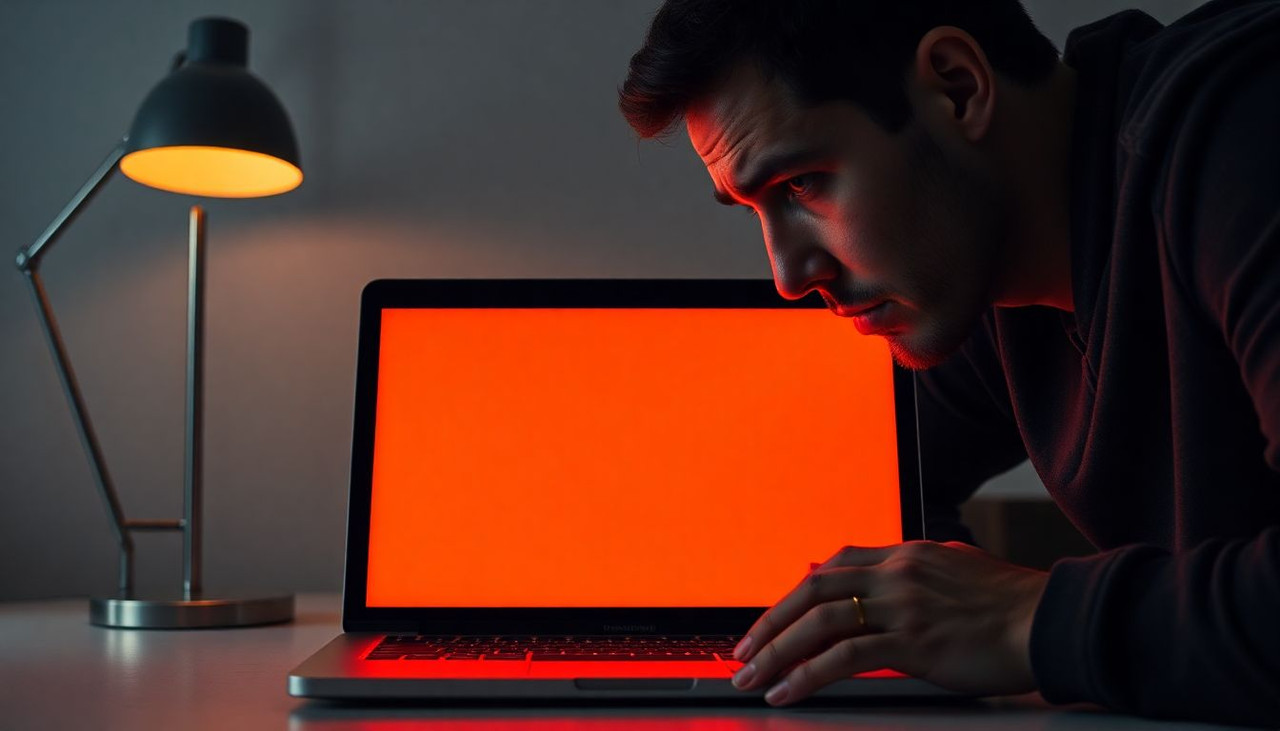
What Is the MacBook Pro Orange Screen Issue?
If your MacBook Pro suddenly displays an orange screen, you’re not alone. This odd visual error is both confusing and concerning, especially for users who rely on their MacBooks for color-sensitive tasks like photo editing or video work.
Some users experience a faint orange tint, while others see a full orange overlay that distorts everything on the screen. This issue might appear intermittently or become a persistent problem, making your MacBook nearly unusable.
Common Causes of the Orange Screen on MacBook Pro
Let’s explore what might be causing this eerie display effect:
- Display Calibration Issues: Inaccurate display profiles can cause colors to shift dramatically.
- Color Filters or Accessibility Settings: Features like “Color Filters” or “Invert Colors” can create an orange tint if mistakenly enabled.
- Night Shift and True Tone: These built-in macOS features alter your display’s warmth, sometimes excessively.
- Software Glitches or macOS Bugs: Updates or corrupt system files may cause color profile corruption.
- Hardware or GPU Malfunctions: In worst cases, your graphics processor or display hardware might be failing.
- Third-Party Apps: Apps like f.lux or screen filter utilities can override system-level color settings.
How to Diagnose the Orange Screen Problem
Before applying fixes, it’s important to identify the root cause. Use these steps:
✅ Boot into Safe Mode
- Shut down your MacBook.
- Turn it back on and immediately hold the Shift key.
- If the orange tint disappears in Safe Mode, the problem is likely software-related.
✅ Use Display Diagnostics
Check your Display Preferences:
- Go to System Settings > Displays
- Look for any unusual color profiles or activated settings.
✅ Console Log Check
Open the Console app:
- Search for errors related to
display,color, orGPU. - These logs can pinpoint problematic processes or drivers.
Step-by-Step Fixes for MacBook Pro Orange Screen
Let’s dive into reliable fixes that resolve the orange screen issue in most cases.
🔁 1. Reset NVRAM and SMC
- Shut down your Mac.
- Hold Option + Command + P + R for 20 seconds on startup.
- This resets screen, resolution, and GPU settings.
🌙 2. Turn Off Night Shift & True Tone
- Navigate to System Settings > Displays
- Disable Night Shift and True Tone
These features, especially at night, shift the screen towards warmer tones—sometimes too much.
🎨 3. Change or Recalibrate Color Profile
- Go to System Settings > Displays > Color Profile
- Choose sRGB IEC61966-2.1 or create a custom profile using DisplayCAL.
🔄 4. Update or Reinstall macOS
- Update your system via System Settings > General > Software Update
- If needed, reinstall macOS via Recovery Mode (Command + R)
🧼 5. Uninstall Problematic Apps
Apps like f.lux or screen filter software often override system color management.
- Use Finder > Applications to locate and remove them.
- Restart after uninstalling to check for changes.
How to Reset Display Settings on MacBook Pro
Sometimes, your Mac just needs a clean display start.
Steps:
- Open System Settings > Displays
- Click Color Profile > Open ColorSync Utility
- Use First Aid to repair display profiles
- Reset display arrangement and resolution settings
Alternatively, advanced users can use Terminal:
defaults delete -g AppleDisplayScaleFactor
Restart your Mac to apply.
Advanced Fixes – When Basic Steps Don’t Work
If none of the basic fixes work, here’s what to try next:
🛠️ Reinstall macOS via Bootable USB
- Create a macOS installer using Terminal and USB drive.
- Reboot and hold Option to boot from USB.
- Select Reinstall macOS, retaining your data.
🧪 Run Apple Diagnostics
- Shut down your Mac.
- Turn it on and hold D.
- Apple Diagnostics will check for hardware or GPU issues.
🔧 Recovery Mode Options
Use Disk Utility in Recovery Mode to check for corrupted system files.
How to Tell If It’s a Hardware Issue
Wondering if your screen is actually broken?
Signs of Hardware Problems:
- Orange hue visible in macOS and Boot Mode
- Flickering or horizontal lines
- External display works fine, indicating internal display failure
Try connecting to an external monitor:
- If the orange hue disappears, the MacBook’s internal display may be faulty.
How to Prevent the Orange Screen Problem
Once fixed, here’s how to keep it away:
- 🧩 Keep macOS and all apps updated
- 🧼 Avoid apps that modify system visuals
- 💾 Back up frequently using Time Machine
- ⚙️ Periodically check Display Preferences
When to Seek Professional Help
Call in the pros if:
- Screen shows permanent tint even in Safe Mode
- Diagnostic tests show display or GPU issues
- You’re under AppleCare+, and want repairs or replacements covered
Visit your nearest Apple Support Center or schedule a Genius Bar appointment.
User Experiences and Real Fixes
Many MacBook users have shared solutions:
“Turning off Night Shift and resetting NVRAM fixed it instantly!” – Reddit User “Mine was a faulty display cable. Apple replaced it under warranty.” – Apple Support Forum
Real-world feedback highlights how software is usually the culprit, but not always.
macOS Features That May Cause Display Color Shifts
Here’s what to check:
| Feature | Location | What It Does |
|---|---|---|
| Night Shift | Settings > Displays | Warms screen color in evenings |
| True Tone | Settings > Displays | Matches display to ambient light |
| Color Filters | Accessibility > Display | Changes screen tint, contrast |
Tools and Apps to Test Display Colors Accurately
Use these for accurate color readings:
- ColorSync Utility – Built into macOS
- DisplayCAL – Professional calibration software
- Digital Color Meter – Found in Utilities folder
These help verify if the orange tint is visual or technical.
FAQs About MacBook Pro Orange Screen
Q1. What causes orange tint after update? A macOS update might reset color profiles or enable Night Shift by default.
Q2. Is the orange screen a sign of screen failure? Not always. Often it’s a software or display setting issue. Run diagnostics to confirm.
Q3. How do I reset my Mac display? Reset NVRAM/SMC and restore default color profiles under System Settings > Displays.
Q4. Can Night Shift make screen look orange? Yes. Night Shift intentionally adds a warm (orange) tint to reduce eye strain.
Q5. How to tell if it’s a software vs hardware issue? Use Safe Mode or an external display. If the issue disappears, it’s likely software-related.
Q6. Is this covered by AppleCare? Yes, if it’s a hardware problem and your device is under AppleCare+.
Conclusion – Fix Your MacBook Pro Orange Screen With Confidence
The MacBook Pro orange screen issue might look serious, but in most cases, it’s easy to fix using the steps above. Whether it’s a simple setting like Night Shift or something deeper like a GPU fault, now you have a toolkit to diagnose and resolve it.
Take it step-by-step, and don’t hesitate to contact Apple if you suspect hardware failure. Staying updated, avoiding untrusted apps, and understanding macOS settings go a long way in preventing this issue from recurring.
🔗 External Link for Repairs: Apple Official Repair Service