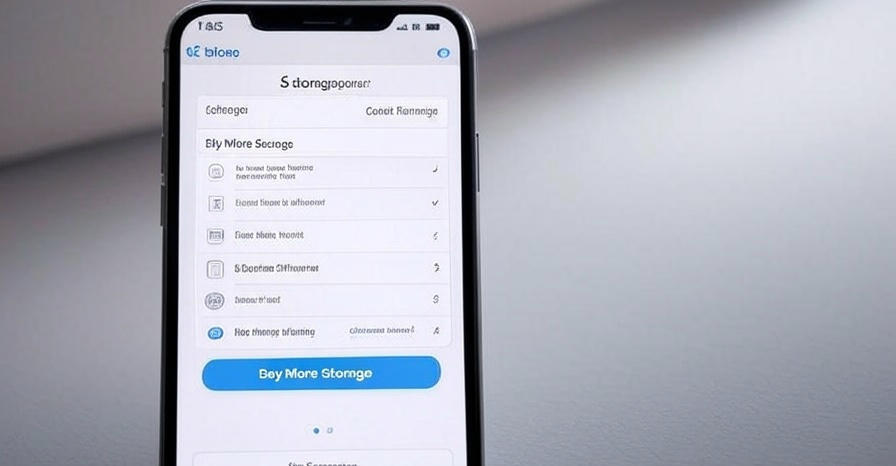
How to Buy More Storage on iPhone: A Comprehensive Guide
We understand the frustration of seeing the dreaded “Storage Almost Full” notification on your iPhone. Whether you’re capturing memories, downloading apps, or storing important files, running out of space can disrupt your daily routine. Fortunately, there are multiple ways to buy more storage on iPhone, either by upgrading your iCloud storage or optimizing your device’s existing capacity. At Tech Today, we’ve crafted this in-depth guide to help you navigate the process of increasing your iPhone storage, ensuring your device runs smoothly and efficiently. This article provides detailed, step-by-step instructions, practical tips, and expert insights to maximize your iPhone’s storage potential.
Understanding iPhone Storage Options
Before diving into how to buy more storage on iPhone, it’s essential to understand the two primary types of storage associated with your device: device storage and iCloud storage. Device storage refers to the physical storage capacity built into your iPhone, such as 64GB, 128GB, 256GB, or more, depending on the model. Unfortunately, this hardware-based storage cannot be upgraded after purchase. However, iCloud storage is a cloud-based solution provided by Apple that allows you to store photos, videos, backups, and other data online, effectively expanding your storage capabilities.
Apple offers iCloud storage plans ranging from 50GB to 12TB, making it a flexible option for most users. Additionally, optimizing your iPhone’s device storage through built-in tools can free up space without requiring a purchase. We’ll explore both avenues in detail to ensure you have all the information needed to make an informed decision.
Why You Might Need More iPhone Storage
Modern iPhones are powerful tools for photography, gaming, productivity, and entertainment, but these activities consume significant storage. High-resolution photos, 4K videos, large apps, and cached data can quickly fill up your device. For example, a single 4K video recorded at 60 frames per second can take up several gigabytes per minute. Additionally, apps like iMessage, WhatsApp, and social media platforms store media files that accumulate over time.
If you frequently encounter storage limitations, purchasing additional iCloud storage or optimizing your device’s storage can prevent slowdowns, app crashes, and the inability to update iOS. Our guide covers both purchasing iCloud storage and managing your device’s existing capacity to ensure you never run out of space.
Step-by-Step Guide to Buying iCloud Storage on iPhone
Purchasing additional iCloud storage is the most straightforward way to expand your iPhone’s storage capacity. Apple’s iCloud service allows you to store data in the cloud, freeing up space on your device while keeping your files accessible across all Apple devices. Below, we outline the detailed steps to buy more iCloud storage directly from your iPhone.
1. Check Your Current iCloud Storage
Before purchasing additional storage, it’s wise to assess your current iCloud storage usage. This helps you determine how much additional space you need. Follow these steps:
- Open the Settings app on your iPhone.
- Tap your name at the top of the screen to access your Apple ID settings.
- Select iCloud to view your storage details.
- Tap Manage Storage or Storage (depending on your iOS version) to see a breakdown of your storage usage, including backups, photos, and app data.
This screen displays your total iCloud storage, how much is used, and how much is available. Apple provides 5GB of free iCloud storage, but this is often insufficient for most users.
2. Choose an iCloud Storage Plan
Apple offers several iCloud+ storage plans to suit different needs. As of 2025, the available plans in the United States include:
- 50GB: Ideal for users who primarily store photos and small backups.
- 200GB: Suitable for families or individuals with moderate storage needs.
- 2TB: Perfect for power users with extensive photo libraries or large backups.
- 6TB and 12TB: Designed for professionals or households with multiple devices sharing storage.
To purchase a plan:
- In the iCloud settings, tap Upgrade to iCloud+ or Change Storage Plan.
- Review the available plans, which display monthly pricing (e.g., $0.99 for 50GB, $2.99 for 200GB, $9.99 for 2TB, etc.).
- Select the plan that best fits your needs and tap Upgrade to [Plan Name].
- Confirm your purchase using your Apple ID payment method. You may need to authenticate with Face ID, Touch ID, or your Apple ID password.
Once purchased, your new iCloud storage is immediately available, and your subscription renews monthly unless canceled.
3. Set Up Family Sharing for iCloud Storage
If you’ve opted for a 200GB or higher iCloud+ plan, you can share it with family members through Family Sharing. This feature allows up to six family members to use the same storage plan, making it cost-effective for households. To set it up:
- Go to Settings > [Your Name] > Family Sharing.
- Tap Set Up Family Sharing if you haven’t already, or select iCloud Storage if Family Sharing is active.
- Invite family members to join and enable iCloud Storage sharing.
Each family member retains their own private iCloud account, but the storage is pooled under the organizer’s plan.
4. Verify Your iCloud Storage Upgrade
After purchasing, confirm that your iCloud storage has been upgraded:
- Return to Settings > [Your Name] > iCloud > Manage Storage.
- Check that the total storage reflects your new plan (e.g., 50GB, 200GB, etc.).
- Monitor your usage to ensure your data is syncing correctly.
Optimizing iPhone Device Storage Without Buying More
While purchasing iCloud storage is an effective solution, you can also free up space on your iPhone’s physical storage using built-in tools and strategies. These methods are particularly useful if you’re not ready to commit to a monthly subscription or prefer to maximize your existing capacity.
Enable iCloud Photos Optimization
The iCloud Photos feature allows you to store full-resolution photos and videos in iCloud while keeping smaller, device-optimized versions on your iPhone. This significantly reduces the space used by your photo library. To enable it:
- Go to Settings > [Your Name] > iCloud > Photos.
- Turn on iCloud Photos and select Optimize iPhone Storage.
- Your iPhone will automatically store smaller versions of photos locally, with originals accessible in iCloud when needed.
This feature requires an iCloud storage plan sufficient to hold your entire photo library. For example, a 50GB plan may suffice for casual photographers, while professionals may need 2TB or more.
Offload Unused Apps
The Offload Unused Apps feature removes apps you rarely use while preserving their data. When you reinstall the app, your settings and data are restored. To enable:
- Go to Settings > General > iPhone Storage.
- Tap Enable next to Offload Unused Apps.
- Alternatively, manually offload specific apps by selecting them from the iPhone Storage list and tapping Offload App.
This can free up gigabytes of space, especially if you have large games or productivity apps installed.
Delete Unnecessary Files and Data
Your iPhone may accumulate unnecessary files, such as cached data, old messages, or large attachments. To clear them:
- In Settings > General > iPhone Storage, review the list of apps and their storage usage.
- Tap an app (e.g., Messages, Safari) to see detailed data, such as attachments or cached files.
- Delete large attachments, clear caches, or remove old conversations as needed.
For example, in Messages, you can delete old videos or photos by selecting Review Large Attachments and removing unneeded files.
Manage iCloud Backups
Your iPhone automatically backs up to iCloud, but old backups from other devices can consume significant storage. To manage backups:
- Go to Settings > [Your Name] > iCloud > Manage Storage > Backups.
- Select a device backup and tap Delete Backup to remove outdated or unnecessary backups.
- Ensure your current iPhone is set to back up only essential data by toggling off apps that don’t need to be backed up.
Comparing iCloud Storage Plans
Choosing the right iCloud storage plan depends on your needs. Below is a detailed comparison to help you decide:
- 50GB ($0.99/month): Best for individuals with small photo libraries or minimal backup needs. Ideal for single-device users.
- 200GB ($2.99/month): Suitable for families or users with moderate photo and video storage needs. Supports Family Sharing.
- 2TB ($9.99/month): Perfect for power users with large media libraries or multiple devices. Also supports Family Sharing.
- 6TB ($29.99/month) and 12TB ($59.99/month): Designed for professionals, content creators, or households with extensive storage requirements.
Consider your current storage usage and future needs when selecting a plan. For example, if you frequently record 4K videos or use your iPhone for professional photography, a 2TB or higher plan may be necessary.
Troubleshooting Common iCloud Storage Issues
Occasionally, you may encounter issues when trying to buy more iCloud storage or manage your storage. Here are solutions to common problems:
Payment Issues
If your payment is declined:
- Ensure your Apple ID has a valid payment method (credit card, debit card, or Apple Pay).
- Go to Settings > [Your Name] > Payment & Shipping to update or add a payment method.
- Contact your bank to verify there are no issues with your card.
iCloud Storage Not Updating
If your new storage plan doesn’t reflect:
- Restart your iPhone to refresh the settings.
- Check your internet connection and ensure you’re signed in with the correct Apple ID.
- Contact Apple Support if the issue persists.
iCloud Photos Not Syncing
If photos aren’t syncing to iCloud:
- Ensure iCloud Photos is enabled in Settings > [Your Name] > iCloud > Photos.
- Verify you have sufficient iCloud storage for your photo library.
- Connect to a stable Wi-Fi network, as iCloud sync requires internet access.
Benefits of Upgrading to iCloud+
Beyond additional storage, an iCloud+ subscription offers premium features, including:
- Private Relay: Enhances browsing privacy by encrypting your Safari traffic.
- Hide My Email: Creates temporary email addresses to protect your real email.
- Custom Email Domain: Personalize your iCloud email with a custom domain.
- HomeKit Secure Video: Store security camera footage in iCloud without consuming your storage quota.
These features add value to your iCloud+ plan, making it more than just a storage solution.
Alternatives to iCloud Storage
If you prefer not to use iCloud, other cloud storage services like Google Drive, Dropbox, or Microsoft OneDrive offer similar functionality. However, these services don’t integrate as seamlessly with iOS as iCloud does. For example, iCloud automatically handles backups and photo syncing, while third-party services require manual configuration. Compare the pricing and features of these alternatives before deciding.
Tips for Long-Term iPhone Storage Management
To prevent future storage issues, adopt these habits:
- Regularly Review Storage: Check iPhone Storage and iCloud Storage monthly to identify and remove unnecessary files.
- Use Streaming Services: Instead of downloading music or videos, stream them to save space.
- Archive Old Data: Move infrequently accessed files to external drives or other cloud services.
- Update iOS: Newer iOS versions often include storage optimization improvements.
Conclusion
Running out of storage on your iPhone doesn’t have to be a persistent problem. By following our comprehensive guide, you can buy more iCloud storage, optimize your device’s existing capacity, and implement long-term storage management strategies. Whether you choose a 50GB plan for casual use or a 12TB plan for professional needs, Apple’s iCloud+ offers flexible solutions to keep your iPhone running smoothly. At Tech Today, we’re committed to helping you make the most of your devices with practical, actionable advice.