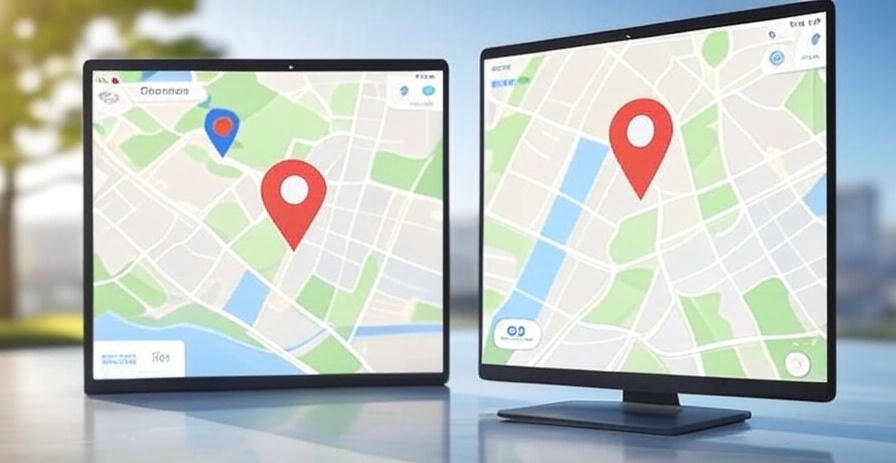
Understanding How to Drop a Pin on Google Maps
We begin with an in-depth look at how to drop a pin on Google Maps, a fundamental feature that enhances navigation and location sharing. A pin on Google Maps serves as a digital marker, allowing users to pinpoint exact locations for personal use, business purposes, or social coordination. Available on both mobile devices via the Google Maps app and desktops through the web version, this functionality supports a range of activities, from finding a restaurant to marking a sports event venue streamed on Tech Today. Dropping a pin creates a customizable point that can be saved, shared, or used for directions, making it an indispensable tool for modern explorers.
The process involves placing a marker on the map interface, which then provides detailed information about the location, including address, coordinates, and nearby points of interest. As of June 2025, Google Maps continues to refine this feature with improved accuracy and user-friendly options, accessible on iPhone, Android, and desktop browsers like Chrome. We explore the mechanics and applications of this feature, ensuring users master its use across platforms for seamless navigation and planning.
Step-by-Step Guide to Drop a Pin on Google Maps on Mobile
We provide a meticulous guide to drop a pin on Google Maps on mobile, tailored for iPhone and Android users in June 2025. Open the Google Maps app on your device and ensure you’re signed into your Google account for full functionality. Locate the desired area by typing an address, business name, or landmark in the search bar at the top and pressing Enter. Once the map centers on the location, press and hold on the screen where you want the pin to appear. A red pin drops instantly, accompanied by a pop-up with the address and coordinates.
Tap the pin to view options. Select Save to add it to your custom lists like “Favorites” or “Want to Go,” or choose Share to send the location via text, email, or apps like WhatsApp. For directions, tap Directions and enter your starting point to generate a route. Adjust the pin’s position by dragging it if needed, ensuring precision. This method empowers users to mark spots for future reference, whether planning a sports outing or navigating unfamiliar cities.
Detailed Instructions to Drop a Pin on Google Maps on Desktop
We offer a thorough walkthrough to drop a pin on Google Maps on desktop, optimized for the latest web interface as of June 2025. Visit maps.google.com in a browser like Chrome or Firefox and log into your Google account. Use the search bar to enter a location, such as a city or specific address, and press Enter to center the map. Right-click the exact spot on the map where you want the pin. A context menu appears, and selecting Drop Pin places a red marker at that point.
Click the pin to reveal details, including the address and a preview. Choose Save to store it in lists like “Starred Places” or “Custom Maps,” or click Share to copy a link or embed code for emails or websites. For navigation, click Directions and input your starting location to plot a route. Drag the pin to refine its position if the initial placement needs adjustment. This desktop approach suits users managing detailed travel plans or coordinating group activities.
Using the Search Function to Drop a Pin on Google Maps
We explain using the search function to drop a pin on Google Maps, a straightforward method for both mobile and desktop. Open Google Maps on your preferred device and tap or click the search bar at the top. Type the name of a place, such as “Central Park” or “123 Main Street,” and press Enter. The map zooms to the location, automatically dropping a pin at the searched address or point of interest.
On mobile, tap the pin to access options like Save, Share, or Directions. On desktop, click the pin for similar actions. This method proves efficient for known locations, saving time compared to manual placement. Verify the pin’s accuracy by checking the address in the pop-up, adjusting if necessary by dragging. This technique supports quick marking for events, meetups, or sports venue planning.
Saving and Organizing Pinned Locations on Google Maps
We detail saving and organizing pinned locations on Google Maps to manage your markers effectively. After dropping a pin on mobile or desktop, tap or click the pin to open its info card. Select Save and choose a list such as Favorites, Want to Go, or create a custom list like “Sports Events.” On mobile, access saved pins via the Saved tab in the app menu. On desktop, click the Menus icon and select Your Places > Saved to view them.
Organize by renaming lists or adding notes to pins, accessible under Edit List or pin details. Sync across devices by ensuring the same Google account is active. Delete unwanted pins by selecting Remove from the pin’s options. This system keeps locations tidy, ideal for tracking sports streaming spots or travel itineraries.
Sharing a Dropped Pin on Google Maps
We guide users on sharing a dropped pin on Google Maps to collaborate with others. After placing a pin on mobile, tap the pin and select Share. Choose an app like Messages, Email, or WhatsApp, then send the pre-generated link. On desktop, click the pin, select Share, and copy the link or use the embed option for websites. Recipients can open the link in Google Maps to view the exact location.
Customize the message with context, such as “Meet here for the game,” before sending. On mobile, adjust sharing settings via Contacts to limit access. This feature facilitates group coordination, perfect for planning sports watch parties or meetups streamed on Tech Today.
Getting Directions from a Dropped Pin on Google Maps
We outline getting directions from a dropped pin on Google Maps for seamless navigation. After dropping a pin on mobile, tap the pin and select Directions. Enter your starting point in the Your Location field or choose a saved place. The app calculates the route, displaying options for driving, walking, or public transit, updated with real-time traffic as of June 2025.
On desktop, click the pin, select Directions, and input your starting location. Choose the preferred mode and follow the turn-by-turn guidance. Save the route by clicking Save under the directions panel. This functionality aids travel to marked sports venues or new dining spots with precision.
Editing or Moving a Dropped Pin on Google Maps
We cover editing or moving a dropped pin on Google Maps to refine accuracy. On mobile, tap the pin and drag it to the correct spot by holding and sliding. The address updates in the info card automatically. On desktop, click the pin, then drag it to adjust its position, refreshing the location details. Verify the new coordinates or address to ensure correctness.
If the pin disappears, repeat the drop process at the adjusted location. Save changes by updating the list or sharing the revised link. This flexibility ensures pins reflect the intended spot, whether marking a stadium or a friend’s house.
Deleting a Dropped Pin on Google Maps
We explain deleting a dropped pin on Google Maps to maintain a clutter-free map. On mobile, tap the pin, then select Remove or Delete from the options menu. On desktop, click the pin and choose Remove Pin from the context menu. For saved pins, go to Your Places > Saved, find the list, and delete the specific pin by selecting Remove.
Confirm the action if prompted to avoid accidental deletions. This process keeps your map organized, removing outdated markers from travel plans or sports event locations.
Troubleshooting Common Issues When Dropping a Pin
We address troubleshooting common issues when dropping a pin on Google Maps. If the pin doesn’t appear, ensure an active internet connection or switch to offline mode if maps are downloaded. A frozen interface requires closing and reopening the app or refreshing the browser. If the pin drops in the wrong spot, zoom in for better precision before placing it.
On mobile, an outdated app version may cause glitches—update via the App Store or Google Play Store. For desktop, clear cache in Chrome if pins fail to save. These solutions restore functionality, ensuring smooth use across devices.
Using Dropped Pins for Business Locations on Google Maps
We explore using dropped pins for business locations on Google Maps to enhance visibility. Search for a business, let the pin drop automatically, then tap or click to view details. Save it to a list like Work or Business for quick access. Share the pin with colleagues or clients via Share to coordinate meetings.
Add notes with hours or contact info under Edit Pin. For owners, claim the business via Add Your Business to manage the official pin. This feature supports locating offices or sports merchandise stores, boosting operational efficiency.
Dropping Pins for Event Planning on Google Maps
We detail dropping pins for event planning on Google Maps, ideal for organizing gatherings. Open Google Maps and drop a pin at the venue by searching or manual placement. Save it to a custom list like “Event Locations” and add notes with dates or themes. Share the pin with attendees via email or messaging apps.
Use Directions to plan travel routes for guests, updating with real-time traffic. Coordinate multiple pins for multi-site events, ensuring all spots are marked. This method streamlines planning for sports watch parties or community events.
Accessibility Features for Dropping Pins on Google Maps
We highlight accessibility features for dropping pins on Google Maps to inclusivity. On mobile, enable Voice Commands by saying “Drop a pin” after activating Google Assistant, aiding visually impaired users. On desktop, use keyboard shortcuts like Ctrl + Shift + P to place pins with screen readers.
Adjust map contrast in Settings > Accessibility for better visibility. These tools ensure all users, including those with disabilities, navigate and mark locations effectively, supporting diverse needs.
Integrating Dropped Pins with Google Maps Timeline
We guide users on integrating dropped pins with Google Maps Timeline for tracking. Open Google Maps, drop a pin, and save it to a list. Access Timeline via Your Timeline in the menu to view saved pins alongside past locations. Enable location history in Settings > Personal Content for automatic logging.
Edit entries by adding notes or photos to pins, syncing with Timeline. This integration tracks travel patterns, useful for revisiting sports venues or planning future trips.
Future Updates to Dropping Pins on Google Maps
We anticipate future updates to dropping pins on Google Maps, projecting 2025 enhancements. Improved AI precision may suggest pin locations based on search history, simplifying placement. Augmented Reality could overlay pins in real-world views via mobile cameras.
Enhanced offline mode might allow pin dropping without internet, expanding usability. At Tech Today, we expect these updates to support sports navigation and event planning, keeping Google Maps innovative.