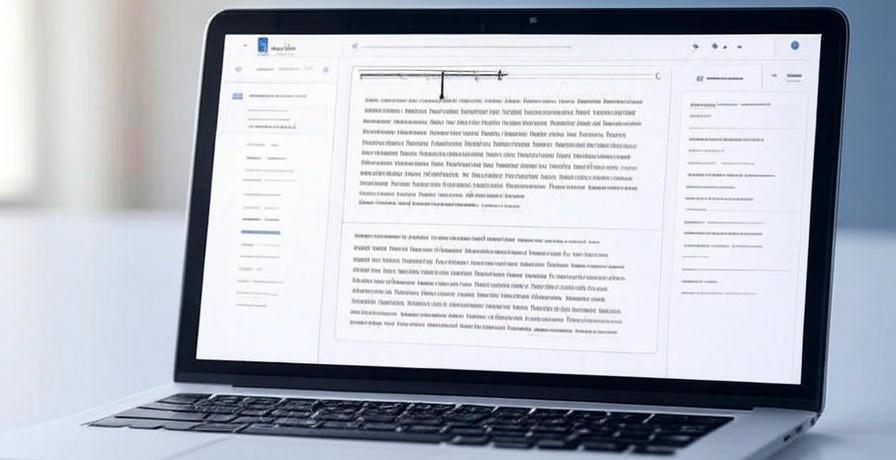
What Is a Hanging Indent in Google Docs
We define a hanging indent in Google Docs as a formatting style where the first line of a paragraph remains flush left, while subsequent lines are indented to the right. This technique proves essential for creating professional documents, particularly in academic and legal contexts, where it enhances readability and adheres to citation standards like APA, MLA, and Chicago. In Google Docs, a cloud-based word processor, the hanging indent aligns text neatly, making it ideal for bibliographies, reference lists, and annotated notes. Its distinct appearance sets it apart from standard indents, offering a structured look that elevates document quality.
The hanging indent originated from traditional typesetting practices, adapted for digital tools to maintain consistency across printed and online formats. In Google Docs, this feature supports users drafting essays, reports, or legal briefs, ensuring compliance with formatting guidelines. As of June 2025, the platform’s intuitive interface makes applying this style accessible to all skill levels, whether working on a desktop, laptop, or mobile device. We recognize its value for organizing content efficiently, a skill vital for users streaming sports updates or managing detailed projects.
How to Create a Hanging Indent in Google Docs on Desktop
We provide a comprehensive guide to create a hanging indent in Google Docs on desktop, tailored to the latest interface as of June 2025. Open your document in Google Docs via a web browser like Chrome or Firefox. Highlight the text requiring a hanging indent, such as a reference list. Click the Format menu in the top toolbar, then select Align & Indent. From the dropdown, choose Indentation Options.
In the dialog box, locate the Special Indent dropdown and select Hanging. Set the indentation value to 0.5 inches, the standard for most citation styles, using the First Line Indent and Left Indent fields. Click Apply to implement the change. The selected text adjusts instantly, with the first line aligned left and subsequent lines indented. We recommend testing the format on a small section first to ensure accuracy before applying it across the document.
Step-by-Step Guide to Hanging Indent on Google Docs Mobile
We detail the process to create a hanging indent in Google Docs on mobile, optimized for iPhone and Android devices in June 2025. Launch the Google Docs app from your device’s home screen and open the desired document. Tap and hold the text to highlight the section needing formatting, then tap the A icon in the top toolbar to access formatting options. Scroll to find Paragraph settings and select Indentation Options.
Choose Hanging from the Special Indent menu. Adjust the indent size to 0.5 inches using the slider or manual input, aligning with citation standards. Tap the checkmark or Apply to save changes. The text updates immediately, reflecting the hanging indent style. For larger documents, repeat the process for each section, ensuring consistency across mobile edits.
Using the Ruler Tool for Hanging Indent in Google Docs
We explain how to use the ruler tool for hanging indent in Google Docs, offering an alternative method for desktop users. Open your document and ensure the ruler is visible—go to View and check Show Ruler if it’s hidden. Highlight the text to format. On the ruler, locate the blue indent markers: the top triangle controls the first line, and the bottom rectangle adjusts the left indent.
Drag the bottom rectangle 0.5 inches to the right to set the hanging indent. Move the top triangle back to the left margin to keep the first line flush. The text adjusts dynamically, creating the hanging effect. This method suits users preferring visual adjustments, providing precision for complex documents like bibliographies or legal citations.
Hanging Indent for Citations in Google Docs
We focus on hanging indent for citations in Google Docs, a critical skill for academic writing. Open your document and place the cursor where the citation list begins. Highlight the references, then follow the desktop or mobile steps to apply a hanging indent. For APA style, set the indent to 0.5 inches, ensuring the first line of each entry aligns with the left margin while subsequent lines shift right.
For MLA or Chicago styles, maintain the same indent unless specified otherwise by your institution. Use the Find and Replace tool under Edit to standardize formatting across multiple entries. This technique ensures compliance with scholarly guidelines, enhancing the professionalism of research papers or articles shared alongside sports streaming content on Tech Today.
Troubleshooting Hanging Indent Issues in Google Docs
We address troubleshooting hanging indent issues in Google Docs to resolve common challenges. If the indent doesn’t apply, verify the text is highlighted correctly before selecting Indentation Options. A missing ruler indicates the View > Show Ruler option needs activation—check this first. If the format reverts, ensure no manual spaces or tabs interfere, clearing them with Backspace.
For mobile users, a glitch may occur if the app is outdated—update via the App Store or Google Play Store. If the indent size resets, double-check the 0.5-inch setting in Special Indent. Restarting the document or browser often resolves persistent issues, ensuring a smooth formatting experience.
Customizing Hanging Indent Settings in Google Docs
We guide users on customizing hanging indent settings in Google Docs for tailored formatting. Open Indentation Options via Format > Align & Indent. Adjust the Hanging indent to 0.3 inches for specific styles or 1 inch for legal documents, deviating from the 0.5-inch default. Modify the First Line Indent to fine-tune alignment, ensuring it returns to the left margin.
Apply these settings to a style under Styles > Normal Text to reuse across documents. Test the customization on a sample paragraph, then roll it out to the entire text using Select All. This flexibility supports diverse formatting needs, from academic papers to project outlines.
Benefits of Using Hanging Indent in Google Docs
We highlight the benefits of using hanging indent in Google Docs, enhancing document clarity. The style improves readability by distinguishing each entry in long lists, such as bibliographies or glossaries. It aligns with professional standards, ensuring compliance with APA, MLA, and Chicago guidelines, which boosts credibility. The visual hierarchy aids quick scanning, saving time for editors or reviewers.
For collaborative projects, the hanging indent maintains consistency across shared documents, reducing revision efforts. At Tech Today, we see its utility for organizing sports streaming schedules or tech reviews, where structured content enhances user experience. This formatting elevates both aesthetics and functionality.
Hanging Indent for Bibliographies in Google Docs
We focus on hanging indent for bibliographies in Google Docs, a staple for academic work. Open the document and create a new section for references. List each source, then highlight the block. Apply a hanging indent via Format > Align & Indent > Indentation Options, setting it to 0.5 inches. Ensure each entry follows the chosen citation style, such as APA’s author-date format.
Use Bullets & Numbering to align entries if needed, though the indent alone suffices for most styles. Copy-paste additional sources, applying the format with Paint Format tool to maintain consistency. This method produces a polished bibliography, ideal for submitting papers or sharing research insights.
Comparing Hanging Indent Methods in Google Docs
We compare hanging indent methods in Google Docs to identify the best approach. The Indentation Options menu offers precision, allowing exact indent settings like 0.5 inches, suitable for formal documents. The Ruler Tool provides visual control, ideal for quick adjustments but less accurate for multiple entries. Keyboard shortcuts, such as Ctrl + [ and Ctrl + ], adjust indents generally but lack hanging-specific functionality.
The Tab Key method requires manual spacing, risking inconsistency, making it less reliable. For efficiency, Indentation Options paired with styles outperforms others, ensuring uniformity across large documents. This comparison guides users to the optimal method based on their task.
Using Hanging Indent for Legal Documents in Google Docs
We detail using hanging indent for legal documents in Google Docs, catering to professional needs. Open the document and identify sections like case lists or statutes. Highlight the text and access Indentation Options under Format > Align & Indent. Select Hanging and set the indent to 0.5 inches or 1 inch, depending on firm standards.
Apply the format to numbered clauses or reference lists, ensuring alignment with legal citation guides like Bluebook. Use Styles to save the setting for reuse across filings. This technique enhances readability and professionalism, supporting legal drafts shared with sports streaming enthusiasts on Tech Today.
Hanging Indent Shortcuts in Google Docs
We explore hanging indent shortcuts in Google Docs for faster formatting. On desktop, highlight the text and press Ctrl + Alt + T to open Indentation Options, then select Hanging. Alternatively, use Ctrl + Shift + T to toggle a hanging indent if previously set. On mobile, long-press the text, tap A, and navigate to Indentation Options—no direct shortcut exists.
Practice these combinations to streamline workflow, especially for repetitive tasks like citation formatting. Combine with Ctrl + Y to redo actions if adjustments fail. These shortcuts save time, enhancing productivity for document creators.
Integrating Hanging Indent with Google Docs Add-ons
We explain integrating hanging indent with Google Docs add-ons for advanced formatting. Install an add-on like EasyBib or Paperpile from the Add-ons menu under Extensions. Open the add-on and import a bibliography, then highlight the list. Use Indentation Options to apply a hanging indent, syncing with the add-on’s output.
Configure the add-on to automatically format new entries with the indent, saving manual effort. Test compatibility with Zotero for academic syncing, ensuring seamless integration. This method enhances efficiency for users managing extensive reference lists.
Hanging Indent for Collaborative Documents in Google Docs
We address hanging indent for collaborative documents in Google Docs, optimizing team workflows. Share the document via Share button, granting edit access. Highlight the section for a hanging indent and apply it using Format > Align & Indent > Indentation Options. Set to Hanging at 0.5 inches, then save as a style under Styles.
Team members can apply the style consistently, tracked via Version History under File. Use Comments to suggest indent adjustments, ensuring uniformity. This collaboration feature supports projects like sports streaming schedules, maintaining professional standards.
Common Mistakes to Avoid with Hanging Indent in Google Docs
We identify common mistakes to avoid with hanging indent in Google Docs to ensure accuracy. Applying the indent to unhighlighted text affects the entire document—always select specific sections. Using Tab Key instead of Indentation Options creates uneven spacing, undermining professionalism. Ignoring style guides leads to incorrect indent sizes, such as 0.3 instead of 0.5 inches.
Forgetting to update styles after changes causes inconsistency—reapply via Styles > Update. Overcomplicating with multiple indents per line disrupts flow—stick to one per paragraph. Avoiding these errors maintains document integrity.
Hanging Indent for Resumes in Google Docs
We guide users on hanging indent for resumes in Google Docs, enhancing layout appeal. Open a resume template and locate the skills or experience section. Highlight the list and apply a hanging indent via Format > Align & Indent > Indentation Options, setting it to 0.5 inches. Adjust the first line to align left for a clean look.
Use Bullets alongside the indent for readability, ensuring job titles or skills stand out. Save as a template under File > Make a Copy for future use. This formatting elevates resume quality, appealing to tech enthusiasts on Tech Today.
Future of Hanging Indent Features in Google Docs
We anticipate the future of hanging indent features in Google Docs, projecting 2025 trends. Enhanced AI formatting may suggest hanging indents based on content, streamlining setup. Mobile Optimization could introduce one-tap indent options, improving accessibility. Integration with Google Workspace might automate style application across documents.
Real-time collaboration tools may sync indent settings instantly, enhancing team efficiency. At Tech Today, we expect these advancements to support diverse content, from sports reviews to technical guides, keeping Google Docs at the forefront of word processing.