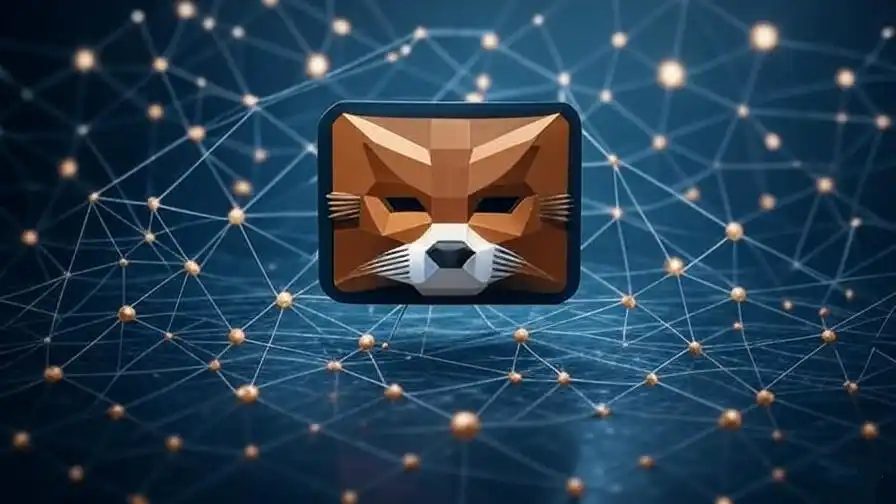
How to Add Any Network to MetaMask Using Chainlist
Navigating the dynamic world of blockchain networks and decentralized applications (dApps) requires a reliable crypto wallet like MetaMask. With hundreds of Ethereum Virtual Machine (EVM)-compatible networks emerging, such as Polygon, BNB Chain, Avalanche, and Arbitrum, connecting your wallet to the right network can feel daunting. Fortunately, Chainlist simplifies this process, allowing users to add any network to MetaMask with just a few clicks. We crafted this comprehensive guide to walk you through every step of adding a network to MetaMask using Chainlist, ensuring a secure, seamless, and efficient experience. Whether you’re a DeFi trader, NFT enthusiast, or blockchain developer, this tutorial empowers you to expand your MetaMask capabilities effortlessly.
What Is Chainlist and Why Use It with MetaMask?
Chainlist is an open-source platform that serves as a directory for EVM-compatible blockchain networks. It provides verified network details, including Chain IDs, RPC URLs, currency symbols, and block explorer URLs, eliminating the need for manual data entry. As of 2025, Chainlist supports over 385 EVM chains, including mainnets and testnets, making it an indispensable tool for MetaMask users.
Manually adding a network to MetaMask can be time-consuming and error-prone, risking connection to unverified or malicious networks. Chainlist streamlines this process by offering pre-verified data, ensuring accuracy and security. By integrating Chainlist with MetaMask, users can connect to networks like Optimism, Linea, or Goerli testnet instantly, saving time and reducing risks. This synergy is particularly valuable for users engaging with DeFi protocols, NFT marketplaces, or cross-chain bridges.
Prerequisites for Adding a Network to MetaMask
Before diving into the process, ensure you have the following:
- MetaMask Installed: Download and install the MetaMask browser extension from the official website (https://metamask.io) or the MetaMask mobile app from the iOS App Store or Google Play Store. Supported browsers include Chrome, Firefox, Edge, and Brave.
- Active MetaMask Wallet: Set up or import a MetaMask wallet with a secure seed phrase and password. Store your seed phrase offline to protect your funds.
- Internet Connection: A stable connection is essential for accessing Chainlist and approving network additions.
- Basic Blockchain Knowledge: Familiarity with terms like Chain ID, RPC URL, and EVM networks helps streamline the process.
With these in place, you’re ready to connect MetaMask to any blockchain network using Chainlist.
Step-by-Step Guide to Add a Network to MetaMask Using Chainlist
Follow these detailed steps to add any blockchain network to MetaMask using Chainlist. We cover both desktop and mobile methods to accommodate all users.
Step 1: Visit the Official Chainlist Website
Open your preferred browser and navigate to the official Chainlist website at https://chainid.network. To avoid phishing scams, verify the URL and bookmark the site for future access. The Chainlist homepage displays a user-friendly interface with a search bar and a list of EVM-compatible networks.
Security Tip: Always double-check the website URL. Malicious sites mimicking Chainlist may attempt to steal your wallet credentials. Ensure the domain is chainid.network or chainlist.org.
Step 2: Connect Your MetaMask Wallet to Chainlist
To add a network, you must link your MetaMask wallet to Chainlist:
- Locate the “Connect Wallet” button in the top-right corner of the Chainlist homepage.
- Click “Connect Wallet” and select MetaMask from the wallet options.
- MetaMask will prompt you to choose an account. Select the desired account and click “Next”.
- Approve the connection by clicking “Connect” in the MetaMask pop-up.
- Upon successful connection, your wallet address will replace the “Connect Wallet” button, confirming the link.
If you need to switch accounts, return to MetaMask, select a different account, and reconnect to Chainlist.
Step 3: Search for the Desired Blockchain Network
Chainlist offers a comprehensive directory of EVM networks. To find your target network:
- Use the search bar at the top of the Chainlist homepage.
- Enter the network name (e.g., Polygon, BNB Chain, Arbitrum) or Chain ID (e.g., 137 for Polygon, 56 for BNB Chain).
- Browse the search results to locate the correct network. For developers, enable the “Include Testnets” toggle to access testnets like Goerli or Sepolia.
- Verify the network details, including Chain ID, RPC URL, and currency symbol, to ensure accuracy.
For example, searching for Polygon will display its Chain ID (137), native currency (MATIC), and RPC URL. Confirm these details match the network’s official documentation.
Step 4: Add the Network to MetaMask
Once you’ve found the desired network:
- Click the “Add Chain” or “Add to MetaMask” button next to the network’s details.
- MetaMask will display a confirmation window showing the network’s information, including:
- Network Name (e.g., Polygon Mainnet)
- RPC URL (e.g., https://polygon-rpc.com)
- Chain ID (e.g., 137)
- Currency Symbol (e.g., MATIC)
- Block Explorer URL (e.g., https://polygonscan.com)
- Review the details carefully. If they match Chainlist’s data, click “Approve” to add the network.
- MetaMask may prompt you to switch to the new network immediately. Select “Switch Network” to activate it or “Close” to keep your current network active.
The network is now added to your MetaMask wallet and accessible via the network dropdown menu.
Step 5: Verify the Network Addition
To confirm the network was added successfully:
- Open MetaMask and click the network dropdown at the top of the interface.
- Locate the newly added network (e.g., Polygon Mainnet).
- Select it to switch and ensure it loads correctly.
- Visit the network’s block explorer (e.g., https://polygonscan.com for Polygon) to verify your wallet address and transactions.
If the network doesn’t appear, repeat the process or check for connectivity issues.
Mobile Users: Adding a Network via MetaMask In-App Browser
For MetaMask mobile app users, follow these steps:
- Open the MetaMask app on your iOS or Android device.
- Tap the browser icon to access the in-app browser.
- Enter https://chainid.network in the address bar or search for Chainlist.
- Follow the same steps as above: connect your wallet, search for the network, and add it via “Add Chain”.
- Approve the network addition and switch if prompted.
The mobile process mirrors the desktop experience, ensuring consistency across platforms.
Best Practices for Secure Network Addition
Adding networks to MetaMask involves interacting with third-party platforms like Chainlist. We recommend these best practices to protect your wallet and assets:
- Verify Network Details: Cross-check the Chain ID, RPC URL, and block explorer URL with the network’s official website or trusted sources like CoinGecko or CoinMarketCap.
- Use Official Sources: Only access Chainlist via chainid.network or chainlist.org. Avoid links from unverified emails, social media, or forums.
- Research New Networks: If a network isn’t listed on Chainlist, it may be new or untrustworthy. Investigate its official website, social media presence (e.g., Twitter, Discord), and community feedback before adding it manually.
- Monitor Wallet Activity: After adding a network, check your MetaMask transaction history for unauthorized actions. Use tools like Etherscan or Polygonscan to track activity.
- Enable Two-Factor Authentication (2FA): Secure your MetaMask account with 2FA on associated email or mobile accounts to prevent unauthorized access.
- Avoid Public Wi-Fi: Connect to Chainlist and MetaMask using a secure, private internet connection to minimize hacking risks.
These precautions ensure a safe and reliable experience when expanding your MetaMask network portfolio.
Popular Networks to Add to MetaMask via Chainlist
Chainlist supports a wide range of EVM-compatible networks. Here are some popular ones to consider, along with their use cases:
- Polygon (Chain ID: 137): A Layer 2 scaling solution for Ethereum, ideal for low-cost DeFi transactions and NFT minting. Native currency: MATIC.
- BNB Chain (Chain ID: 56): A high-throughput blockchain for dApps, gaming, and DeFi. Native currency: BNB.
- Arbitrum (Chain ID: 42161): A Layer 2 rollup for Ethereum, offering fast and cheap transactions. Native currency: ETH.
- Avalanche C-Chain (Chain ID: 43114): A scalable platform for DeFi, NFTs, and enterprise solutions. Native currency: AVAX.
- Optimism (Chain ID: 10): An Ethereum Layer 2 solution for low-gas dApps. Native currency: ETH.
- Goerli Testnet (Chain ID: 5): A test network for developers to experiment with smart contracts and dApps. Native currency: GoETH (test tokens).
Adding these networks via Chainlist unlocks access to diverse blockchain ecosystems, enhancing your MetaMask functionality.
Troubleshooting Common Issues
Encountering issues while adding a network? We address common problems and solutions:
- Network Not Appearing in MetaMask: Ensure you approved the network addition. Retry the process or restart MetaMask. Check your internet connection.
- Invalid Chain ID Error: Verify the Chain ID matches the network’s official documentation. If incorrect, remove the network and re-add it via Chainlist.
- Connection Failure: Clear your browser cache or update MetaMask to the latest version. Switch to a different RPC URL if the default one fails.
- Phishing Concerns: If Chainlist prompts unexpected permissions, disconnect your wallet and verify the website URL. Report suspicious activity to MetaMask support.
- Testnet Tokens Missing: For testnets, request test tokens from official faucets (e.g., Goerli faucet for GoETH).
For persistent issues, consult MetaMask’s Help Center (https://support.metamask.io) or Chainlist’s community forums.
Advanced Tips for MetaMask and Chainlist Users
Maximize your MetaMask and Chainlist experience with these advanced strategies:
- Custom RPC URLs: If a network’s default RPC URL is slow, add alternative URLs from trusted providers like Infura or Alchemy. Access this via MetaMask Settings > Networks > Add Network.
- Batch Network Additions: Developers can add multiple testnets simultaneously by toggling “Include Testnets” on Chainlist and approving each network.
- Monitor Gas Fees: After adding a network, check gas fees using tools like GasNow or Polygon Gas Station to optimize transaction costs.
- Bridge Assets: Use cross-chain bridges (e.g., Polygon Bridge, Arbitrum Bridge) to transfer assets between Ethereum and added networks.
- Backup Your Wallet: Regularly export your MetaMask seed phrase to a secure offline location to recover your wallet if needed.
These tips enhance your efficiency and flexibility when managing blockchain networks.
Why Chainlist and MetaMask Are Essential in 2025
The blockchain landscape continues to evolve, with Layer 2 solutions, sidechains, and EVM-compatible networks driving innovation. MetaMask remains a cornerstone for interacting with dApps, smart contracts, and DeFi protocols, while Chainlist simplifies network integration. Together, they empower users to:
- Access emerging networks like Linea, zkSync, and Scroll.
- Participate in DeFi yield farming, NFT trading, and Web3 gaming.
- Test smart contracts on secure testnets without risking real funds.
- Stay ahead in a competitive crypto market with seamless connectivity.
As blockchain adoption grows, mastering tools like Chainlist and MetaMask positions you for success in Web3.
Conclusion
Adding any blockchain network to MetaMask using Chainlist is a straightforward yet powerful way to unlock the full potential of your crypto wallet. By following our detailed guide, you can connect to EVM-compatible networks like Polygon, BNB Chain, and Arbitrum with confidence. Prioritize security, verify network details, and explore advanced features to enhance your blockchain experience. Whether you’re chasing DeFi opportunities, minting NFTs, or developing dApps, Chainlist and MetaMask are your gateways to the Web3 universe. Visit Tech Today for more crypto tutorials and stay ahead in the blockchain revolution.