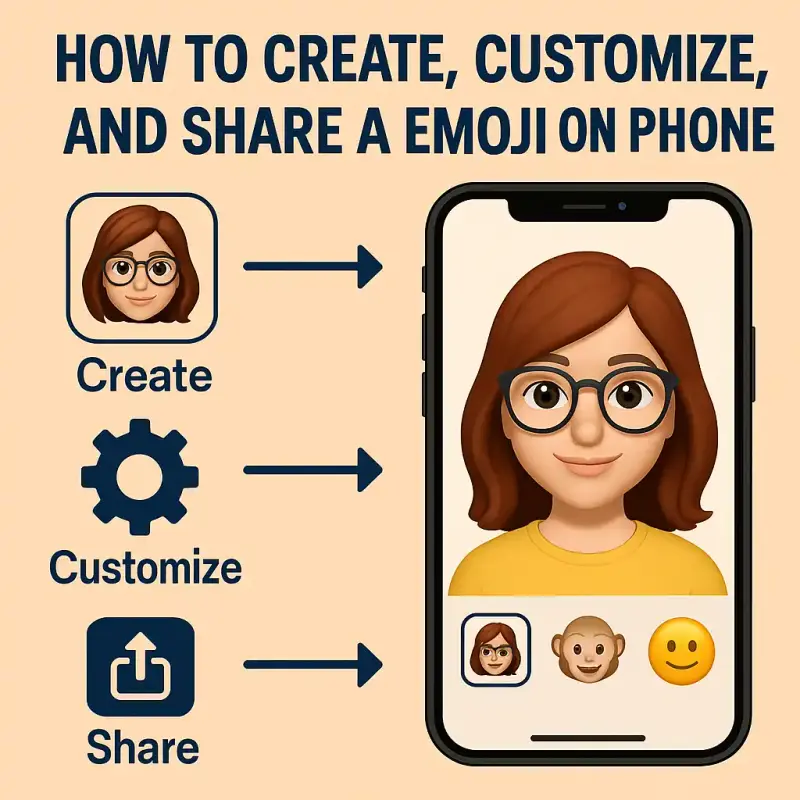
How to Create, Customize, and Share a Emoji on iPhone
Creating a personalized emoji on your iPhone not only adds a fun layer to communication but also allows you to express yourself like never before. Whether you’re customizing your digital avatar or simply sharing a quick sticker, this guide walks you through everything you need to know—from Memoji setup to sending animated reactions in iMessage.
What is a Memoji and Why Use It?
Memoji is Apple’s customized emoji feature available on iPhones and iPads. It lets users create avatars that mirror their physical appearance, style, or mood. These Memojis can be animated and used in messages, FaceTime, or even as stickers. Unlike static emojis, Memojis are interactive, expressive, and deeply integrated into the iOS ecosystem.
How to Create a Memoji on iPhone
Step 1: Open Messages App
- Launch the Messages app.
- Open any existing conversation or start a new one.
- Tap the Memoji icon (monkey face) in the app drawer.
Step 2: Start Memoji Creation
- Tap the “+” button labeled New Memoji.
- The Memoji creation screen will open with customization options.
Step 3: Customize Your Appearance
You can edit various features including:
- Skin tone: Adjust color, freckles, blush.
- Hairstyle: Choose from hundreds of styles and colors.
- Eyes and Brows: Set shape, size, and lash style.
- Nose and Lips: Alter width and fullness.
- Head Shape: Adjust age and chin.
- Ears: Add piercings or AirPods.
- Facial Hair: Beard and mustache styles.
- Eyewear & Headwear: Hats, glasses, colors.
Tap Done once you’re satisfied with your creation.
How to Edit an Existing Memoji
If you ever want to make changes:
- Open Messages → tap Memoji icon.
- Press and hold the Memoji you want to change.
- Tap Edit.
- Adjust any features.
- Tap Done.
How to Use Memoji Stickers
Automatically Generated Stickers
Once you create a Memoji, iOS automatically generates a sticker pack. These can be used in:
- Messages
- Instagram DMs
To send a sticker:
- Tap the Memoji Stickers icon.
- Scroll through and pick your preferred expression.
- Tap to insert it into your message.
How to Send Animated Memoji in iMessage
For devices with Face ID (iPhone X and later):
- Open Messages → tap the Memoji icon.
- Swipe and choose your Memoji.
- Press the red record button to capture an expression (up to 30 seconds).
- Tap Send.
The Memoji mimics your facial movements using the TrueDepth camera system.
How to Use Memoji in FaceTime
Memoji can be used as a live animated filter during video calls.
- Open FaceTime and start a call.
- Tap the Effects icon.
- Choose your Memoji to activate it during the call.
How to Delete a Memoji
- Open the Messages app → tap Memoji icon.
- Press and hold the Memoji you want to remove.
- Tap Delete.
- Confirm the deletion.
This removes both the avatar and its sticker pack.
How to Share Memoji via Third-Party Apps
Although Memoji is an Apple-exclusive feature, you can still share them across apps.
Method 1: Save as Image or Video
- Record a Memoji or use a sticker in iMessage.
- Tap and hold the sent Memoji → select Save.
- The file is saved to your Photos app.
- Share it via Instagram, Facebook, or Telegram.
Method 2: Copy and Paste
- Tap and hold a sticker or animation.
- Choose Copy.
- Paste it into any supported messaging app.
How to Create Custom Emoji Shortcuts on iPhone Keyboard
- Go to Settings → General → Keyboard → Text Replacement.
- Tap the + symbol.
- In Phrase, paste your favorite Memoji or Emoji.
- In Shortcut, type a keyword like
:happyface:. - Tap Save.
Now typing :happyface: will auto-insert your custom emoji.
Common Problems and How to Fix Them
Memoji Not Showing in Keyboard
- Fix: Go to Settings → General → Keyboard, enable Memoji Stickers.
Can’t Record Animated Memoji
- Fix: Only devices with Face ID support animation. Upgrade to iPhone X or later.
Memoji Not Syncing on iCloud
- Fix: Make sure iCloud Drive is enabled in Settings. Also, turn on Messages in iCloud.
Benefits of Using Custom Emoji
| Feature | Benefit |
|---|---|
| Personalization | Looks just like you |
| Expressiveness | Conveys tone better than text |
| Platform Integration | Seamless use across Apple apps |
| Privacy Friendly | No third-party data collection |
Tips for Better Memoji Creation
- Use natural lighting when recording.
- Update iOS regularly for new features.
- Use multiple Memojis for different moods or characters.
- Experiment with accessories and outfits.
Frequently Asked Questions
Can I create Memoji on iPhone 8 or earlier?
You can create and send static Memoji stickers, but animated Memojis require Face ID.
How many Memojis can I create?
There’s no official limit. You can create dozens for various styles and expressions.
Do Memoji stickers work on Android?
Memoji stickers sent via iMessage can be viewed on Android, but they appear as static images.
Can I use Memoji in Instagram stories?
Yes. Save the Memoji as a video or image, then upload it via the Instagram app.
Why can’t I find the Memoji icon in Messages?
Ensure your keyboard is set to the Emoji keyboard. Also, update to the latest iOS version.
How to back up Memoji to iCloud?
Enable iCloud Drive and Messages in iCloud to sync Memojis across devices.
Conclusion
Creating and sharing emojis on iPhone adds personality to every message. With tools like Memoji, Apple lets you take expression to the next level. Whether you’re just starting or looking to master the art of emoji customization, this guide provides everything you need.
Explore the possibilities and make your iPhone communication truly yours.