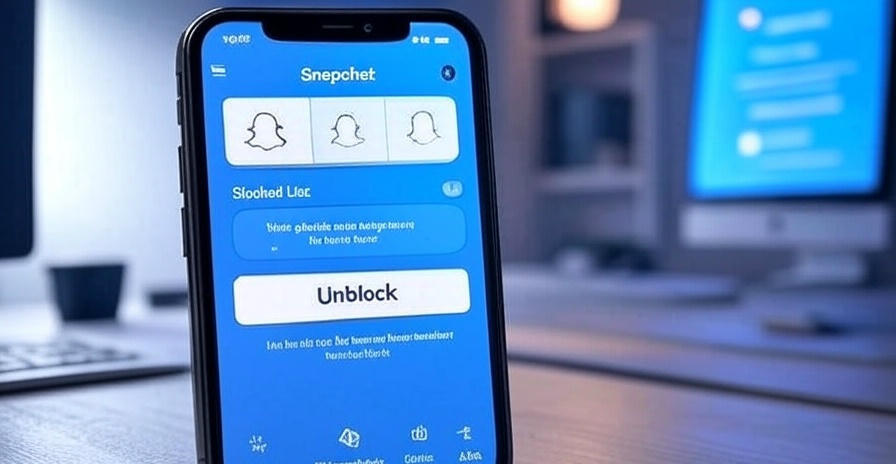
Understanding How to Unblock Someone on Snapchat
We begin by exploring the process of unblocking someone on Snapchat, a common action for users seeking to restore communication with a previously blocked contact. Snapchat, a leading social media platform, allows users to block others to manage their privacy and interactions. However, circumstances change, and unblocking becomes necessary to reconnect with friends, family, or colleagues. This guide provides an exhaustive resource for navigating Snapchat’s interface, ensuring users can unblock someone efficiently whether using an iPhone, Android, or web browser. The platform’s dynamic nature, with its frequent updates, requires a detailed understanding of the current interface as of June 2025.
Blocking on Snapchat removes a user from your friends list, chat history, and story views, while also preventing them from contacting you. Unblocking reverses this action, though it does not automatically re-add them as a friend or restore prior conversations. We emphasize the importance of verifying your decision, as unblocking makes your profile visible to the person again. This section lays the foundation for the detailed steps ahead, catering to both novice users and those familiar with Snapchat’s evolving features.
Step-by-Step Guide to Unblock Someone on Snapchat Using iPhone
We outline the precise steps to unblock someone on Snapchat using an iPhone, reflecting the latest app version as of mid-2025. Open the Snapchat app and log into your account if not already signed in. Navigate to your profile by tapping the profile icon in the top-left corner. From there, locate and select Settings by tapping the gear icon in the top-right corner. Scroll down to find the Blocked section, typically under the Privacy Controls menu. This list displays all users you have blocked, identifiable by their usernames.
Tap the X or Unblock button next to the username of the person you wish to unblock. A confirmation prompt may appear—select Yes or Unblock to proceed. The action is immediate, and the user will no longer be blocked, though they won’t be re-added as a friend unless you manually do so. We recommend checking your friends list afterward to confirm the change. For iPhone users, ensure your app is updated via the App Store to avoid interface discrepancies, as Snapchat regularly refines its design for optimal performance.
Detailed Instructions to Unblock on Snapchat Using Android
We provide a thorough walkthrough for unblocking someone on Snapchat on an Android device, tailored to the current app layout in June 2025. Launch the Snapchat app and sign in if required. Tap your profile icon in the top-left corner to access your profile. Next, tap the Settings gear icon in the top-right corner to enter the settings menu. Scroll to the Blocked section, usually found under Who Can… or Privacy options. Here, you’ll see a list of blocked usernames.
Identify the user you want to unblock and tap the X or Unblock option next to their name. Confirm the action if prompted by selecting Unblock. The process completes instantly, removing the block without automatically restoring the friendship. Android users should verify their app version through the Google Play Store, as updates can alter menu locations. We suggest restarting the app after unblocking to ensure the change syncs across Snapchat’s servers, enhancing reliability.
How to Unblock Someone on Snapchat via Web Browser
We detail the process of unblocking someone on Snapchat using a web browser, a lesser-known but viable option for desktop users. Visit snapchat.com and log into your account using your credentials. Once logged in, click your profile icon or username in the top-right corner to access the menu. Select Settings from the dropdown list. Navigate to the Blocked Accounts or Privacy section, where a list of blocked users appears.
Locate the username of the person to unblock and click the Unblock button next to it. A confirmation may pop up—click Unblock to finalize. The action takes effect immediately, though it does not re-establish the friend connection. We advise clearing your browser cache after this step to ensure a smooth experience, especially if using Chrome, Firefox, or Safari. This method suits users who prefer managing Snapchat from a computer, offering the same functionality as mobile devices.
What Happens After You Unblock Someone on Snapchat
We explain the consequences of unblocking someone on Snapchat to set clear expectations. Once unblocked, the individual regains visibility of your public stories, profile, and Snap Score, provided your privacy settings allow it. However, they won’t automatically rejoin your friends list or access previous chats, which are permanently deleted upon blocking. To reconnect, you must send a new friend request, which they need to accept. We note that unblocking does not notify the person, preserving your privacy during the decision.
The unblocked user can now send snaps, chats, or friend requests, depending on your settings under Who Can Contact Me. We recommend reviewing these options in Settings > Privacy Controls to manage interactions. If the person blocked you in return, unblocking alone won’t restore contact—you’ll need to address that separately. This understanding helps users navigate post-unblock dynamics effectively, ensuring a seamless social experience.
Troubleshooting Common Issues When Unblocking on Snapchat
We address potential challenges users may encounter when attempting to unblock someone on Snapchat and offer solutions. If the Blocked list is empty, verify you’re logged into the correct account, as multiple accounts can cause confusion. Should the Unblock button fail to work, check your internet connection or update the app via the App Store or Google Play Store. A glitch may occur if Snapchat’s servers are down—visit status.snapchat.com to confirm service status.
If the user remains blocked after the process, log out and log back into the app to refresh your account. For web users, try a different browser or clear cookies if the interface freezes. We suggest waiting a few minutes after unblocking, as changes may take time to propagate. These troubleshooting steps ensure users overcome technical hurdles, maintaining a frustration-free experience on the platform.
Privacy Considerations Before Unblocking on Snapchat
We highlight key privacy considerations before proceeding to unblock someone on Snapchat. Review your Who Can… settings under Settings > Privacy Controls to control who views your story or contacts you. Adjust Contact Me to My Friends or Everyone based on your comfort level, especially if the unblocked person has a history of unwanted interaction. We recommend enabling Ghost Mode for Snap Map if location sharing is a concern.
Consider muting or restricting the user instead of unblocking if you’re unsure about full access. Snapchat’s Friend Emojis and Best Friends lists may update upon unblocking, so assess who sees your activity. At Tech Today, we prioritize user empowerment, and these steps ensure you maintain control over your digital presence while reconnecting with others.
How to Re-Add Someone After Unblocking on Snapchat
We guide you through re-adding someone after unblocking on Snapchat to fully restore the connection. Open the app and tap the search icon or magnifying glass at the top of the camera screen. Type the username of the unblocked person in the search bar. If they appear, tap their profile, then select Add Friend to send a request. They must accept for the friendship to resume.
If the Add Friend option is unavailable, they may have blocked you or changed their username—try searching with their display name or Snapcode. Once accepted, you can resume sending snaps and viewing their stories. We advise confirming their identity to avoid adding the wrong person, especially with similar usernames. This process completes the unblocking journey, fostering renewed communication.
Differences Between Blocking and Unblocking on Snapchat
We clarify the distinctions between blocking and unblocking on Snapchat to enhance user understanding. Blocking removes all traces of a user from your account, including chats and story views, while preventing further interaction. Unblocking reverses this by making your profile visible again, though it doesn’t restore prior data or friendships. Blocking is a one-way action unless reciprocated, whereas unblocking requires no action from the other party.
The Blocked list tracks all blocked users, accessible via settings, while unblocking simply removes them from this list. We note that blocked users can still see your public profile if unblocked, unlike the complete isolation of blocking. These differences guide users in managing relationships, aligning with Snapchat’s privacy-focused design as of June 2025.
Managing Multiple Blocks and Unblocks on Snapchat
We offer strategies for managing multiple blocks and unblocks on Snapchat for users with extensive contact lists. Regularly review your Blocked list in Settings > Privacy Controls to assess who remains blocked. Use the search function within this list to quickly locate specific usernames, especially with dozens of entries. Unblock in batches by tapping each X or Unblock button, confirming each action as prompted.
To avoid confusion, note usernames separately before unblocking, as the list updates instantly. If you manage multiple accounts, log out and switch accounts to check each Blocked list individually. We recommend organizing contacts by creating a memo of blocked users, ensuring efficient management. This approach suits active Snapchat users, enhancing control over social interactions.
Snapchat Updates Affecting Unblocking in 2025
We discuss recent Snapchat updates affecting unblocking as of June 2025. The latest version introduced a streamlined Blocked menu, consolidating it under Privacy Controls for easier access. Enhanced server synchronization now reflects unblock actions within seconds, improving reliability. The web interface received a redesign, adding a dedicated Unblock button for desktop users.
New privacy prompts appear during unblocking, requiring confirmation to prevent accidental actions. Mobile updates optimized touch controls, making the process smoother on iPhone and Android. We highlight these changes to keep users informed, ensuring they adapt to Snapchat’s evolving platform while managing their contacts effectively.
Benefits of Unblocking on Snapchat
We explore the benefits of unblocking on Snapchat, enhancing user engagement. Restoring communication with friends or family strengthens social bonds, especially for shared interests like sports streaming on Tech Today. Unblocking reopens access to their stories and snaps, keeping you updated on their lives. It also allows collaboration, such as group chats or event planning, previously disrupted by the block.
For casual users, unblocking offers a chance to resolve misunderstandings without losing contact history permanently. The process is reversible, providing flexibility to re-block if needed. These advantages make unblocking a valuable tool, aligning with the platform’s social connectivity goals in 2025.
Alternatives to Unblocking on Snapchat
We present alternatives to unblocking on Snapchat for users hesitant to fully reconnect. Use the Mute feature to silence a user’s stories or chats without blocking, preserving privacy while staying updated. Restrict mode limits their interaction, sending messages to a hidden chat thread without notification. These options suit situations where full unblocking feels premature.
Creating a new private story visible only to select friends offers another layer of control. We suggest adjusting Who Can Contact Me to filter interactions, reducing the need to unblock. These alternatives empower users to manage relationships flexibly, complementing Snapchat’s robust privacy tools.
Safety Tips When Unblocking on Snapchat
We provide safety tips when unblocking on Snapchat to protect your account. Verify the user’s identity before unblocking, using their Snapcode or display name to avoid impostors. Enable Two-Factor Authentication in Settings > Security to secure your account from potential threats. Monitor your Who Can View My Story settings to limit visibility post-unblock.
Avoid sharing sensitive information immediately after unblocking, allowing time to assess the relationship. Report any harassment via Settings > Help > Report a Problem if issues arise. At Tech Today, we prioritize user safety, ensuring a secure experience on this dynamic platform.
How to Check If Someone Unblocked You on Snapchat
We explain how to check if someone unblocked you on Snapchat with precision. Search their username using the magnifying glass icon. If their profile appears with an Add Friend option, they may have unblocked you, though they could have changed privacy settings. Send a friend request—if accepted, confirmation is clear. Alternatively, ask a mutual friend to check your visibility in their story views.
Note that unblocking doesn’t guarantee mutual visibility if they adjusted settings. We recommend patience, as changes may take time to reflect. This method helps users confirm status, enhancing social navigation on Snapchat.