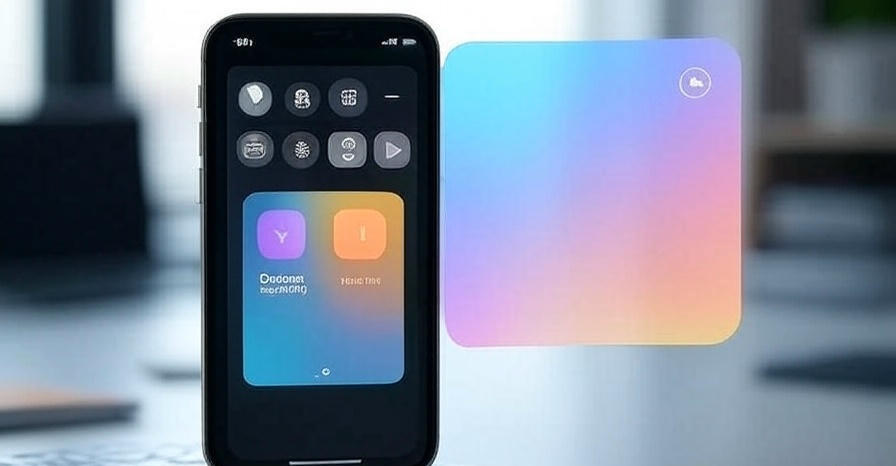
Mastering iPhone Screen Capture: A Complete Tutorial
Capturing your iPhone screen is an invaluable skill for creating tutorials, saving important moments, or troubleshooting technical issues. With the introduction of the screen capture feature in iOS 11, Apple has provided users with a robust, built-in tool to record their device’s display effortlessly. This extensive guide from Tech Today delves into every detail of how to capture screen on iPhone, offering step-by-step instructions, advanced techniques, editing options, and solutions to common problems. Whether you own an iPhone 15 Pro, iPhone 14, or an older model, we’ve got you covered with the ultimate iPhone screen capture tutorial.
The Importance of iPhone Screen Capture
The ability to capture screen on iPhone opens up a world of possibilities for users across various fields. This feature is perfect for:
- Developing detailed app walkthroughs for educational purposes.
- Recording live streams or gaming sessions to share with friends or online communities.
- Preserving video conference highlights for future reference.
- Documenting software glitches to report to developers.
- Creating marketing content showcasing app functionalities.
With iOS 18 enhancing the screen capture capabilities, it’s now more accessible and efficient than ever. We’ll guide you through the process to ensure you make the most of this powerful tool.
Setting Up Screen Capture on Your iPhone
To begin capturing screen on iPhone, you must first ensure the Screen Recording option is available in your Control Center. Here’s how to set it up:
- Launch Settings: Tap the Settings app from your iPhone home screen.
- Go to Control Center: Scroll to find and select Control Center.
- Add Screen Recording: Locate Screen Recording (a circle inside another circle) in the More Controls section and tap the green + button to include it in Included Controls.
- Reorder Controls: Drag the Screen Recording icon to your preferred spot in the Control Center for easy access.
Once configured, the Screen Recording button will be ready in your Control Center. This setup is essential for all iPhone models running iOS 11 or higher.
Accessing Control Center for Screen Capture
The Control Center is where you initiate the iPhone screen capture process. Access it with these steps:
- iPhone with Face ID: Swipe downward from the top-right corner (near the battery icon).
- iPhone with Home Button: Swipe upward from the bottom of the screen.
The Screen Recording icon, a distinctive circle-within-a-circle, will be visible. A quick tap starts the process, while a long press reveals extra settings, which we’ll explore later.
How to Capture Screen on iPhone
With the Screen Recording feature enabled, follow these steps to start capturing screen on iPhone:
- Open Control Center: Use the appropriate swipe gesture for your device.
- Tap the Screen Recording Icon: A three-second countdown will begin, allowing you to switch to the desired screen. The status bar turns red to signal that recording has started.
- Perform Actions: Navigate through the screens or apps you wish to capture. The screen capture records all visible content, so consider silencing notifications with Do Not Disturb.
- Stop the Capture: Tap the red status bar or clock at the top and select Stop, or return to Control Center and tap the icon again.
Your iPhone screen capture will automatically save to the Photos app in the Videos or Screen Recordings album.
Adding Audio to Your Screen Capture
By default, iPhone screen capture records internal audio (e.g., app sounds) but not your voice. To include microphone audio, proceed as follows:
- Access Control Center: Swipe to open it.
- Long Press the Icon: This opens a menu with additional options.
- Turn On Microphone: Tap the Microphone icon (it turns red when active) to enable voice recording.
- Begin Recording: Tap Start Recording after the countdown.
This setup is ideal for adding live narration or commentary to your screen capture, enhancing its utility for tutorials or reviews.
Optimizing Screen Capture Settings
While iPhone’s screen capture tool is user-friendly, you can tweak settings for better results:
- Manage Quality: Recordings default to 1080p at 60fps, which can consume significant storage. Use editing apps like iMovie to compress files afterward.
- Minimize Interruptions: Enable Do Not Disturb via Settings > Focus to keep notifications out of your capture.
- Choose Storage: Recordings save to Photos by default, but you can transfer them to iCloud Drive for professional management.
For more control, consider integrating with Mac using tools like ScreenFlow for advanced customization.
Editing Your iPhone Screen Capture
Post-recording, refine your iPhone screen capture using the Photos app:
- Open Photos: Find your video in the Videos or Screen Recordings album.
- Select Edit: Tap the video, then hit Edit in the top-right corner.
- Trim Footage: Adjust the yellow handles on the timeline to cut unwanted segments, then tap Done.
- Adjust Framing: Use the crop tool to resize or rotate if needed.
- Enhance Visuals: Apply filters or adjust brightness for a polished look.
For professional edits, export to CapCut, iMovie, or Adobe Premiere Rush to add effects, text, or music.
Sharing and Saving Your Screen Capture
Share your iPhone screen capture easily from the Photos app:
- Choose the Video: Open the recording in Photos.
- Tap Share: Use the share icon to send via AirDrop, Messages, or Mail.
- Save to Cloud: Select Save to Files to store in iCloud Drive or upload to Google Drive or YouTube.
Always adhere to privacy and copyright guidelines when sharing.
Troubleshooting Screen Capture Problems
Encounter issues? Here are solutions to common iPhone screen capture challenges:
1. Icon Not Visible
- Missing from Control Center? Re-add it via Settings > Control Center.
- Restrictions on? Check Settings > Screen Time > Content & Privacy Restrictions and enable Screen Recording.
2. No Audio Recorded
- Microphone off? Ensure it was activated during recording.
- Muted app? Verify the iPhone ringer and app audio settings.
3. Capture Fails to Save
- Storage full? Free space via Settings > General > iPhone Storage.
- Restart device: Power off and on using the side button.
4. Laggy Recording
- Close apps: Use the app switcher to clear background processes.
- Update iOS: Check Settings > General > Software Update.
Persistent issues? Contact Apple Support for help.
Practical Uses for iPhone Screen Capture
The iPhone screen capture feature suits diverse needs:
Tutorial Creation
Record app navigation with microphone audio for clear instructions. Share via YouTube or Vimeo.
Gaming Highlights
Capture mobile gaming sessions. Edit with CapCut to spotlight key plays.
Call Recording
Save FaceTime calls (with consent) using microphone audio for both screen and voice.
Bug Reporting
Document app errors and organize in Files for developer support.
Advanced Tools for Screen Capture
Beyond the default tool, consider these apps:
- Loom: Adds webcam overlays for professional tutorials.
- ScreenFlow: Syncs with Mac for detailed edits.
- CapCut: Offers recording and robust editing features.
Download only from the App Store and review user feedback.
Best Practices for Screen Capture
Maximize your iPhone screen capture with these tips:
- Plan Ahead: Script your actions for a smooth recording.
- Test Audio: Record a test clip to check sound quality.
- Manage Storage: Delete old files or compress with iMovie.
- Backup Files: Use iCloud to safeguard important captures.
- Protect Privacy: Avoid recording sensitive information.
iPhone Screen Capture vs. Other Platforms
Compare iPhone with alternatives:
- iPhone: Built-in, high-quality, easy to use.
- Android: Requires apps like AZ Screen Recorder on some devices.
- Windows/Mac: Tools like OBS Studio offer more control but are complex.
iPhone stands out for its simplicity.
Future Enhancements in iOS
Expect iOS 18 and later to bring:
- AI editing: Auto-trim and caption features.
- Cloud saving: Direct iCloud uploads.
- 4K support: Higher resolution on new models.
Stay tuned to Tech Today for updates.
FAQs on iPhone Screen Capture
Can I capture without audio?
Yes, disable the Microphone to record silently; app audio is included unless muted.
What’s the maximum recording length?
Limited by storage or battery; monitor via iPhone Storage.
Is it available on all iPhones?
Yes, on iPhone SE and later with iOS 11+.
Can I record calls?
FaceTime allows recording (with permission); third-party apps may restrict it.
Where are captures stored?
In Photos under Videos or Screen Recordings.
Conclusion: Excel at iPhone Screen Capture
Mastering iPhone screen capture empowers you to create, share, and troubleshoot with ease. This detailed tutorial from Tech Today covers setup, recording, editing, and more. Whether for personal projects or professional content, unlock your iPhone’s full potential.
Explore additional iPhone guides on our site and elevate your tech skills. Visit Tech Today for more insights.