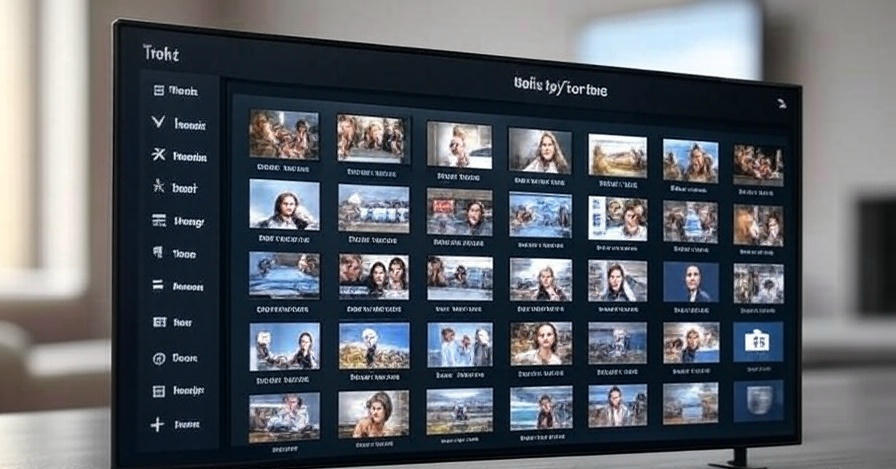
How to Activate Trakt on Kodi: Step-by-Step Setup Guide for Trakt.tv/activate
We understand the importance of a seamless streaming experience, and integrating Trakt with Kodi can elevate your media consumption to new heights. Trakt is a powerful platform that tracks your viewing history, syncs your watched content across devices, and recommends new shows and movies based on your preferences. By activating trakt.tv/activate on Kodi, you can organize your entertainment library effortlessly. This comprehensive guide provides detailed instructions to help you set up Trakt on Kodi, ensuring you get the most out of your streaming setup.
What Is Trakt and Why Use It with Kodi?
Trakt is a free service designed to track what you watch, manage your media library, and discover new content tailored to your tastes. It integrates seamlessly with Kodi, a versatile open-source media player that allows you to stream and organize content from various sources. By connecting Trakt to Kodi, you can sync your watch history, create watchlists, and access personalized recommendations across multiple devices, including your TV, computer, or mobile device.
Using trakt.tv/activate with Kodi enhances your streaming by:
- Keeping your viewing progress in sync across platforms.
- Organizing your movies and TV shows into custom lists.
- Recommending content based on your viewing habits.
- Integrating with popular Kodi add-ons for a streamlined experience.
Whether you’re a casual viewer or a dedicated binge-watcher, this setup ensures your entertainment is always at your fingertips.
Prerequisites for Activating Trakt on Kodi
Before diving into the trakt.tv/activate process, ensure you have the following:
- A Kodi installation (version 19 Matrix or later recommended) on your device, such as a Firestick, Android box, PC, or Raspberry Pi.
- A Trakt account. If you don’t have one, sign up for free at trakt.tv.
- A stable internet connection to complete the activation process.
- A compatible Kodi add-on that supports Trakt integration, such as Seren, The Crew, or Venom.
- Basic familiarity with navigating Kodi’s interface.
We recommend updating Kodi to the latest version to avoid compatibility issues. Additionally, ensure your device meets Kodi’s minimum system requirements for smooth performance.
Step-by-Step Guide to Activate Trakt on Kodi
Follow these detailed steps to activate Trakt on Kodi using the trakt.tv/activate process. This guide is designed for users of all experience levels, from beginners to advanced Kodi enthusiasts.
Step 1: Create or Log In to Your Trakt Account
To begin, you need an active Trakt account. If you already have one, proceed to the next step. If not, follow these instructions:
- Visit trakt.tv on your browser.
- Click Join Trakt for Free and fill out the registration form with your email, username, and password.
- Verify your email address by clicking the link sent to your inbox.
- Log in to your Trakt account and note your credentials, as you’ll need them later.
For added convenience, you can sign up using your Google, Apple, or Twitter account for faster access.
Step 2: Install a Trakt-Compatible Kodi Add-On
Many Kodi add-ons support Trakt integration, allowing you to sync your library and track your viewing history. Popular options include Seren, The Crew, and Venom. For this guide, we’ll use Seren as an example, but the process is similar for other add-ons.
To install Seren:
- Open Kodi and navigate to the Settings menu (gear icon) from the home screen.
- Select System > Add-ons > Install from repository.
- If you haven’t added a third-party repository, enable Unknown Sources in the Add-ons settings to allow external installations.
- Go to File Manager > Add Source and enter the URL for the Seren repository (check the official Seren website or trusted Kodi forums for the latest link).
- Name the source (e.g., “Seren Repo”) and click OK.
- Return to the Add-ons menu, select Install from zip file, and choose the repository you added.
- Once the repository is installed, select Install from repository, locate the Seren add-on, and click Install.
- Wait for the confirmation notification that the add-on is installed.
Step 3: Configure the Trakt Add-On in Kodi
Once the add-on is installed, configure it to integrate with Trakt:
- From the Kodi home screen, navigate to Add-ons and open the installed add-on (e.g., Seren).
- Access the add-on’s Settings menu, usually found under Tools or Settings.
- Locate the Trakt or Accounts section.
- Select Authorize Trakt or Trakt Authentication. This will display a unique activation code and a URL (typically trakt.tv/activate).
- Keep this code visible, as you’ll need it in the next step.
Step 4: Activate Trakt Using trakt.tv/activate
To link your Trakt account to Kodi:
- Open a web browser on any device (computer, phone, or tablet) and visit trakt.tv/activate.
- Log in to your Trakt account if prompted.
- Enter the activation code displayed on your Kodi screen.
- Click Continue or Activate to authorize the connection.
- Return to Kodi, where the add-on will confirm successful authorization. You may need to refresh the add-on settings to verify the connection.
If the code expires (typically after 10 minutes), restart the authorization process to generate a new one.
Step 5: Sync Your Trakt Library with Kodi
After activation, configure how Trakt interacts with your Kodi library:
- In the add-on’s settings, enable options like Sync watched status, Sync watchlist, and Sync collections.
- Choose whether to sync automatically when you open the add-on or manually sync as needed.
- Explore additional settings, such as scrobbling (real-time tracking of what you’re watching) or importing existing Trakt lists into Kodi.
Your Trakt account will now sync your viewing history and preferences with Kodi, ensuring a consistent experience across devices.
Troubleshooting Common Trakt Activation Issues
Even with a straightforward process, you may encounter issues during the trakt.tv/activate setup. Below are solutions to common problems:
Activation Code Not Working
- Ensure you’re entering the code exactly as shown, including any hyphens or special characters.
- Check that the code hasn’t expired. Generate a new code by restarting the authorization process in the add-on settings.
- Verify your internet connection is stable, as interruptions can cause authorization failures.
Trakt Not Syncing with Kodi
- Confirm that you’ve authorized Trakt in the add-on settings.
- Check for add-on updates, as outdated versions may not sync properly.
- Clear the add-on cache and re-authenticate Trakt via trakt.tv/activate.
Add-On Not Displaying Trakt Content
- Ensure your Trakt account is correctly linked by revisiting the add-on’s Accounts section.
- Verify that your watchlist or collection has content added on the Trakt website.
- Reinstall the add-on if persistent issues occur, as corrupted files can disrupt functionality.
If problems persist, visit the Trakt or Kodi community forums for add-on-specific advice or contact Trakt support directly.
Enhancing Your Kodi Experience with Trakt
Once Trakt is activated, explore its features to maximize your streaming setup:
- Custom Lists: Create watchlists for movies, TV shows, or genres to stay organized.
- Personalized Recommendations: Trakt suggests content based on your viewing history, helping you discover new favorites.
- Cross-Platform Syncing: Access your watch history and lists on any device with Trakt, including smartphones and tablets.
- Community Features: Engage with other Trakt users by sharing lists or viewing trending content.
To further enhance Kodi, consider integrating other services like Real-Debrid or Premiumize for faster streaming sources, which many Trakt-compatible add-ons support.
Best Practices for Using Trakt with Kodi
To ensure a smooth and secure experience:
- Regularly Update Kodi and Add-Ons: Stay current with the latest versions to avoid compatibility issues.
- Use a VPN: Protect your privacy while streaming, especially when using third-party add-ons.
- Backup Your Trakt Data: Export your Trakt lists periodically to avoid data loss.
- Monitor Add-On Sources: Only install add-ons from trusted repositories to minimize security risks.
By following these practices, you can maintain a reliable and enjoyable streaming setup.
Why Choose Trakt for Kodi Streaming?
Integrating Trakt with Kodi via trakt.tv/activate offers unparalleled control over your media. Unlike other tracking platforms, Trakt’s seamless integration with Kodi add-ons ensures real-time syncing and a user-friendly experience. Whether you’re managing a vast library of movies or keeping up with TV show episodes, Trakt simplifies the process while adding value through personalized recommendations and community features.
Advanced Tips for Power Users
For experienced Kodi users, consider these advanced configurations:
- Automate Syncing: Set your add-on to sync Trakt data in the background to save time.
- Integrate Multiple Add-Ons: Use multiple Trakt-compatible add-ons to access different content sources while maintaining a unified watch history.
- Customize Trakt Lists: Use Trakt’s website to create genre-specific lists (e.g., “Sci-Fi Favorites”) and sync them to Kodi for quick access.
- Leverage API Access: Developers can explore Trakt’s API for custom integrations, such as automated playlist creation.
These tips can transform your Kodi setup into a powerful, personalized media hub.
Frequently Asked Questions About Trakt and Kodi
Is Trakt Free to Use with Kodi?
Yes, Trakt offers a free tier that includes all essential features, such as syncing and watchlists. A VIP subscription is available for advanced features like ad-free browsing and priority support.
Can I Use Trakt on Multiple Devices?
Absolutely. Once activated via trakt.tv/activate, your Trakt account syncs across all devices, including Kodi, mobile apps, and web browsers.
What If My Activation Code Expires?
Generate a new code by restarting the authorization process in your add-on’s settings and visit trakt.tv/activate again.
Are There Risks to Using Trakt with Kodi?
Using Trakt itself is safe, but third-party Kodi add-ons may pose risks if sourced from untrusted repositories. Always use reputable add-ons and consider a VPN for added security.
Conclusion
Activating Trakt on Kodi through trakt.tv/activate is a game-changer for streamlining your streaming experience. By following our detailed guide, you can effortlessly set up Trakt, sync your media, and unlock a world of personalized content. Whether you’re organizing your watchlist, tracking your viewing history, or discovering new shows, Trakt and Kodi make a powerful combination. Visit Tech Today for more guides on enhancing your streaming setup, and start enjoying a smarter, more connected media experience today.