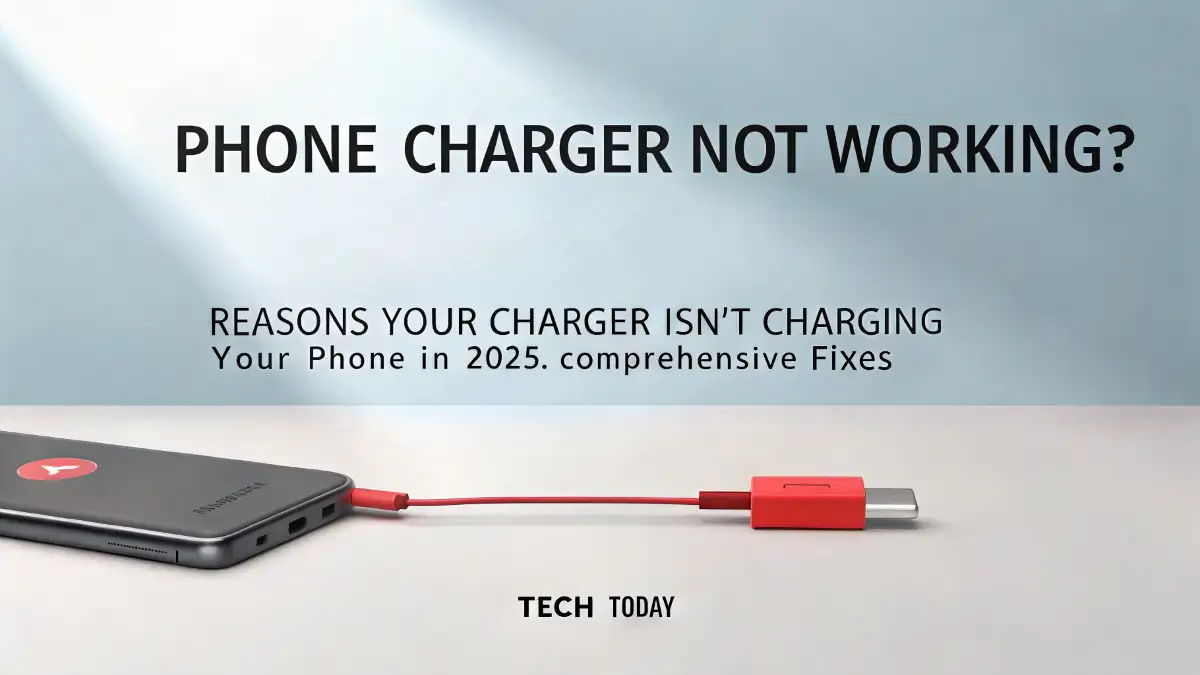
Reasons Your Charger Isn’t Charging Your Phone in 2025: Comprehensive Fixes
In 2025, smartphones remain the cornerstone of daily life, from streaming live sports on platforms like Tech Today to managing work and communication. However, few issues are as frustrating as a phone charger not working. When your charger isn’t charging your phone, it disrupts your routine and leaves you scrambling for solutions. At Tech Today, we’ve compiled an exhaustive guide to uncover the reasons your charger isn’t charging your phone and provide actionable fixes for Samsung, Android, and even iPhone users. This article dives deep into hardware, software, and environmental factors, ensuring you can diagnose and resolve charging problems quickly and effectively.
Common Reasons Your Phone Isn’t Charging
A phone not charging can stem from multiple issues, ranging from faulty hardware to software glitches. Below, we explore the most common culprits affecting Samsung and Android devices, along with detailed troubleshooting steps.
1. Damaged or Incompatible Charger
One of the primary reasons your charger isn’t charging your phone is a damaged or incompatible charger. Over time, chargers endure wear and tear, leading to frayed cables, bent connectors, or internal damage. For Samsung and Android users, using a non-certified charger can also cause issues, as these devices often require specific power delivery standards like USB-C Power Delivery (PD) or Qualcomm Quick Charge.
How to Identify a Faulty Charger
- Inspect the charging cable for visible damage, such as frayed insulation or exposed wires.
- Check the charging port for bent pins or corrosion.
- Test the charger with another device to confirm functionality.
- Verify compatibility with your phone’s specifications (e.g., Samsung’s 25W fast charging requires a PD 3.0 charger).
Fix for a Damaged or Incompatible Charger
- Replace the charger with a manufacturer-approved model, such as Samsung’s official USB-C charger.
- Use a high-quality, certified third-party charger that supports your device’s fast-charging protocol.
- Avoid cheap, uncertified chargers, as they may damage your phone’s battery over time.
2. Dirty or Damaged Phone Charging Port
A charging port clogged with dust, lint, or debris is a common cause of phone charging issues. Samsung and Android devices with USB-C ports are particularly susceptible to debris accumulation, which can prevent proper contact between the charger and the port. Physical damage to the port, such as bent pins or corrosion, can also halt charging.
Signs of a Problematic Charging Port
- The charging cable feels loose or doesn’t stay securely connected.
- Charging is intermittent, requiring you to wiggle the cable.
- Visible debris or corrosion in the port.
How to Clean and Fix the Charging Port
- Power off your phone to avoid electrical damage.
- Use a non-metallic tool, like a wooden toothpick or plastic spudger, to gently remove debris from the charging port.
- Apply compressed air to dislodge stubborn particles.
- If corrosion is present, use a small amount of isopropyl alcohol (90% or higher) on a cotton swab to clean the port.
- For physical damage, visit a certified repair center to replace the charging port.
3. Faulty Charging Cable
The charging cable is often the weakest link in the charging process. Repeated bending, twisting, or exposure to heat can weaken the cable’s internal wiring, leading to a phone charger not working. USB-C cables, commonly used in Samsung and Android devices, are durable but not immune to wear.
Diagnosing a Faulty Cable
- Test the cable with another phone or charger to isolate the issue.
- Look for physical damage, such as fraying near the connectors.
- Try a different cable with the same charger to rule out adapter issues.
Solutions for a Faulty Cable
- Replace the cable with a high-quality, certified USB-C cable that supports your device’s charging standards.
- Opt for braided cables for added durability.
- Store cables properly to avoid bending or tangling.
4. Software Glitches Preventing Charging
Software issues can also cause a phone not charging problem. Updates to Android or Samsung’s One UI may introduce bugs that interfere with charging. Background apps or corrupted system files can also prevent the phone from recognizing the charger.
Symptoms of Software-Related Charging Issues
- The phone displays a charging icon but the battery percentage doesn’t increase.
- Charging stops unexpectedly or is inconsistent.
- The phone overheats during charging, triggering safety protocols.
How to Fix Software Glitches
- Restart your phone to reset temporary software issues.
- Update your device to the latest Android or One UI version via Settings > Software Update.
- Boot the phone in Safe Mode to disable third-party apps: Press and hold the power button, then long-press “Power Off” until Safe Mode appears.
- If the issue persists, perform a factory reset after backing up your data (Settings > General Management > Reset > Factory Data Reset).
- For persistent problems, contact Samsung or your device manufacturer for software diagnostics.
5. Battery Health and Degradation
Over time, smartphone batteries degrade, reducing their ability to hold a charge. This is a common issue for older Samsung and Android devices, especially those used heavily for streaming or gaming on platforms like Tech Today. A degraded battery may cause the phone to stop charging altogether.
Signs of Battery Degradation
- The battery drains quickly, even when not in use.
- The phone shuts off unexpectedly despite showing a charge.
- Charging takes significantly longer than usual.
Addressing Battery Health Issues
- Check battery health on Samsung devices via Settings > Device Care > Battery > Battery Health.
- Reduce battery strain by lowering screen brightness, disabling unused apps, and avoiding extreme temperatures.
- Replace the battery at a certified repair center if degradation is severe.
6. Overheating During Charging
Modern smartphones, including Samsung Galaxy models, have built-in safety mechanisms that halt charging if the device overheats. Overheating can occur due to heavy usage, environmental factors, or a faulty charger.
Causes of Overheating
- Using the phone for resource-intensive tasks like streaming or gaming while charging.
- Charging in direct sunlight or a hot environment.
- Using a charger that delivers excessive power.
How to Prevent Overheating
- Avoid using the phone while charging, especially for high-demand apps.
- Charge in a cool, well-ventilated area.
- Use a fan or cooling pad if charging in hot conditions.
- Switch to a compatible charger to prevent overvoltage.
7. Defective Wall Outlet or Power Source
A faulty wall outlet or power source can prevent your charger from charging your phone. This is often overlooked but can be a simple fix.
How to Test the Power Source
- Plug the charger into a different outlet to rule out a faulty socket.
- Use a USB power meter to check if the charger is delivering consistent power.
- Try charging via a computer’s USB port or a power bank to isolate the issue.
Fixing Power Source Issues
- Use a surge-protected power strip for consistent voltage.
- Ensure the outlet is functional by testing with another device.
- Avoid low-quality power banks that may not deliver sufficient power.
8. Fast Charging or Wireless Charging Issues
Samsung and Android devices often support fast charging or wireless charging, but these features can fail due to incompatible accessories or settings misconfigurations.
Common Fast Charging Problems
- Using a non-fast-charging-compatible cable or adapter.
- Fast charging disabled in settings (Settings > Device Care > Battery > Charging > Fast Charging).
- Dirt or debris in the charging port affecting fast charging protocols.
Common Wireless Charging Problems
- Misaligned phone on the wireless charger.
- Thick phone cases blocking the charging coil.
- Incompatible or low-quality wireless chargers.
Solutions for Fast and Wireless Charging
- Enable fast charging in your device settings.
- Use a certified fast-charging cable and adapter (e.g., Samsung’s 45W PD charger).
- For wireless charging, ensure proper alignment and remove thick cases.
- Invest in a Qi-certified wireless charger for compatibility.
Device-Specific Charging Issues for Samsung and Android
Samsung Galaxy devices, running on Android with One UI, have unique features that can influence charging behavior. Below are device-specific considerations.
Samsung Galaxy Charging Problems
- Knox Security: Samsung’s Knox may block charging from unrecognized or unsafe chargers.
- Adaptive Charging: This feature limits charging to extend battery life but may slow charging if misconfigured.
- USB-C Port Sensitivity: Galaxy devices require clean, undamaged USB-C ports for optimal charging.
Fixes for Samsung Devices
- Disable adaptive charging if unnecessary (Settings > Device Care > Battery > Charging).
- Use Samsung-approved chargers to bypass Knox restrictions.
- Regularly clean the charging port to maintain connectivity.
General Android Charging Issues
- Android devices vary widely in hardware, so compatibility with chargers is critical.
- Custom ROMs or rooted devices may disrupt charging protocols.
- Older Android versions may not support modern charging standards.
Fixes for Android Devices
- Verify charger compatibility with your device’s specifications.
- Avoid custom ROMs unless you’re confident in their stability.
- Update to the latest Android version for improved charging efficiency.
Preventive Tips to Avoid Charging Issues
To keep your phone charger working and prevent future issues, follow these best practices:
- Use only certified chargers and cables to ensure compatibility and safety.
- Clean the charging port monthly to prevent debris buildup.
- Avoid charging in extreme temperatures (below 32°F or above 95°F).
- Monitor battery health and replace the battery every 2-3 years.
- Update your phone’s software regularly to address charging-related bugs.
When to Seek Professional Help
If troubleshooting fails, the issue may require professional intervention. Visit a certified repair center for:
- Physical damage to the charging port or internal components.
- Persistent software issues after a factory reset.
- Battery replacement for degraded cells.
- Warranty-covered repairs for Samsung or Android devices.
Why Tech Today Is Your Go-To for Troubleshooting
At Tech Today, we’re committed to helping users resolve phone charging problems with practical, expert-backed solutions. Whether you’re streaming sports or managing daily tasks, a reliable charging setup is crucial. Our team has tested these fixes across Samsung and Android devices to ensure they work in 2025’s tech landscape.
Conclusion
A phone charger not working can stem from various issues, from damaged cables to software glitches. By systematically diagnosing the problem—whether it’s a faulty charging port, degraded battery, or incompatible charger—Samsung and Android users can restore their device’s functionality. Follow our detailed troubleshooting steps and preventive tips to keep your phone powered up for streaming, browsing, or staying connected. Visit Tech Today for more expert guides on mobile troubleshooting.